熟悉了基本的使用之后,可能关心的就是版本控制了。
-
SVN-
下载
Subversion command line-
方法一
下载地址是Subversion里面有不同系统的版本。
以Windows为例,我们采用熟悉的VisualSVN.
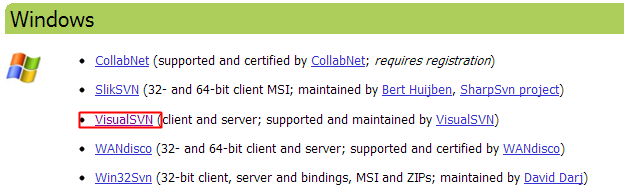
进入下载页后下载Apache Subversion command line tools, 解压即可。
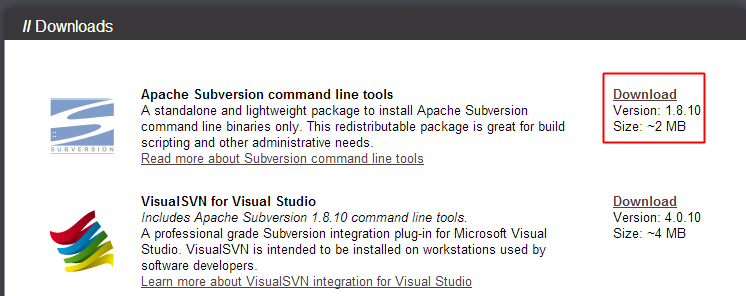
-
方法二
Windows下的Tortoise SVN也是带有command line的,但是安装的时候默认是不安装这个选项的,所以安装时要注意选择一下。
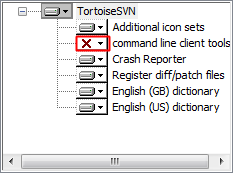
选择安装即可
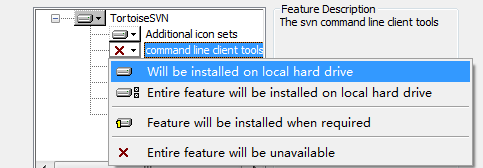
-
-
配置
SVN
进入设置中心,搜索Version Control后选择Subversion, 将右侧的Use command line client设置你本地的command line路径即可。
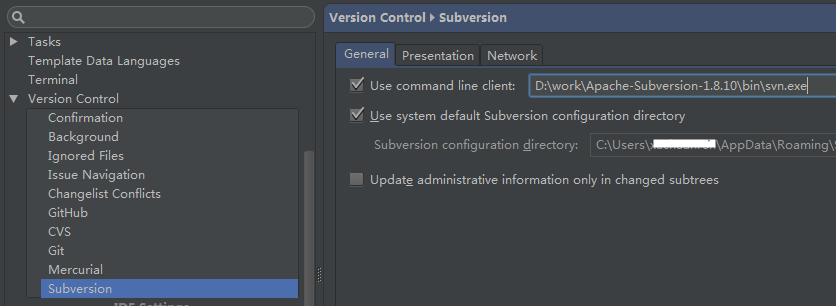 如果是用第二种方式安装
如果是用第二种方式安装Tortoise SVN的话地址就是:
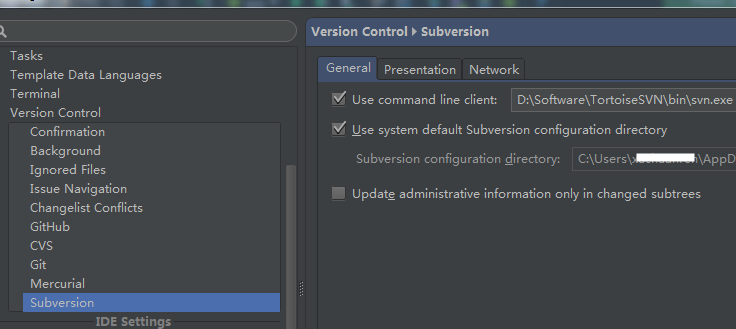
PS: 设置成自己的路径啊,不要写我的...
-
-
Git安装Git, Git
选择相应系统版本安装即可。
安装完成后进入Android Studio设置中心->Version Control->Git设置Path to Git executable即可。

-
Checkout在工具栏中点击VCS能看到相应检出和导入功能。这里以Github检出为例介绍一下。
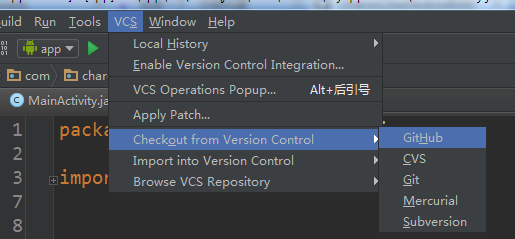
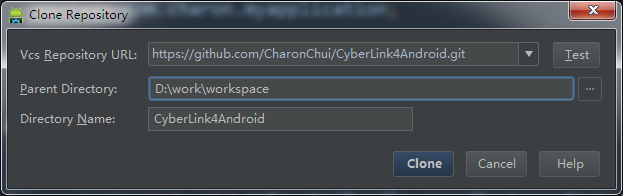
确定之后就能在底部导航栏看到检出进度

完成之后会提示是否想要把刚才检出的项目导入
AndroidStudio中。
Why not?
以Gradle方式导入, 然后next, 然后next然后就没有然后了。
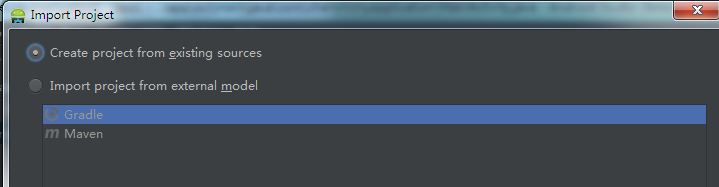
- 邮箱 :[email protected]
- Good Luck!
