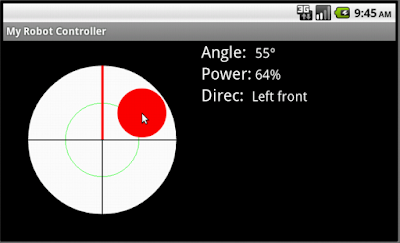Para modo de uso em Portugês: JoystickView - Uma view customizada que simula um Joystick no Android.
For more info, go to: JoystickView - A custom Android View to simulates a Joystickm Joystick no Android
Android JoystickView is a Custom View that simulates a Joystick for interactive applications for Android, as simple aim is allows access values of angle and power of the virtual Joystick movement.
Step 1 - Download or Clone the library (using Git, or a zip archive to unzip)
Step 2 - Open your project in Android Studio
Step 3 - Go to File > New > Import Module
Step 4 - Find and select JoystickView in your project tree
Step 5 - Right-click your app in project view and select "Open Module Settings"
Step 6 - Click the "Dependencies" tab and then the '+' button (Module Dependency)
Step 7 - Select "joystickView"
That is all!
At this point, you just need to include the View in any layout to start to use the JoystickView, for example:
<?xml version="1.0" encoding="utf-8"?>
<android.support.constraint.ConstraintLayout xmlns:android="http://schemas.android.com/apk/res/android"
xmlns:app="http://schemas.android.com/apk/res-auto"
xmlns:tools="http://schemas.android.com/tools"
android:layout_width="match_parent"
android:layout_height="match_parent"
tools:context=".MainActivity">
<com.zerokol.views.joystickView.JoystickView
android:id="@+id/joystickView"
android:layout_width="wrap_content"
android:layout_height="wrap_content" />
</android.support.constraint.ConstraintLayout>But certainly you will want to manipulate and extract values from JoystickView, for that you can use this source for a complete reference:
activity_main.xml
<?xml version="1.0" encoding="utf-8"?>
<LinearLayout xmlns:android="http://schemas.android.com/apk/res/android"
android:id="@+id/MainLinerLayout"
android:layout_width="fill_parent"
android:layout_height="fill_parent"
android:orientation="vertical">
<com.zerokol.views.joystickView.JoystickView
android:id="@+id/joystickView"
android:layout_width="wrap_content"
android:layout_height="wrap_content" />
<LinearLayout
android:id="@+id/InfoLinearLayout"
android:layout_width="fill_parent"
android:layout_height="fill_parent"
android:orientation="vertical">
<TextView
android:id="@+id/rightsTextView"
android:layout_width="fill_parent"
android:layout_height="wrap_content"
android:gravity="center"
android:text="@string/rights_lab"
android:textAppearance="?android:attr/textAppearanceSmall" />
<TableLayout
android:id="@+id/tableLayout1"
android:layout_width="fill_parent"
android:layout_height="wrap_content">
<TableRow
android:id="@+id/tableRow1"
android:layout_width="wrap_content"
android:layout_height="wrap_content">
<TextView
android:id="@+id/angletextViewLab"
android:layout_width="wrap_content"
android:layout_height="wrap_content"
android:text="@string/angle_lab"
android:textAppearance="?android:attr/textAppearanceLarge" />
<TextView
android:id="@+id/angleTextView"
android:layout_width="wrap_content"
android:layout_height="wrap_content"
android:text="@string/none"
android:textAppearance="?android:attr/textAppearanceMedium" />
</TableRow>
<TableRow
android:id="@+id/tableRow2"
android:layout_width="wrap_content"
android:layout_height="wrap_content">
<TextView
android:id="@+id/powerTextViewLab"
android:layout_width="wrap_content"
android:layout_height="wrap_content"
android:text="@string/power_lab"
android:textAppearance="?android:attr/textAppearanceLarge" />
<TextView
android:id="@+id/powerTextView"
android:layout_width="wrap_content"
android:layout_height="wrap_content"
android:text="@string/none"
android:textAppearance="?android:attr/textAppearanceMedium" />
</TableRow>
<TableRow
android:id="@+id/tableRow3"
android:layout_width="wrap_content"
android:layout_height="wrap_content">
<TextView
android:id="@+id/directionTextViewLab"
android:layout_width="wrap_content"
android:layout_height="wrap_content"
android:text="@string/direction_lab"
android:textAppearance="?android:attr/textAppearanceLarge" />
<TextView
android:id="@+id/directionTextView"
android:layout_width="wrap_content"
android:layout_height="wrap_content"
android:text="@string/none"
android:textAppearance="?android:attr/textAppearanceMedium" />
</TableRow>
</TableLayout>
</LinearLayout>
</LinearLayout>MainActivity.java
package com.zerokol.myapplication;
import com.zerokol.views.joystickView.JoystickView;
import com.zerokol.views.joystickView.JoystickView.OnJoystickMoveListener;
import android.app.Activity;
import android.os.Bundle;
import android.widget.TextView;
public class MainActivity extends Activity {
private TextView angleTextView;
private TextView powerTextView;
private TextView directionTextView;
// Importing also other views
private JoystickView joystick;
/** Called when the activity is first created. */
@Override
public void onCreate(Bundle savedInstanceState) {
super.onCreate(savedInstanceState);
setContentView(R.layout.activity_main);
angleTextView = (TextView) findViewById(R.id.angleTextView);
powerTextView = (TextView) findViewById(R.id.powerTextView);
directionTextView = (TextView) findViewById(R.id.directionTextView);
//Referencing also other views
joystick = (JoystickView) findViewById(R.id.joystickView);
//Event listener that always returns the variation of the angle in degrees, motion power in percentage and direction of movement
joystick.setOnJoystickMoveListener(new OnJoystickMoveListener() {
@Override
public void onValueChanged(int angle, int power, int direction) {
// TODO Auto-generated method stub
angleTextView.setText(" " + String.valueOf(angle) + "°");
powerTextView.setText(" " + String.valueOf(power) + "%");
switch (direction) {
case JoystickView.FRONT:
directionTextView.setText(R.string.front_lab);
break;
case JoystickView.FRONT_RIGHT:
directionTextView.setText(R.string.front_right_lab);
break;
case JoystickView.RIGHT:
directionTextView.setText(R.string.right_lab);
break;
case JoystickView.RIGHT_BOTTOM:
directionTextView.setText(R.string.right_bottom_lab);
break;
case JoystickView.BOTTOM:
directionTextView.setText(R.string.bottom_lab);
break;
case JoystickView.BOTTOM_LEFT:
directionTextView.setText(R.string.bottom_left_lab);
break;
case JoystickView.LEFT:
directionTextView.setText(R.string.left_lab);
break;
case JoystickView.LEFT_FRONT:
directionTextView.setText(R.string.left_front_lab);
break;
default:
directionTextView.setText(R.string.center_lab);
}
}
}, JoystickView.DEFAULT_LOOP_INTERVAL);
}
}strings.xml
<?xml version="1.0" encoding="utf-8"?>
<resources>
<string name="app_name">My Application</string>
<string name="angle_lab">Angle:</string>
<string name="power_lab">Power:</string>
<string name="direction_lab">Direc:</string>
<string name="none"></string>
<string name="front_lab">Front</string>
<string name="front_right_lab">Front-Right</string>
<string name="right_lab">Right</string>
<string name="right_bottom_lab">Right-Bottom</string>
<string name="bottom_lab">Bottom</string>
<string name="bottom_left_lab">Left-Bottom</string>
<string name="left_lab">Left</string>
<string name="left_front_lab">Front-Left</string>
<string name="center_lab">Center</string>
<string name="rights_lab">http://zerokol.com</string>
</resources>This is an implementation of a custom android view that works like a Joystick, this view controls two variables, angle motion and power motion of the screen touch.
JoystickView by AJ Alves is licensed under a Creative Commons Attribution-ShareAlike 3.0 Unported License. Based on a work at github.com and page zerokol.com/2012/03/joystickview-uma-view-customizada-que.html. Permissions beyond the scope of this license may be available at http://github.com/zerokol.