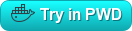This starts a jupyter notebook server with the emission modules loaded, connected to a database.
Note that PWD launches the stack in the background, so you cannot see the logs, which means that you cannot find the token to connect to the notebook. So you need to use the terminal to get the token. Here's an example of how to do that
Find the container id for the notebook server (d82e23a7ac74 in this case)
$ docker container list
CONTAINER ID IMAGE COMMAND CREATED STATUS PORTS NAMES
d82e23a7ac74 emission/e-mission-server:notebook-latest "/usr/bin/tini -- /b…" 16 minutes ago Up 16 minutes 8080/tcp, 8888/tcp pwd_web-server.1.ls976x71njfr2b15irgl844rd
f2288c6ceb5e mongo:3.4 "docker-entrypoint.s…" 16 minutes ago Up 16 minutes 27017/tcp pwd_db.1.eadx22xqvqd62hvfx7mastie3
Connect to the container, activate the emission environment and list the notebooks
[node1] (local) [email protected] ~
$ docker exec -it d82e23a7ac74 bash
(base) root@d82e23a7ac74:/usr/src/app# source activate emission
(emission) root@d82e23a7ac74:/usr/src/app# jupyter notebook list
Currently running servers:
http://0.0.0.0:8888/?token=1ea459c8d38cab23d743b08ceff20e3a9f29935756cac9ac :: /usr/src/app
(emission) root@d82e23a7ac74:/usr/src/app# exit
Use that token in the notebook server that you get when you click on the link to port 8888
The default docker-compose.yml is also an example of tweaking the standard
image. We copy over a startup file
(start_notebook.sh) that launches a juypter server instead of the standard
emission server. Because this is a tweaked image, it requires an extra build step if the e-mission server image has changed.
There are some special instructions for running this container.
-
Do not use the
-doption. You want to be able to see the logs.docker-compose -f examples/juypter-notebook/docker-compose.yml up -
When the container has finished launching, find these lines in the log
web-server_1 | Copy/paste this URL into your browser when you connect for the first time, web-server_1 | to login with a token: web-server_1 | http://0.0.0.0:8888/?token=<some_long_token> -
Copy-paste that URL into the browser
-
Note that because of the way that docker works, all the notebooks created in the main e-mission-server directory are essentially temporary.
- they will be retained when you kill (Ctrl+C) and restart (
up)the containers. - they will be deleted when the container is removed (e.g. when you run
docker-compose down).- If you want to preserve your notebooks across
up/downsessions, store them in thesaved-notebooksdirectory.
- If you want to preserve your notebooks across
- they will be retained when you kill (Ctrl+C) and restart (
Using docker-compose-small.yml generates a smaller, less optimized image, without the mkl optimizations. This is the version that runs by default in PWD.
docker-compose -f examples/juypter-notebook/docker-compose-small.yml up
The server is started on port 8888.
- So on *nix systems, this server is at http://localhost:8888
- For other operating systems, you may have to use a different host than
localhost