-
Notifications
You must be signed in to change notification settings - Fork 2.3k
New issue
Have a question about this project? Sign up for a free GitHub account to open an issue and contact its maintainers and the community.
By clicking “Sign up for GitHub”, you agree to our terms of service and privacy statement. We’ll occasionally send you account related emails.
Already on GitHub? Sign in to your account
brave://welcome import is missing Yandex
#27760
Comments
|
Verification and Filed: #28384 Profile 1:
Profile 2:
Case 1: Verify
|
| step 3 | result |
|---|---|
 |
 |
Case 2: Single profile - Complete Import from brave://welcome - Import Settings page - PASSED
- continue from Case 1
Yandexis shown inbrave://welcomepage -import settingsscreen
- click
Importbutton - select
Yandex User 1in theSelect profile to importscreen - clicked
Import profiles - verified
Setup completescreen is displayed as expected - verified
Help improve Bravescreen is displayed as expected - verified new-tab page is shown as expected
Confirmed Bookmarks imported from Yandex are shown in brave://bookmarks and bookmarks bar
Confirmed History imported from Yandex is shown in brave://history
Confirmed Extensions imported from Yandex are shown in brave://extensions
| step 1-2 | step 3-4 | step 5 | step 6 | step 7 | result | result |
|---|---|---|---|---|---|---|
 |
 |
 |
 |
 |
 |
 |
Case 3: Multiple profiles - Complete Import from brave://welcome - Import Settings page - PASSED
- new profile
- launch Brave
- click
Set Brave as default browseronbrave://welcomepage - select
Yandexinimport settingsscreen - click
Importbutton - click
Select Allto select all 3 profiles - click
Import profiles - click
Finish - click on Profile icon in the new-tab page next to hamburger menu
- Confirmed three newly created profiles are shown in the profile manager
- Confirmed data correctly imported into
Yandex User 1,Yandex Nature&Yandex Cloudprofiles - Confirmed
bookmarks,history, andextensionsare imported intoYandex User 1profile - Confirmed
bookmarksandhistoryare shown inYandex Cloudprofile - Confirmed
bookmarksare shown inYandex Natureprofile
| example | example | example | profile manager | User 1 | Cloud | Nature |
|---|---|---|---|---|---|---|
 |
 |
 |
 |
 |
 |
 |
Note: Brave crashed in 1.49.88 - Filed #28328. But no crash happened in 1.49.89.
Case 4: Bookmarks imported from Yandex should Sync between devices - PASSED
device 1
- new profile
- launch Brave
- click
Set Brave as default browseronbrave://welcomepage - select
Yandexand click `Import - select
Yandex User 1and clickImport profiles - click
Finish - confirmed successful import of
Browsing history,Favorites/Bookmarks,Extensions - visit
brave://sync - click on
Start using sync--->Start a new Sync Chain - click
Computer - copy the code words
- under
Sync Settings, click on theSync everythingradio button
| Step 4 | Step 5 | Step6 | Step 12 |
|---|---|---|---|
 |
 |
 |
 |
device 2
- go to
device 2 - click on the "hamburger" menu, and then
Sync - click
I have a Sync Code - enter/paste the code words from
device 1 - click
Confirm - click
OK - under
Sync Settings, click on theSync everythingtoggle
Confirmed Favorites/Bookmarks, Extensions synced successfully
Note:Browsing history not synced. Only URLs of the sites that were visited in the session are synced
| Step 4 | Step 7 | bookmarks & extensions |
|---|---|---|
 |
 |
Verification
|
| Brave | 1.49.96 Chromium: 110.0.5481.77 (Official Build) beta (x86_64) |
|---|---|
| Revision | 65ed616c6e8ee3fe0ad64fe83796c020644d42af-refs/branch-heads/5481@{#839} |
| OS | macOS Version 11.7.3 (Build 20G1116) |
Case 1: Verify Yandex icon is available in brave://welcome page - PASSED
- installed
1.49.96 - launched Brave
- clicked
Set Brave as default browser
Confirmed Yandex icon is available in the brave://welcome Import Settings screen
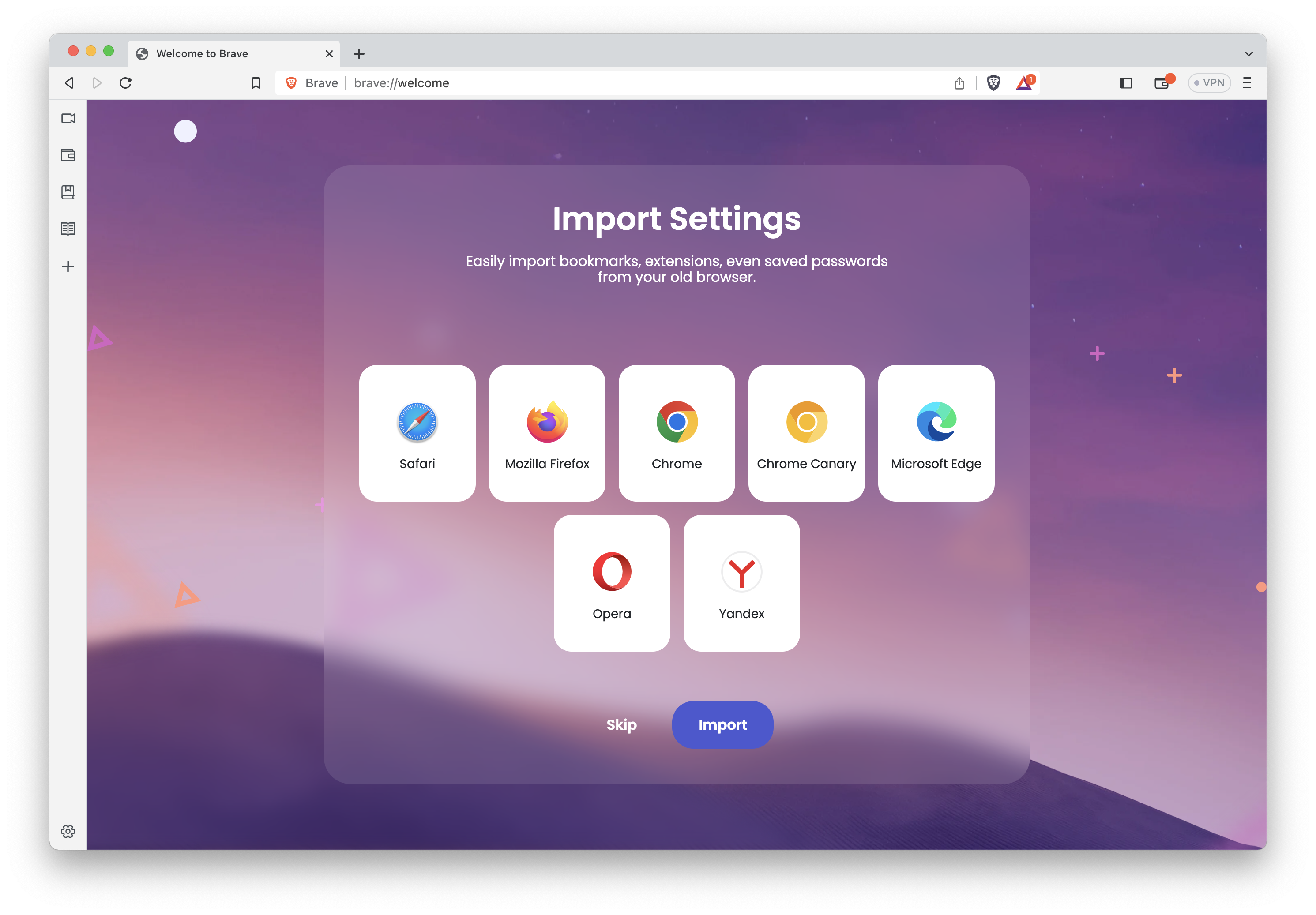
Case 2: Single profile - complete import from brave://welcome - import settings page - PASSED
- continued from
Case 1 - clicked
Importbutton - selected
Yandex User 1in theSelect profile to importscreen - clicked
Import profiles - verified
Setup completescreen is displayed - verified
Help improve Bravescreen is displayed as expected - verified new-tab page is shown as expected
| example | example | example | example | example | example | example |
|---|---|---|---|---|---|---|
 |
 |
 |
 |
 |
 |
 |
Confirmed Bookmarks imported from Yandex are shown in brave://bookmarks and bookmarks bar
Confirmed History imported from Yandex is shown in brave://history
Confirmed Extensions imported from Yandex are shown in brave://extensions
Case 3: Multiple profiles - complete import from brave://welcome - import settings page - PASSED
- new profile
- launched Brave
- clicked
Set Brave as default browseronbrave://welcomepage - selected
YandexinImport Settingsscreen - clicked
Importbutton - clicked
Select Allto select the 3 profiles - clicked
Import profiles - clicked
Finish
| example | example | example | profile manager | User 1 |
Doggie |
Wild Strawberry |
|---|---|---|---|---|---|---|
 |
 |
 |
 |
 |
 |
 |
Case 4: Bookmarks imported from Yandex should Sync between devices - PASSED
- new profile
- launched Brave
- clicked
Set Brave as default browseron thebrave://welcomepage - selected
Yandexand clickedImport - selected
Yandex User 1and clickedImport profiles - clicked
Finish - confirmed successful import of
Browsing history,Favorites/Bookmarks,Extensions - opened
brave://sync - clicked on
Start using sync->Start a new Sync Chain - clicked
Computer - copied the code words
- under
Sync Settings, clicked on theSync everythingradio button
| step 4 | step 5 | step 6 | step 12 |
|---|---|---|---|
 |
 |
 |
 |
device 2
- went to
device 2 - clicked on the "hamburger" menu, and then
Sync - clicked
I have a Sync Code - entered the code words from
device 1 - clicked
Confirm - clicked
OK - under
Sync Settings, clicked on theSync everything toggle
Note: past browsing history not synced. Only URLs of the sites which were visited in the session are synced
| step 4 | step 7 | bookmarks | extensions |
|---|---|---|---|
 |
 |
 |
 |






























Description
brave://welcomeimport is missing YandexThis is a followup issue found while testing #27301.
Steps to Reproduce
1.48.121brave://welcomelook forYandexas an import optionsActual result:
Yandexis missingExpected result:
Yandexshould be available to import from, with both an icon and its name present onbrave://welcomeNote: it correctly shows up in
brave://settings/importData👍Reproduces how often:
100%
Brave version (brave://version info)
Version/Channel Information:
NoYesYes/cc @rebron @spylogsster @MadhaviSeelam @nullhook @brave/qa-team
The text was updated successfully, but these errors were encountered: