-
Notifications
You must be signed in to change notification settings - Fork 821
New issue
Have a question about this project? Sign up for a free GitHub account to open an issue and contact its maintainers and the community.
By clicking “Sign up for GitHub”, you agree to our terms of service and privacy statement. We’ll occasionally send you account related emails.
Already on GitHub? Sign in to your account
\\wsl$ not reachable. Name for the Networkservice is invalid #3861
Comments
|
The instance must currently be running in order to see the files. We are working on changing this behavior. |
|
Interesting, @SvenGroot will likely want to take a look. |
|
Sure |
|
@zackmuc - Are you able to see the contents if you use a full path? For example: cmd.exe /c dir \wsl$\Ubuntu-18.04\ Replace Ubuntu-18.04 with whatever your distro is called |
|
Does not work .. says .. path not found |
|
@benhillis did you really intend only one leading In any case, none work for me: |
|
I had the same problem after upgrading to Insider Preview (18342) with Ubuntu 18.04. The solution was to uninstall Ubuntu 18.04 via uninstall (Start->Menu-->Ubuntu 18.04->Uninstall) and re-install Ubuntu (without version) from Microsoft Store. I think, that is a generalized problem due to permissions in Windows NT, when the distribution files are installed for the first time in NTFS Linux. |
I am on 18343 and it's still a problem for me. I have not tried the uninstalling solution as I'd rather not spend the time. Easier to just SSH in to the distro if I really need to access something. |
|
Same problem
I'm using the build 18342 too, upgraded from 18334. |
|
Just one more data point: Disidente's suggestion Started with a vanilla Windows Pro 1809 (OS Build 17763.348). Installing unversioned Ubuntu from Windows Store did not work. But after upgrading to 1903 (OS Build 18353.1), it did. Just for fun, I uninstalled Ubuntu and reinstalled Ubuntu 18.04 without incident. IPv4 and DNS are statically assigned, IPv6 disabled. One problem does persist: Docker Desktop needs to be restarted after sign in to be reachable. In Event Viewer, there is DistributedCOM Event ID 10016, but no idea if that's related. Network interface wsl$ now seems stable. Thank you! |
|
I had this problem as well. I resolved it by removing the wsl feature from windows, restarting, and adding it again. |
Thx that worked for me too. I only don't have the linux link in the explorer with the pinguine .. |
must be cmd.exe /c dir \\wsl$\Ubuntu I think benhillis wrote it also correct .. only this editor migrates double backslash to single backslash .. |
|
I'm on 18356.16, distro is "Ubuntu", |
|
@LuKePicci you actually could, but should NOT access WSL files from Windows (Explorer or any other app). See: https://devblogs.microsoft.com/commandline/do-not-change-linux-files-using-windows-apps-and-tools/ fwiw my WSL files are found in:
|
|
@LuKePicci You can mount \wsl$\ubuntu as a network drive, to make it work in cmd too. |
|
Also, \ wsl $ \ Ubuntu and explorer.exe does not work. Even there is no icon in the explorer. I tried to reset did not help cmd.exe /c dir \wsl$\Ubuntu It worked Maybe it's in (The volume in the device \wsl$\Ubuntu does not have a label) |
|
WSL2: both 18917.rs_prerelease.190607-1942 (at work) and 18922... something (at home) have this problem
the most painful place this exhibits itself, is that using saveas in vscode shows me my windows user's Documents dir |
|
I modified the registry keys mentioned in #4027 (comment) and suddenly (presumably for the reasons listed) explorer based access works for me :) |
I had the same issue, thanks :-) |
|
I tried like everything mentioned here and other Blogs / Tips / Websites nothing helped. Guys and Gals, i really tried like 10 hours straight to get it to open...... Good Luck to all of you |
|
As @DanielSchmied mentioned. Single click on it got me inside the network. This seems to be a very bizarre behavior. |
For anyone that comes to this issue using google etc. (like me). Set-ItemProperty -Path 'HKLM:\SYSTEM\CurrentControlSet\Control\NetworkProvider\Order' -Name 'ProviderOrder' -Value 'P9NP,RDPNP,LanmanWorkstation,webclient'
Set-ItemProperty -Path 'HKLM:\SYSTEM\CurrentControlSet\Control\NetworkProvider\HWOrder' -Name 'ProviderOrder' -Value 'P9NP,RDPNP,LanmanWorkstation,webclient'After that i could access |
|
I'm still having this problem, on Windows Server 2019. @eizedev's fix didn't seem to do anything. |
|
if anyone has this problem in windows' latest build, |
|
This issue has been automatically closed since it has not had any activity for the past year. If you're still experiencing this issue please re-file this as a new issue or feature request. Thank you! |





Windows 10 18836.rs_prerelease.190208-1649 (German)
If i do the following things i get an error nor not the expired result:
Open installed Ubuntu subsystem and typing "Explorer.exe ." I land in my documents folder
Opening "\wsl$" in explorer shows an error that the Network service is invalid
What's wrong / what should be happening instead:
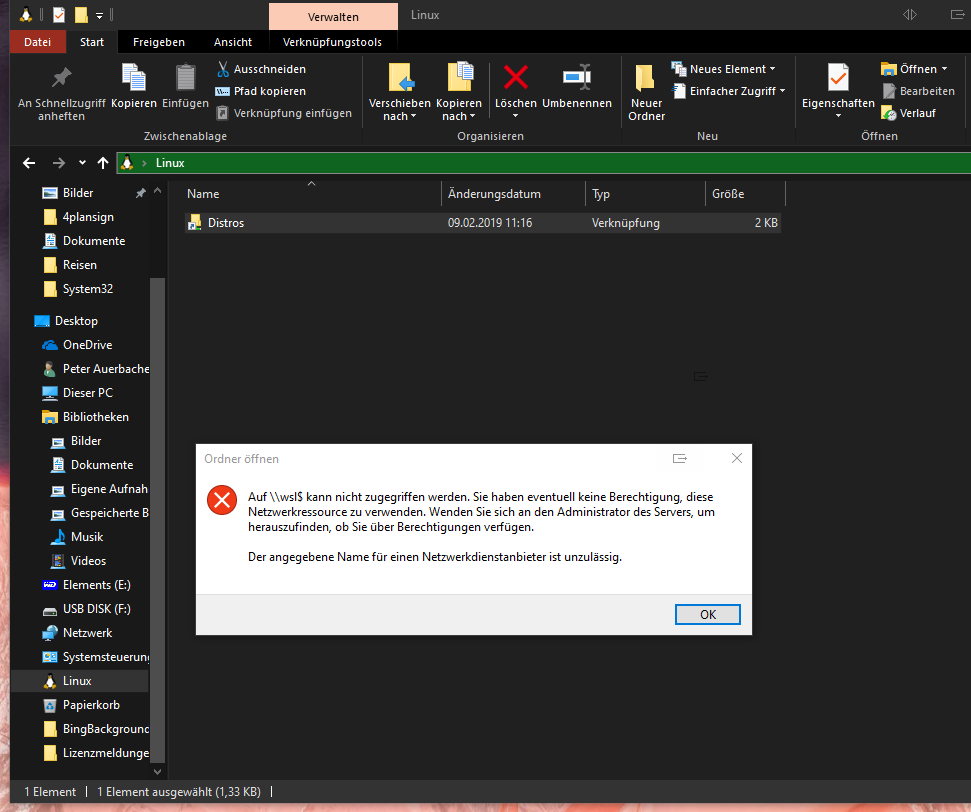
I cannot reach the Windows LInux subsystem folders/files
The text was updated successfully, but these errors were encountered: