-
Notifications
You must be signed in to change notification settings - Fork 822
New issue
Have a question about this project? Sign up for a free GitHub account to open an issue and contact its maintainers and the community.
By clicking “Sign up for GitHub”, you agree to our terms of service and privacy statement. We’ll occasionally send you account related emails.
Already on GitHub? Sign in to your account
WSL2 not starting despite Hyper-V and virtualization being enabled #4930
Comments
|
Did you try I disabled hyper-v with |
|
@DropNib Yep, check the summary under @ad-on-is Yep, already tried with no success. |
|
Stupid question, but, did you reboot Windows after enabling everything? 😅 |
|
@ad-on-is Oh yes. There's been many many reboots during the process of trying to fix this over the last month. Even rebooted since last night when I posted this but yeah... nothing :/ |
|
I was having this same problem. I disabled AMD SVM, booted, then re-enabled AMD SVM and it worked again. Hope this helps |
|
I got the same problem,now I can only use wsl1. |
|
First of all, if you are in Windows 10 Pro try to run an hyper-v VM or launch Windows Sandbox. If those don't work either then the problem is in hyper-v. |
So, It is not possible to use VM and WSL2 at same time? |
|
@moriarity9211 - VMware Workstation 15.5 supports it. https://blogs.vmware.com/workstation/2020/05/vmware-workstation-now-supports-hyper-v-mode.html |
|
@benhillis |
Mine was working fine till I started up an Android Studio Emulator last week. Since then I've been fighting to try and get wsl2 working again. BIOS was good, features were turned on, but no dice. Finally tried the command above with a reboot and it worked! |
|
It works for me after update. I tried both bcdebit /set hypervisorlaunchtype auto & off it works but i have to restart my pc every time to update setting. After update it is working fine. |
|
VMWare Workstation 15.5.5 Pro supports using the Microsoft Hypervisor Platform APIS. You will need to be running that version or later. WSL2 requires the "Virtual Machine Platform" optional component which is available on all SKUs. |
|
This fixed it for me https://blog.johannfenech.com/fix-wslregisterdistribution-failed-with-error-0x80370102/ It took me days and two formats to figure out ! |
Yes, it work for wsl, but doesn't good for VirtualBox. WSL : bcdedit /set hypervisorlaunchtype auto + RESTART |
Mine worked after this command wsl doesn't work with other software using virtualization |
I was having the same problem, this worked great, thanks a lot ! |
|
@WalshyDev, at 2:58 in, this YouTuber says to not enable Windows Hypervisor Platform when adding WSL2. He doesn't say why, though. |
I quote this question. Is any way to have both WSL2 and VM ? |
I quote this reply as well, I want to have both WSL and VM working, is this possible? Thanks to all community for helping out! |
It really works if you ever tried android emulator. |
Yeah it worked finally! I used: to enable and disable Hyper V so I can run WSL or VM. However, the PC needs restart |
|
I have Hyper-V, Virtual Machine Platform and all the required features enabled, but this still doesn't work for me even after setting the bcd entry to auto. |
oops i did something similar. Thanks It worked. |
|
I had a similar issue after an upgrade on the dev channel to Windows 10.0.22000 (Windows 11) Pro. Having the Windows features |
|
Had no problem last week. But this is now happening to me. I didn't touch anything about the VirtualMachinePlatform. I didn't touch any BIOS settings. I'm relying on WSL2 for my work and now suddenly not working I tried:
Nothing worked for me. |
No, I just disabled the driver in the main window. I have no screenshots and I'll not install it again to do one, sorry. |
I have few more questions please. What about the normal settings update as well? Will that also work and will I also loose data if i update through the media tool?? Also, how will I know what media tool link to follow can you help me with a link please. My OS buid is 19043 |
|
Re-installing Windows with "Keep my personal files" settings worked for me. I you uninstall spacedesk using spacedesk installer before re-installing Windows, the driver will not be brought back to your new Windows installation. But if you don't uninstall spacedesk, Windows will still bring spacedesk over your new Windows installation, BUT somehow they work together (WSL and spacedesk), then again don't use the spacedesk installer to install it again. |
Okay. Thank you |
This problem bothers me too much time and energy. Before I saw this post, I had no reason to connect the two software wsl and spacedesk. Similarly, I also installed spacedesk on my computer, and it was updated recently. Finally see your operation. The problem is solved |
wait, so you mean that spacedesk is now working well with wsl?? |
|
No, if spacedesk is installed, wsl cannot be started. It can be repaired according to your method. After reinstalling the system, wsl and spacedesk coexist |
Oh that's nice. I uninstalled spacedesk though because I was told wsl won't still work if I reinstall it with windows |
Without uninstalling spacedesk, after reinstalling windows, it can be used normally. But I think it would be better to use a lower version of spacedesk |
|
+1 |
|
There is a thread open over at the spacedesk forum referencing this thread here so for cross reference sake: https://www.spacedesk.net/de/forums/topic/wsl2-not-starting-after-spacedesk-installation/ If any of you have more information about this that could help the spacedesk guys, please tell them :) |
|
I found this. |
The software school I go to was troubleshooting a student's issue with virtualization saying it was disabled when trying to run Ubuntu on WSL and would fail saying virtualization was not enabled, even though it was showing in task manager and other ways we verified it was enabled. When we ran |
|
Someone from spacedesk over at the spacedesk forum posted a potential fix, I can't try it anymore as I have reset my PC in the meantime. I hope it can help someone else.
|
This surely works mates. Saved my life. Had this problem in past. Did a clean install of Windows several times but this problem used to come back. But this saved me. |
I tested this and it solved the problem, Thanks. |
Thanks, this really worked for me. Now I can use WSL without any problems. |
|
This bcdedit /set hypervisorlaunchtype auto is not working in windows 11 Showing the below error - The boot configuration data store could not be opened. |
BTW this solution references this forum . After installing "microsoft hyper-v virtualization infrastructure driver" from the legacy hardware wizard, it gave me an error that it the infrastrucutre driver could not start. To fix this, I followed what one of the forum users posted:
Hopes this helps! Credit to Spacedesk forum user Aiken |
|
Found on the spacedeak forums and worked for me Currently it seems as if there could be a side effect with microsoft hyper-v virtualization infrastructure driver.
|
I don't feel great pointing to this but this is exactly what I did and it fixed the issue. Between Microsoft, Docker, and the OEM the group most likely needs some collaborative debugging. |
I haven't had a chance to do a test with this fix but I can say that I have been able to switch it off (actually off) in the "virtualization" section in the UEFI for a Dell XPS I have. While not ideal, this exact situation has occurred on two identical but separate laptops for my employer. After turning off the WSL feature both laptops (same Windows 10 Enterprise versions) will then incorrectly report that the VMM instruction set are not enabled. Going into UEFI, as I said, turning it off properly->reboot->shutdown->re-enable-> all is working as before. |
worked for me |
|
After uninstalling spacedesk and rebooting, wsl seems like working again! |
I was with the same problem! Doing this fixed it for me, thank you very much @Gareth001 |
I have been beating my head against this wall for a long time, and this did the trick. |
Thank you very much. I installed spacedesk to cause this problem. It seems that you can't install software randomly |




Background: I used to run WSL1 & WSL2 perfectly fine, I had to disable Hyper-V along with WSL a little bit ago. Ever since I disabled them in the past I haven't been able to enable everything properly again. Hyper-V features on enabled and services running, Virtualization is enabled in BIOS but yet... I cannot start WSL.
No hardware changes or anything else significant between the last time it worked and now.
Please fill out the below information:
Microsoft Windows [Version 10.0.19025.1051]
What you're doing and what's happening:
It should just go into my WSL2 VM, it is instead just spitting out:
Please enable the Virtual Machine Platform Windows feature and ensure virtualization is enabled in the BIOS.wsl -l -voutput:Images of features, services and virtualization in task manager
Features:
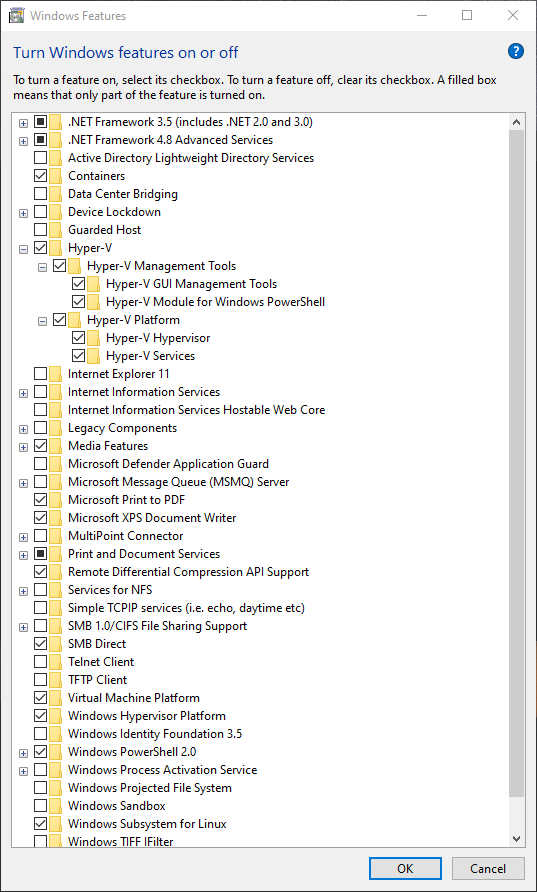
Services:
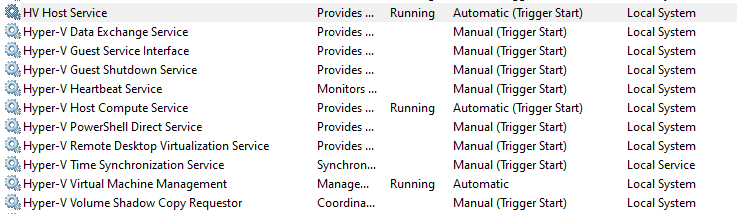
Task Manager showing Virtualization enabled:

wsland stopped after it failed):wsl-report.zip
The text was updated successfully, but these errors were encountered: