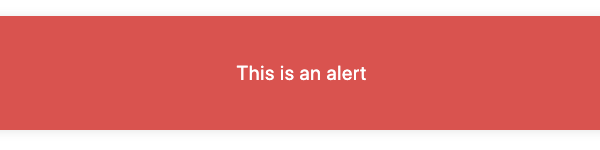This package provides a tiny fusion helper for notifications:
Besides these four types, there is also the type backend, which on a document,
which is in the colors of the Neos Backend, is ideal for a notification.

Adds a notification. type can be alert, warning (default), info, success or
backend. You need to set content to get the notification showing. If you want to
add/change a style, you can pass a key/value pair to it. For example, you want to
alter the padding and want to change the font-weight to bold you can enter:
notification = Carbon.Notification:Tag {
padding = '12px'
font-weight = 'bold'
content = 'Here comes your content'
}With the lang attribute you can set an alternative language. Useful if your interface
and website languages differ from each other.
A variant from Carbon.Notification:Tag.
This notification gets only shown in the backend. Great for NodeTypes, who need
input in the inspector. It has the same capabilities as Carbon.Notification:Tag,
it is just extended with @if.inBackend = ${node.context.inBackend}
Add a notification to the backend view. You need to set content to get the
notification showing. This is great for NodeTypes, who need input in the inspector.
Add this prototype to data-carbon-alert, data-carbon-warning,
data-carbon-info or data-carbon-backend to an element as attribute.
You can also pass directly data-carbon-* to an element. If the HTML element has no content,
the message is shown, otherwise, it will be hidden. This is done with the CSS selector :not(:emtpy)
A use-case for this if you want to show a notification if a content collection is empty.
This sourounds Carbon.Notification:Tag with the needed HTML Markup for a document.
Every notification load the default styles from the settings Carbon.Notification.default. If you
want to change some values or add new ones, you can edit them in your Settings.yaml.
Per default, there are five types of notification configured. If you want to add your own types,
you can extend the setting Carbon.Notification.types with your own entries.
For further details, please take a look at the file Settings.Carbon.yaml
Most of the time you have to make small adjustments to a package (e.g.
configuration in Settings.yaml). Because of that, it is important to add the
corresponding package to the composer from your theme package. Mostly this is
the site package located under Packages/Sites/. To install it correctly go to
your theme package (e.g.Packages/Sites/Foo.Bar) and run following command:
composer require carbon/notification --no-updateThe --no-update command prevent the automatic update of the dependencies.
After the package was added to your theme composer.json, go back to the root
of the Neos installation and run composer update. Et voilà! Your desired
package is now installed correctly.