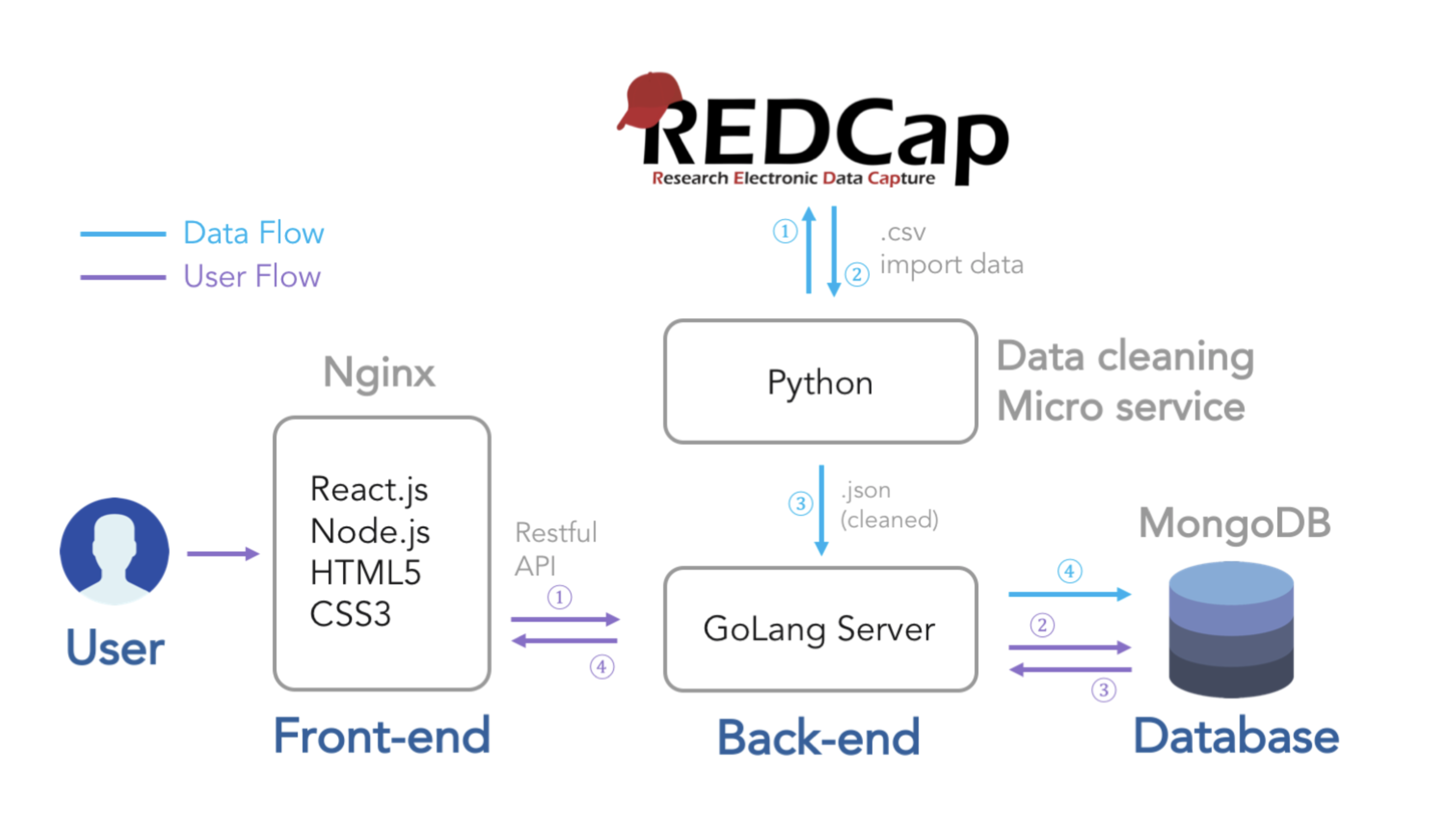You should NEVER publish mongoDB port 27017 (by -p 27017:27017) in production, or anyone can have access to our mongoDB database.
Instead, expose 27017 only, so that it's only accessible in this docker network. You can do so in Dockerfile or docker-compose.yml configurations.
Also DO NOT push the correct redcap API key to this repo. In this repo you can find it in ENV var, it starts with 2E036, don't worry, it's already revoked. For development, you can change it to the correct one in Technical Documentation, but again, DO NOT push it to GitHub in docker-compose yml files.
If you pushed it to GitHub by accident, you should revoke the current one and regenerate a new one. You can do so in RedCap: find your project, in left nav column click on API, and on the right side, regenerate API key.
- Node.js
- Go 1.11+
- Docker
Docker-compose is used to depoly this system, this might be new to you, but it's the same as all those docker build and docker run stuff.
Imagine if you want to run 6 containers, all those docker build, docker run, port publishing, env var setting could be really long and troublesome. Now with docker-compose, we can include those configurations in one docker-compose.yml file, and simply run docker-compose up to get those containers running.
If you are lost, just refer to docker-compose documentaion at https://docs.docker.com/compose/gettingstarted/.
Be sure to put those repos(all start with NWHCP) in the same folder e.g. capstone/
See setup.sh
Or just run it
- Make sure you have mongoDB running on port 27017(defalut) by running
docker-compose up
WARNING: only use docker-compose up on your local machine. OR you will be exposing un-secured mongoDB in production.
- Front-end:
npm start(if you want to do some front-end) - Back-end:
go run main.go - Data-importing service:
python main.py - No need to run in docker containers. If it works without docker, you can of course get it working with docker.
- Run
docker-compose up, you will have all services running on http://localhost. - Run
npm start, React .env files are already set up, if you are in dev mode, it will call APIs on http://localhost. Feel free to change .env.development file of react to set API point to wherever your server is running.
Firstly create front end production build, in nwhcp-frint_end directory, run:
npm run build
This will create React production build.
Then in this directory (nwhcp-docker), just run
docker-compose up
Now you can go to http://localhost
To rebuild, run (DON'T forget to build front-end static pages again if you changed something there):
docker-compose up --build
To clean junk, run:
docker system prune -f
Build your react app running npm run build
Then in both docker-compose.yml and docker-compose-prod.yml, change image name from {my docker hub user name}/{image name} (e.g. uwjake/nwhcp-front-end) to {your docker hub user name}/{image name} so that you can push those images to your docker hub account.
Then in this directory (NWHCP-docker) on your local machine, run:
docker-compose build
docker-compose push
This will build all images specified in docker-compose.yml and push them to docker hub. (Same as docker build, docker push commands)
You must do everything with sudo there.
Clone/pull this repo somewhere, now it's in /NWHCP/NWHCP-docker.
IMPORTANT: check in docker-compose-prod.yml if RED_CAP_API_KEY is the correct one, which is provided in NWHCP Technical Documenation. If it's not, change it with vim, DO NOT push the API key to GitHub for security reasons.
Before deploying, you have to stop current running services.
cd into this folder, pull so that you have lastest reop and run:
sudo docker-compose -f docker-compose-prod.yml kill
Or just simply rm running containers.
Or you can also remove all those docker images to make sure you are using the lastest images.
Make sure your docker ps is empty list.
Then start services by running:
sudo docker-compose -f docker-compose-prod.yml up -d
(-f means use a certain file other than default docker-compose.yml)
This will pull the images and run in detached mode.
Now the NWHCP website should be up and running.