This repository hosts Doodler, a Python application that allows interactive construction of sparse labeling for image segmentation using deep neural networks.
Deep neural networks have proven to be powerful tools for automatic classification of images (e.g. identifying regions of sand, water and vegetation from drone-collected beach images). These techniques are used extensively by USGS researchers to understand how beach and coastal environments are impacted by storms and other events. The first step in using this technique is sparsely annotating a collection of images by hand to train the models.
The USGS currently has an open source package - dash-doodler - that performs the task, but does not run in multi-user JupyterHub environments. The USGS needs a version that is fully usable from Jupyter Notebooks so that researchers, interns and volunteers can effectively start working immediately in a JupyterHub environment.
The USGS seeks to achieve this goal by using the HoloViz/Panel ecosystem, which will integrate into their existing deployed JupyterHub environment.
Run the following command to create a conda environment named holodoodler:
conda env create --file environment_dev.yaml
Make sure to activate the conda environment with:
conda activate holodoodler
before launching the application with any of the following commands.
The application currently lives in two places:
- in the
app.pyscript: the application can be served by Panel - in the the Jupyter notebook
doodler_nb.ipynb: this notebook shows the development process of the app where (1) a series of small and well defined components are imported, (2) then they're put together in anApplicationclass that links them when required, (3) a simple layout is built and displayed in the notebook for testing purposes, and (4) a more polishedtemplateapp is built based on a Panel template and is made deployable.
The notebook can be opened with:
jupyter lab doodler_nb.ipynb
The application can be launched with:
panel serve app.py --show
Note that the application could also be launched with the following command:
panel serve doodler_nb.ipynb
Instructions on how to use the tools are provided at the bottom left of the application.

The Tap tool is for selecting doodles, and the Freehand Draw tool is for drawing doodles. All available tools are to the right of the input image.
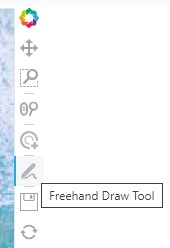
Here is a demo of how to use the tools:

Tip: If you used the Tap tool to select doodles for removal, make sure to reactivate the Freehand Draw tool afterwards to continue doodling. Active tools are marked with a blue border on the left side.
This video shows the notebook content, how to use the application and the state of the application when deployed.