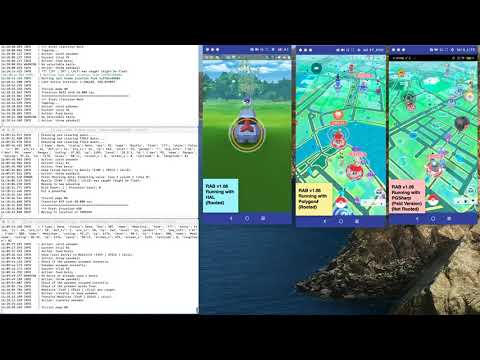Note: There is no patch file for this version. You are required to download the full version.
- PGSharp: Fix “RAB will attempt to walk...” when in Auto Route (GPX) mode
- Added device id to Discord notification
- Clear Pokemon inventory flag once clear Pokemon action is done
- Improves detection for Shinx
- Added dim screen as an option
- Fix unable to connect to Telegram issue
- If using HAL and keep Pokemon, quick catch is enabled, and a Pokemon is eligible to be kept, volume down will be triggered to disable HAL’s auto transfer for current Pokemon
BREAKING CHANGE From v1.7.1 onwards, PGSharp users using sniper or nearby feed, Joystick MUST be removed (from PGSharp option)
Note for Polygon# Enhancer users: Every enhancer feature can be now used with a free enhancer key with effect from Polygon# Version 0.8.4
You can follow the paid instructions for Polygon# if you want backend data support.
- RAB now save a file that contain locations of device. This will help RAB to do debugging when necessary
- Turtwig, Pidgey added to maintain throwing height list
- Minor text fix
- Location query for Google Pixel 4, android 11, fixed
- Fix
name 'lat' is not definederror - Will no longer check for encounter position for PGSharp Paid users
- RPC update: Fix polygon paid data issue
- Fix Mod/HAL shiny detection. RAB wrongly detect Shiny for Mod/HAL users
- Added Chase after Pokemon (Polygon Paid Only)
- Fix: Quit unknown battle
- Fix: Clear item on start when item_management is disabled
- Added Duskull detection
- Pumpkaboo and Gourgeist form and value fix
Known Issue
Samsung phones is confirmed not working for the features listed below
- Enchanced PGSharp Mode
- PGSharp 100IV Shiny Hunting Mode
- Fast identification of Pokemon caught status during encounter (Caught, Missed, Escaped, etc)
Join our Discord Channel
If you simply want to bless the team, feel free to donate through
- BTC: 1Bs6sueNBYBusYYA3FKuxmyoQTV15QEM3G
- ETH: 0x3ef0faf691a78ff09622e8f06f9f88acf85a80a3
Note: The above donation is purely to bless us in our work. There will be no added benefit by donating through the above method
- Auto Catch
- Auto Keep or Transfer base on IV (100 or PvP)
- Auto Select Berries
- Auto Select Balls
- Auto Clear Quests
- Auto Hatch
- Auto Item management
- Auto Pokemon Bag management
- Auto Team Rocket Battle (PGSharp Paid, HAL & Polygon# Only)
- Catch Shiny that 3rd Party App Found (Polygon# Paid Only)
- 100IV Shiny Hunt using PGSharp sniper feed. (PGSharp only)
- (PGSharp Free/Paid) Hunt pokemon with Nearby feed (RAB PGSharp Enhance Mode)
- Non rooted support with PGSharp Free or Paid version (NO NOT USE IT ON MAIN ACCOUNT)
- Wifi Mode
Requires telegram account and donor status
- (Rooted Only) Integration with Telegram feed to allow 100IV Snipe
- (Rooted Only) Integration with Telegram feed to allow Shiny Checking
- (PGSharp Free/Paid) 100IV Shiny Pokemon tapping with Sniper feed
- Rooted or PGSharp (non-rooted solution)
- For rooted phones, you are strongly advise to use Smali Patcher to take advantage of all the features of RAB
- Your phone must be able to run Pokemon Go if it's rooted
- USB Debugging Enabled (Under Developer Options)
- Phone with Screen Resolution 720 x 1280 and above
- Recommended 2GB RAM and above
- Recommended Snapdragon 625 and above
- Additional settings needed for Samsung, Xiaomi and Oppo phones (Refer to Additional Setup required by phone brand below)
64 bit system is required to run RAB (Windows 10 - 64bit)
- Window users can download RAB from here
- Please read the sections below on how to setup your phone to run RAB
- There are no release version for Mac and Linux version yet. Please read on for the instructions on how to setup RAB on your system.
- Launch the Settings application on your phone.
- Tap the About Phone option generally near the bottom of the list.
- Then tap the Build Number option 7 times to enable Developer Mode. You will see a toast message when it is done.
- Now go back to the main Settings screen and you should see a new Developer Options menu you can access.
- Go in there and enable the USB Debugging mode option.
- Xiaomi/Poco phone: Also Enable USB Debugging (Security settings).
- Realme/Oppo: Enable "Disable permission monitoring".
- Samsung: Settings -> Display -> Navigation bar -> select 'Full screen gesture' and turn-off 'gesture hints'
- Check your phone's color display. Make sure it's
Naturalinstead ofVivid. For Samsung users, this setting can be found atSettings > Display > Screen Mode. Other brand and models you have to find this option yourself.
- (Optional) Install Pokemod or HAL or Polygon# or PGSharp Please ensure their enabled/disabled Modules matches with the client settings of RAB
- (Pokemod, HAL and Polygon# Only) GPS Joystick, unlock version. Download from their official website You can also use GPS Joystick without any of those 3rd party apps.
- (Pokemod, HAL, Polygon# Only) Create/download a GPX Route and run it in background. Make sure joystick are hidden from view. GPX Routes in public domain
- (PGSharp Paid Only) Create/download a GPX Route and run it. Do not hide PGSharp. Move joystick away from location that will block text.
- (Pokemod, HAL, Polygon# Only) Recommended Speed 7km per hour or less
- (Optional, if phone is rooted) Go to playstore and download Easy DPI Changer (or https://www.apkmirror.com/apk/chornerman_studio/easy-dpi-changer-root/). You can use this if your phone resized and you need to reset it immediately. Non-rooted users, you can use the tools tab in RAB to help you reset your phone resolution.
- Your Pokemon Go Game MUST BE in English.
- When running the scripts at your computer, the following app/services must be running on your phone
- GPS Joystick (Not needed for PGSharp)
- (optional) MAD Enhancer, Pokemod Espresso, Pokemod HAL, Polygon# or PGSharp
- Pokemon Go
- (Pokemod) IV Display format --> Toast | (HAL) Enable Toasts
- (Pokemod) IV Display Information --> verbose | (HAL) Toast verbosity --> Informative
- Toast Location/Position --> Top
- Enable Prefect Throw
- Enable Skip Encounter Intro
- Enable Show Encounter IV (Enable Toasts in Settings)
- Replace Names with IVs in Encounters
- Disable Block Non-Shiny Encounters
- Disable Mass Transfer any Pokémon (To prevent accident transfer of your fav lengenary Pokemon)
- Team Rocket Blastoff (HAL Only)
- Instant Spin
- Instant Catch and Transfer on Catch (HAL Only) (When Transfer on Catch is enabled, the bot will not be able to prevent PvP eligible Pokemon from being transfered)
Enable or disable the settings in RAB's GUI accordingly
Important Note: From Polygon version Polygon# v0.8.4 onwards, all paid enhancer features are now free. Please follow the paid intructions if you want RAB use backend data that's send by Polygon#. Make sure you are using v0.8.4 if you want the paid feature.
- Set a route in GPS Joystick and loop it
- Encounter nameplates format
{default} LVL{lvl}\nIV{prc0}% {ivs} - Pokemon panel nameplate format
{default} LVL{lvl} {ivs}
- Note that RAB will attempt to gather a few information from Polygon# Paid version first before starting to catch Pokemon. As such you might see RAB attempt to spin pokestops continously for a few mintues before catching. It is normal.
- Enable
Send data to custom backend - Set backend IP Address to the IP of the machine that you are running RAB
- How to find your machine's IP Guide Windows | Mac
- Enter a port number that you set in config. Default 5120. If you are using more than one device, each device must have their own config and with their own port number set.
- Encounter nameplates format
{default} LVL{lvl}\nIV{prc0}% {ivs} - Pokemon panel nameplate format
{default}
Enable or disable the settings in RAB's GUI accordingly
- Overlay Enabled
- Show IV Overlay Enabled
- Disable notifications Enabled (Notification will interrupt RAB detection)
- Disable MAD Enchancer Spoof Location. Please Use GPS Joystick instead
- Enhance Throws, set to your preferred
- Speedup animations having hit a mon, set to either
SpeeduporQuick. If using Speedup, Disable RAB'sQuick Catch. If using Quick, Enable RAB'sQuick Catch - Stun Mon, you are encouraged to use
Immobilized
- Set your own Inventory management here. Disable RAB's Inventory management
- Do not enable anything here
Enable or disable the settings in RAB's GUI accordingly
- Spoofing Enabled
- Hide PGSharp Disabled, move joystick to somewhere that wont block the screen
- Enhanced Throw on Excellent and Curved
- Tap to
WalkEnabled Inventory IVEnabledEncounter IVEnabledCaught PreviewEnabledJoystickDisabled- Set your walking speed to less than 7km/hr
- Set a location with the Map or enter coordinates
- Spoofing Enabled
- Hide PGSharp Disabled, move joystick to somewhere that wont block the screen
- Enhanced Throw on Excellent and Curved throw is preferred for faster catching
- Tap to
WalkorTeleportDisabled. (Enable this option if you are using RAB PGSharp Enhance Mode, refer to the section below on this mode) Inventory IVEnabledEncounter IVEnabledCaught PreviewEnabledJoystickDisabledSkip CutscenesEnabled (Skip Encounter Intro enabled in RAB setting)Quick CatchOptional. EnableQuick Catchin RAB if you set this option to true.Instant Beat Team RocketOptional. SetTeamrocket Blast Offto true in RAB if you set this option to true.- The rest of options are optional
- Then click on PGSharp's icon and choose either auto walk or GPX route (this option is in map)
- Enable nearby feed will trigger RAB PHSharp enhance mode. (Do not enable cooldown timer). RAB will automatic place Nearby feed, Joystick and Menu Icon to its prefered location. And will try to retrieve it's starting location. If RAB is unable to achieve these, you are advised to use normal mode instead of Enhance mode (It mean that enhance mode is not compatible with your device)
- Make sure tap to
Walkis Enabled. - Do not use route (gpx) for this mode.
- Set your starting location to a place with lots of Pokestop. RAB will teleport back to this location if it runs out of ball (which will potentially help you get out from a place without any pokestop).
- If RAB is unable to get your starting location, it also mean that 100IV Shiny tap feature will not work for you. (Do not donate for this feature, unless you just want to bless the team)
- If using 100IV Shiny tap feature (Donor Feature), enable Sniper feed only, enable 100IV Shiny Hunt in RAB Configuration tab.
- Enable
Enable or disable the settings in RAB's GUI accordingly
Windows users who downloaded the release version, you just need to configure RAB, configure your phone and plug in to your PC and run RAB.exe will do. You do not need to follow the steps below. Remember to ctrl+c when you want to exit from RAB.
- Install via Homebrew (https://brew.sh/)
/bin/bash -c "$(curl -fsSL https://raw.githubusercontent.com/Homebrew/install/master/install.sh)"
- Install Pyhton & Tesseract
brew install python-tk tesseract
- Install ADB
brew install --cask android-platform-tools
- Connect your device to your mac and run the following to see if it can detect your device
adb devices
- Install tesseract and pyhton via apt by using the command
sudo apt-get install python-tk
sudo apt-get install tesseract-ocr
- Install adb via apt by using the command
sudo apt-get install adb
- Windows user are encouraged to use the release version. If you are using the release version, you do not need to follow the steps below anymore.
- For those who don't know what choclatey is, it's just like apt-get in ubuntu/Debian if u know what it is. If u want to know more about it before you use it please visit this link
- Open the PowerShell as administrator
- You must ensure Get-ExecutionPolicy is not Restricted, for that you can use the following command in the powershell
Set-ExecutionPolicy Unrestricted - Now run the command
Set-ExecutionPolicy Bypass -Scope Process -Force; iex ((New-Object System.Net.WebClient).DownloadString('https://chocolatey.org/install.ps1'))
- Open PowerShell as administrator
- Use the command
choco install git -yto install git. (Type "y" and enter if it prompts to). - Restart your PowerShell or use the command
refreshenv(Restarting is recommended). - Enter the C drive directory by using
cd C:\ - Clone this repo by using the command
git clone --recursive https://github.com/MerlionRock/RealAndroidBot.gitYou will find the RealAndroidBot folder present in the C drive directory after executing this command
- (Windows Only) ==> Open the RealAndroidBot folder (Which is present in the C drive) in FileExplorer.
- 1.1 (Ubuntu/Linux) Open terminal and type:
cd ~/
- 1.1 (Ubuntu/Linux) Open terminal and type:
- (Windows Only) ==> Right click on the
Install.ps1and select 'Run with PowerShell' - (Windows Only) ==> The installation will take a little time and it will prompt press any key to continue (press any key) and then u will be directed to the
PS C:\Windows\system32>directory. - (Windows Only) ==> Now use
cd C:\and Follow by usingpython3 -m venv RealAndroidBotNote: If your screen return python after this command, please type in this insteadpython -m venv RealAndroidBot(Mac and Linux) Follow the same step but skip thecd ..part - Follow by (Mac and Linux)
source RealAndroidBot/bin/activate(Windows)RealAndroidBot\Scripts\activate - Follow by
cd RealAndroidBot - Back to Terminal or PowerShell, type
pip install -r requirements.txt - (Linux) Enter the following to install tkinter
sudo apt-get install python3-tk python3-pil python3-pil.imagetk - Follow by
cd rab - Setup your phone according to app requirements as instructed above and run all required apps on phone
- Make sure your Pokemon Go is at map page and zoomed out to the max.
- Make sure your device are connected to your machine, run this command in Terminal or PowerShell
python -m uiautomator2 init. Check your phone and allow installation of automator on your Phone - Run
python run.pyin your terminal or powershell - To run multiple devices, first run
adb devicesto get all your device ID connected to your computer - Then run each command on their own terminal/shell console
python run.py --device-id YOUR_DEVICE_ID - To use a different config file (good for multiple devices setup) run
python run.py --device-id YOUR_DEVICE_ID --config-filename YOUR_CONFIG_FILE_NAME - Ctrl + C to terminate the program (you might have to do it more than once)
- Whenever you want to run the scripts again, remember to run Step 7 first follow by (mac/linux)
cd RealAndroidBot/rabor (Windows)cd RealAndroidBot\rab - To update your files from github repo, type
git pull
RAB Mess up my screen resolution and my navigation bar went missing!!
(Linux & Mac Users) Open your terminal, type in the following command. (press enter before entering the other)
adb shell wm size reset
adb shell wm density reset
adb shell wm overscan 0,0,0,0
(Windows) Use RAB.exe Under Tool tab, you can reset your phone resolution. Make sure your phone is plugged in.
To prevent it from happening again, always use ctrl+c to close RAB
After entering python run.py, nothing happens or it ask me to install requirements.text when all requirements are already installed
Please ensure that you have installed the required software. Tesseract and adb needs to be installed.
If you are sure you have installed adb, follow this guide to add adb to your system path
If all required are install and you still did not see anything, make sure you have done step 9 correctly.
Additional Steps to if it still doesn't help:
- Update your pip by using: python -m pip install --upgrade pip
- Reinstall your requirements, cd c:\RealAndroidBot follow by pip install -r requirements.txt
RAB only works with 64bit system. You can't run RAB if you run a 32bit system.
Lastly, for Windows users, when all options failed, just use the .exe version found here
©2016 Niantic, Inc. ©2016 Pokémon. ©1995–2016 Nintendo / Creatures Inc. / GAME FREAK inc. © 2016 Pokémon/Nintendo Pokémon and Pokémon character names are trademarks of Nintendo. Other trademarks are the property of their respective owners. Privacy Policy
RealAndroidBot is intended for academic purposes and should not be used to play the game PokemonGo as it is unfair to the community. Use the bot at your own risk.