-
Notifications
You must be signed in to change notification settings - Fork 1
Settings
Settings can be added to the end of the Source URL in the format ?key=value&key=value&...
Listen to events from another IP and/or port. Changing the IP is only needed if the computer running Beat Saber is not the same as the client computer accessing Note History.
Point the ip setting to the IP address of the computer running Beat Saber.
Can be A, B or empty. The default is empty.
Sets which saber is being tracked by the widget. Everything sliced by that saber will be displayed, as well as missed notes with the color of that saber. If showAvoidedBombs is on, missed bombs on the side of that saber are also added.
If set to empty, the widget will track both sabers at the same time and display everything.
Set to true to display test data for setup purposes. In test mode the widget doesn't connect to the game, so don't forget to disable it afterward.
Use this setting to scale the entire widget. The default is 1.0; multiples will "zoom in" and fractions will "zoom out".
Note that scaling will change the width of the widget.
Set to saber to show a representation of a saber instead of the note track. It's like a second, secret overlay! Two for the price of one!

You should pass A or B to the saber setting. The sabers are colored in the colors of the current map and flash when they hit something. If no map is playing and test mode is off, the saber will be hidden (so it doesn't show in the menu).
How to aggregate together notes that were played close in time.
Note History displays notes together in subbeats in order to pack more information on the screen at the same time. A subbeat is a subdivision of a beat.
Default value for the parameter is 1, meaning all notes cut in the same beat will be displayed together. Increasing the value further subdivides the beat - for example, 4 means every subbeat is a quarter beat.
A comma-separated list of premade styles to apply to subbeats. The default value for this parameter is bg-line-used. Background styles can't be combined.
Possible values (the -used versions apply only to non-empty subbeats):
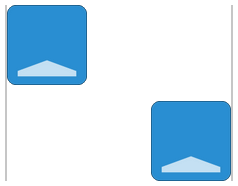 edge-side / edge-side-used
|
 edge-bottom
|
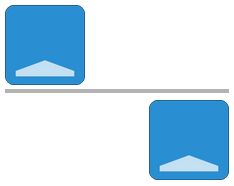 bg-line / bg-line-used
|
 bg-shade / bg-shade-used
|
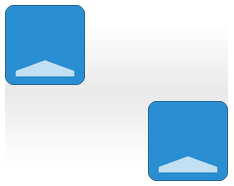 bg-gradient / bg-gradient-used
|
Leave this setting empty to remove all visual hinting for subbeats.
These modify how notes are displayed.
Whether to show an arrow on each cut note/bomb representing how the cut intersected with the note's closest face.
This setting is on by default, so set it to false to disable all cut information.

Set to true to show a thin line on a cut note/bomb representing how the cut intersected with the note's farthest face.
Requires showCuts.
Set to true to draw thin lines on a cut note/bomb between the cut arrow and the back of the cut plane.
Requires showCuts and showCutBacks.
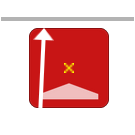
Set to true to draw a small marker on the center of each note.
Set to true so avoided bombs are added to the track of the saber they are closest to (saber A: lines 0 and 1; saber B: lines 2 and 3).
By default, avoided bombs are not displayed.
Values between 0 (no score) and 1 (maximum possible score).
If a cut fails or has a score between 0 and badScoreMax, the note will have a grey vignette, signifying it was a bad cut.
If a cut has a score between goodScoreMin and 1, the note will have a big halo of the color of the note around it, signifying it was a good cut. A further highlight is applied if the cut is deemed perfect after you complete the swing.
Default badScoreMax is 0.4 and goodScoreMin is 0.9. If you want to hide cut quality information (except perfect notes), set them to 0 and 1 respectively.

Control how the widget adds and moves subbeats and notes.
The default is true, meaning notes are tracked from the moment they are created in the game world and updated when they are cut, when they are missed and when the saber swing is completed.
Set to false to only track notes from the moment of the cut/miss (so incoming notes are not displayed).
If set to true all subbeats are added to the track, even if no notes were cut, making notes scroll away during breaks in the map (the track scrolls consistently with the passage of time).
This setting can only be changed if trackFromSpawn is false, in which case by default subbeats are only added when a note is cut or missed. Otherwise empty beats are always added.
A value between 0 (top of the track) and 1 (botton of the track). It represents roughly how far down the track incoming notes will be when the player misses them.
The default is 0.3, meaning misses/cuts will appear roughly 30% down the track or slightly above. This is calibrated for 1920x1080. If you play at very high resolutions you can probably decrease this value. It may be possible to increase it if you play at lower resolutions.
You should set this value to 0 if you don't want to use trackFromSpawn, so the entire height of the screen can be used for cut/missed notes.
They're here just in case.
Can be down, right, up or left. The default is down.
Controls how to scroll the track and where to add subbeats in the track:
- If set to down, subbeats will be prepended at the top of the track and notes will scroll down vertically.
- If set to right, subbeats will be prepended at the top of the track and the track will scroll right horizontally.
- If set to up, subbeats will be appended at the bottom of the track and notes will scroll up vertically.
- If set to left, subbeats will be appended at the bottom of the track and the track will scroll left horizontally.
Note that this setting is only provided as a courtesy for stylesheet makers. Changes in this setting are probably not enough without changes in the stylesheet.
The maximum number of notes kept in memory before the older ones are deleted. Set to a number greater than what fits on your screen during a dense map.
Default is 100 (which should be enough for most players). Increase if you play very densely packed maps and notes are disappearing from the screen, and decrease if you have a very small display or if the widget is causing lag.