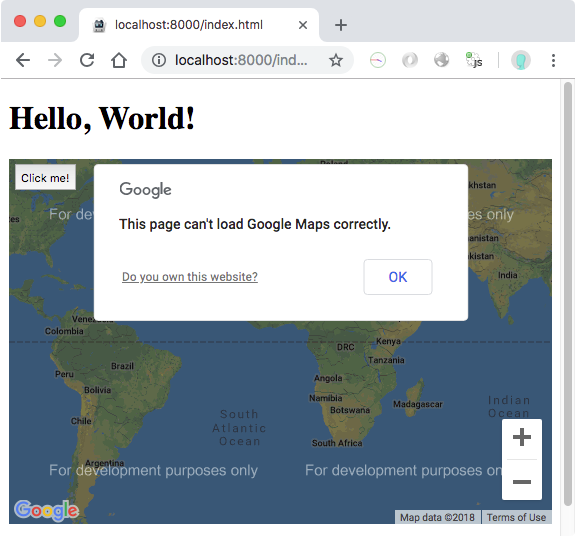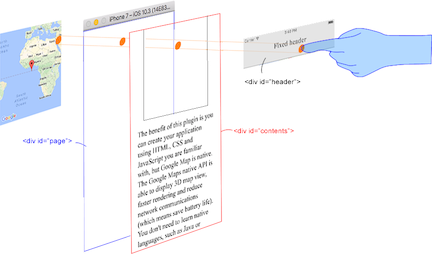This plugin displays Google Maps in your application. This plugin uses these libraries for each platforms:
- Android : Google Maps Android API
- iOS : Google Maps SDK for iOS
- Browser : Google Maps JavaScript API v3
Both PhoneGap and Apache Cordova are supported.
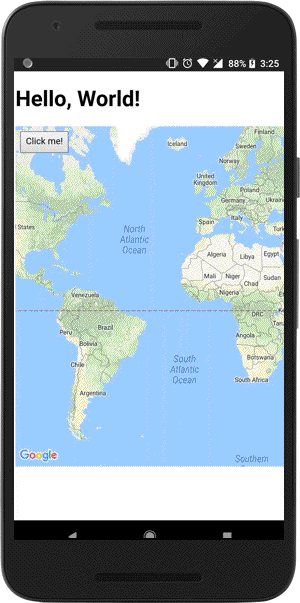
|

|
-
Stable version(npm)
$> cordova plugin add cordova-plugin-googlemaps \ --variable API_KEY_FOR_ANDROID="..." \ --variable API_KEY_FOR_IOS="..." -
Development version(beta version)
$> cordova plugin add https://github.com/mapsplugin/cordova-plugin-googlemaps#multiple_maps \ --variable API_KEY_FOR_ANDROID="..." \ --variable API_KEY_FOR_IOS="..."
<widget ...>
<plugin name="cordova-plugin-googlemaps">
<variable name="API_KEY_FOR_ANDROID" value="(api key)" />
<variable name="API_KEY_FOR_IOS" value="(api key)" />
</plugin>
<!--
You need to specify cli-7.1.0 or greater version.
https://build.phonegap.com/current-support
-->
<preference name="phonegap-version" value="cli-8.0.0" />
</widget>-
 PLAY_SERVICES_VERSION = (15.0.1)
PLAY_SERVICES_VERSION = (15.0.1)
The Google Play Services SDK version. You need to specify the same version number with all other plugins. Check out the latest version here. -
 ANDROID_SUPPORT_V4_VERSION = (27.1.1)
ANDROID_SUPPORT_V4_VERSION = (27.1.1)
This plugin requires the Android support library v4. The minimum version is 24.1.0. Check out the latest version here. -
 LOCATION_WHEN_IN_USE_DESCRIPTION
LOCATION_WHEN_IN_USE_DESCRIPTION
This message is displayed when your application requests LOCATION PERMISSION for only necessary times. -
 LOCATION_ALWAYS_USAGE_DESCRIPTION
LOCATION_ALWAYS_USAGE_DESCRIPTION
This message is displayed when your application requests LOCATION PERMISSION for always.
We support browser platform now! You can develop your application with browser, then run it! At the end of development, you can upload the html files to your server, or run it on Android or iOS devices.
$> cordova run browser
If you use ionic framework, it supports live-reload.
$> ionic cordova run browser -l
If you want to use live-reload, but you don't want to use other framework or without framework,
cordova-plugin-browsersync is useful.
$> cordova plugin add cordova-plugin-browsersync
$> cordova run (browser/android/ios) -- --live-reload
In the browser platform, the maps plugin uses Google Maps JavaScript API v3
You need to set two API keys for Google Maps JavaScript API v3.
// If your app runs this program on browser,
// you need to set `API_KEY_FOR_BROWSER_RELEASE` and `API_KEY_FOR_BROWSER_DEBUG`
// before `plugin.google.maps.Map.getMap()`
//
// API_KEY_FOR_BROWSER_RELEASE for `https:` protocol
// API_KEY_FOR_BROWSER_DEBUG for `http:` protocol
//
plugin.google.maps.environment.setEnv({
'API_KEY_FOR_BROWSER_RELEASE': '(YOUR_API_KEY_IS_HERE)',
'API_KEY_FOR_BROWSER_DEBUG': ''
});
// Create a Google Maps native view under the map_canvas div.
var map = plugin.google.maps.Map.getMap(div);JavaScript code is text code. Even if you do obfuscation, it's still readable finally.
In order to protect your API key, you need to set Key restriction for these keys.
If you don't set API key, the maps plugin still work with development mode.
plugin.google.maps.environment.setEnv({
'API_KEY_FOR_BROWSER_RELEASE': '(YOUR_API_KEY_IS_HERE)',
'API_KEY_FOR_BROWSER_DEBUG': '' // If key is empty or unset,
// the maps plugin runs under the development mode.
});Modern browsers should work without any problem.
Internet Explorer 11 might work. We don't confirm all features, but basic features work.
Google Maps JavaScript API v3 is completely different ecosystem with Google Maps Android API and Google Maps SDK for iOS.
Google Maps JavaScript API v3 :
- can't draw 3D building,
- does't work if offline,
- can't map rotation,
- etc...
In the browser platform, the maps plugin works almost the same behaviors as native platforms(Android, and iOS), but not exactly the same behaviors. So don't expect too much.
As you may know, this plugin displays native Google Maps view under the browser in Android and iOS.
However this plugin displays as normal HTML element in browser platform.
Because of this, touch behavior is different.
The maps plugin does not hook the touch position, do not set background: transparent, ... etc.
But if you use this plugin as normal behavior, you don't need to consider about this.
In order to keep this plugin as free, please consider to donate little amount for this project.
-
v2.4.6
- Fix: (iOS) Only
src/ios/check_sdk_version.jserror.
- Fix: (iOS) Only
-
v2.4.5
- Fix: (Browser)
GeocoderResult.extra.linesfield is incorrect position. - Fix: (Android/iOS/Browser)
promise-7.0.4.min.js.mapfile is missing. - Update: (Android/iOS/Browser) Detecting way of
viewport-fit=cover. - Update: (iOS) No longer use
com.googlemaps.ios. UseCocoaPodinstallation instead.
- Fix: (Browser)
-
v2.4.4
- Fix: (Browser) All methods were tested, and fixed lots of bugs.
- Fix: (Android/iOS) Executes
map.animateCamera()while map has been detached automatically causes dead lock. - Update: (iOS) Fixed issue where plugin could appear behind other plugins
- Update: (Android)
getMyLocation()does not return if application has been launched when location is disabled, then enable the location after soon.
-
v2.4.3
- Fix: (Browser) HTMLInfoWindow displays unnecessary scroll bars.
- Fix: (Android) Can not load KML file from http://localhost on ionic 3.
- Fix: (iOS) Can not click bottom 20px.
- Fix: (Browser) map.setCameraTarget() implementation is wrong.
- Fix: (iOS) GroundOverlayOptions.anchor property is missing.
- Add: (Android/iOS/Browser)
GoogleMapOptions.preferences.gestureBoundsproperty. You can set limit bounds of panning.var map = plugin.google.maps.Map.getMap(mapDiv, { 'preferences': { 'gestureBounds': [ {lat: ..., lng: ...}, ... , {lat: ..., lng: ...} ] } });
-
v2.4.2
- Fix: If application uses ionic v1, it can't interactive with map view on only iPhone5 because of resetCSS
- Fix:
Cannot set property 'isMap' of undefinederror - Update: (Browser) Can not load Google Maps JavaScript API v3 with
libraries=places
-
v2.4.1
- Fix:
map.getMap()does not work when page changing on ionic v4. - Fix:
LocationService.hasPermission()is not implement for browser platform.
- Fix:
-
v2.4.0
- Add:
Browserplatform! - Add:
plugin.google.maps.environment.setEnv()method. - Add:
iconproperty for KmlOverlayOptions - Fix: map.addKmlOverlay() does not work if page url contains '#hash'
- Add:
https://github.com/mapsplugin/cordova-plugin-googlemaps-doc/blob/master/v2.3.0/README.md
Quick examples
 Map |
var options = {
camera: {
target: {lat: ..., lng: ...},
zoom: 19
}
};
var map = plugin.google.maps.Map.getMap(mapDiv, options) |
 Marker |
var marker = map.addMarker({
position: {lat: ..., lng: ...},
title: "Hello Cordova Google Maps for iOS and Android",
snippet: "This plugin is awesome!"
}) |
 MarkerCluster |
var markerCluster = map.addMarkerCluster({
//maxZoomLevel: 5,
boundsDraw: true,
markers: dummyData(),
icons: [
{min: 2, max: 100, url: "./img/blue.png", anchor: {x: 16, y: 16}},
{min: 100, max: 1000, url: "./img/yellow.png", anchor: {x: 16, y: 16}},
{min: 1000, max: 2000, url: "./img/purple.png", anchor: {x: 24, y: 24}},
{min: 2000, url: "./img/red.png",anchor: {x: 32,y: 32}}
]
}); |
 HtmlInfoWindow |
var html = "<img src='./House-icon.png' width='64' height='64' >" +
"<br>" +
"This is an example";
htmlInfoWindow.setContent(html);
htmlInfoWindow.open(marker);
|
 Circle |
var circle = map.addCircle({
'center': {lat: ..., lng: ...},
'radius': 300,
'strokeColor' : '#AA00FF',
'strokeWidth': 5,
'fillColor' : '#880000'
}); |
 Polyline |
var polyline = map.addPolyline({
points: AIR_PORTS,
'color' : '#AA00FF',
'width': 10,
'geodesic': true
}); |
 Polygon |
var polygon = map.addPolygon({
'points': GORYOKAKU_POINTS,
'strokeColor' : '#AA00FF',
'strokeWidth': 5,
'fillColor' : '#880000'
}); |
 GroundOverlay |
var groundOverlay = map.addGroundOverlay({
'url': "./newark_nj_1922.jpg",
'bounds': [
{"lat": 40.712216, "lng": -74.22655},
{"lat": 40.773941, "lng": -74.12544}
],
'opacity': 0.5
});
|
 TileOverlay |
var tileOverlay = map.addTileOverlay({
debug: true,
opacity: 0.75,
getTile: function(x, y, zoom) {
return "../images/map-for-free/" + zoom + "_" + x + "-" + y + ".gif"
}
}); |
 KmlOverlay |
map.addKmlOverlay({
'url': 'polygon.kml'
}, function(kmlOverlay) { ... }); |
 Geocoder |
plugin.google.maps.Geocoder.geocode({
// US Capital cities
"address": [
"Montgomery, AL, USA", ... "Cheyenne, Wyoming, USA"
]
}, function(mvcArray) { ... }); |
 poly utility |
var GORYOKAKU_POINTS = [
{lat: 41.79883, lng: 140.75675},
...
{lat: 41.79883, lng: 140.75673}
]
var contain = plugin.google.maps.geometry.poly.containsLocation(
position, GORYOKAKU_POINTS);
marker.setIcon(contain ? "blue" : "red");
|
 encode utility |
var GORYOKAKU_POINTS = [
{lat: 41.79883, lng: 140.75675},
...
{lat: 41.79883, lng: 140.75673}
]
var encodedPath = plugin.google.maps.geometry.
encoding.encodePath(GORYOKAKU_POINTS);
|
 spherical utility |
var heading = plugin.google.maps.geometry.spherical.computeHeading(
markerA.getPosition(), markerB.getPosition());
label.innerText = "heading : " + heading.toFixed(0) + "°";
|
 Location service |
plugin.google.maps.LocationService.getMyLocation(function(result) {
alert(["Your current location:\n",
"latitude:" + location.latLng.lat.toFixed(3),
"longitude:" + location.latLng.lng.toFixed(3),
"speed:" + location.speed,
"time:" + location.time,
"bearing:" + location.bearing].join("\n"));
});
|
 StreetView |
var div = document.getElementById("pano_canvas1");
var panorama = plugin.google.maps.StreetView.getPanorama(div, {
camera: {
target: {lat: 42.345573, lng: -71.098326}
}
}); |
Google Maps JavaScript API v3 works on any platforms, but it does not work if device is offline.
This plugin uses three different APIs:
- Android : Google Maps Android API
- iOS : Google Maps SDK for iOS
- Browser : Google Maps JavaScript API v3
In Android and iOS applications, this plugin displays native Google Maps views, which is faster than Google Maps JavaScript API v3. And it even works if the device is offline.
In Browser platform, this plugin displays JS map views (Google Maps JavaScript API v3). It should work as PWA (progressive web application), but the device has to be online.
In order to work for all platforms, this plugin provides own API instead of each original APIs.
You can write your code similar to the Google Maps JavaScript API v3.
Feature comparison table
| Google Maps JavaScript API v3 | Cordova-Plugin-GoogleMaps(Android,iOS) | Cordova-Plugin-GoogleMaps(Browser) | |
|---|---|---|---|
| Rendering system | JavaScript + HTML | JavaScript + Native API's | JavaScript |
| Offline map | Not possible | Possible (only your displayed area) | Not possible |
| 3D View | Not possible | Possible | Not possible |
| Platform | All browsers | Android and iOS applications only | All browsers |
| Tile image | Bitmap | Vector | Bitmap |
Class comparison table
| Google Maps JavaScript API v3 | Cordova-Plugin-GoogleMaps |
|---|---|
| google.maps.Map | Map |
| google.maps.Marker | Marker |
| google.maps.InfoWindow | Default InfoWindow, and HtmlInfoWindow |
| google.maps.Circle | Circle |
| google.maps.Rectangle | Polygon |
| google.maps.Polyline | Polyline |
| google.maps.Polygon | Polygon |
| google.maps.GroundOverlay | GroundOverlay |
| google.maps.ImageMapType | TileOverlay |
| google.maps.MVCObject | BaseClass |
| google.maps.MVCArray | BaseArrayClass |
| google.maps.Geocoder | plugin.google.maps.geocoder |
| google.maps.geometry.spherical | plugin.google.maps.geometry.spherical |
| google.maps.geometry.encoding | plugin.google.maps.geometry.encoding |
| google.maps.geometry.poly | plugin.google.maps.geometry.poly |
| (not available) | MarkerCluster |
| google.maps.KmlLayer | KmlOverlay |
| (not available) | LocationService |
| google.maps.StreetView | StreetView ✨ |
| google.maps.Data | (not available) |
| google.maps.DirectionsService | (not available) |
| google.maps.DistanceMatrixService | (not available) |
| google.maps.FusionTablesLayer | (not available) |
| google.maps.TransitLayer | (not available) |
| google.maps.places.* | (not available) |
| google.maps.visualization.* | (not available) |
This plugin generates native map views, and puts them under the browser.
The map views are not HTML elements. This means that they are not a <div> or anything HTML related.
But you can specify the size and position of the map view using its containing <div>.
This plugin changes the background to transparent in your application.
Then the plugin detects your touch position, which is either meant for the native map or an html element
(which can be on top of your map, or anywhere else on the screen).
The benefit of this plugin is the ability to automatically detect which HTML elements are over the map or not.
For instance, in the image below, say you tap on the header div (which is over the map view). The plugin will detect whether your tap is for the header div or for the map view and then pass the touch event appropriately.
This means you can use the native Google Maps views similar to HTML elements.
-
Google+ : (managed by @wf9a5m75)
-
Gitter : (managed by @Hirbod)