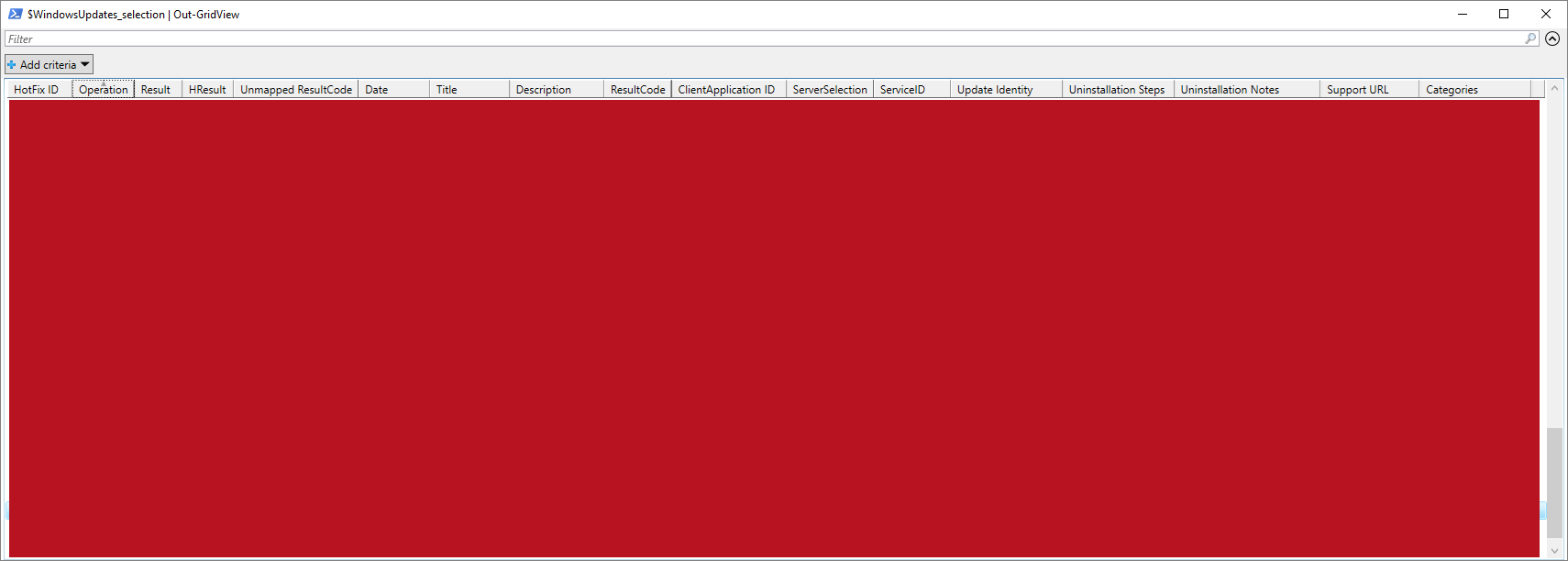| OS: | Windows | |
| Type: | A Windows PowerShell script | |
| Language: | Windows PowerShell | |
| Description: |
Get-InstalledWindowsUpdates uses Windows Management Instrumentation (WMI, with a command "
Finally, Get-InstalledWindowsUpdates uses Windows Update Agent (WUA) API (Method 3) to retrieve a third – comprehensive – list of all the installed and uninstalled Windows updates, and displays those results in a pop-up window and writes them to a CSV-file ( |
|
| Homepage: | https://github.com/auberginehill/get-installed-windows-updates
Short URL: http://tinyurl.com/gtcktwy |
|
| Version: | 1.3 | |
| Sources: | Emojis: | Emoji Table |
| Microsoft TechNet: | How to List All of the Windows and Software Updates Applied to a Computer | |
| ScriptingGuy1: | How Can I Tell Which Service Packs Have Been Installed on a Computer? | |
| Anna Wang: | Cannot index into a null array | |
| Stéphane van Gulick: | Get-WindowsUpdates | |
| Downloads: | For instance Get-InstalledWindowsUpdates.ps1. Or everything as a .zip-file. | |
| ➡️ |
|
|||||||||||||
|---|---|---|---|---|---|---|---|---|---|---|---|---|---|---|
|
|
|
|
| 📖 | To open this code in Windows PowerShell, for instance: | ||||||||||||||||||||||||||||||||||||
|---|---|---|---|---|---|---|---|---|---|---|---|---|---|---|---|---|---|---|---|---|---|---|---|---|---|---|---|---|---|---|---|---|---|---|---|---|---|
|
|||||||||||||||||||||||||||||||||||||
| Bugs: | Bugs can be reported by creating a new issue. | |
| Feature Requests: | Feature request can be submitted by creating a new issue. | |
| Editing Source Files: | New features, fixes and other potential changes can be discussed in further detail by opening a new pull request. |