forked from pallupz/covid-vaccine-booking
-
Notifications
You must be signed in to change notification settings - Fork 216
CoWIN OTP Retriever
John Doe edited this page Jun 6, 2021
·
1 revision
- Install the CoWinOTPRetriever Android app by enabling installation from unknown sources.
- Follow this guide to install apps from unknown sources: https://www.verizon.com/support/knowledge-base-222186/
- Allow the app to run in background so that the app does not stop even if you multi-task or leave the phone idle. (Note that, there still might be some phone model specific settings and optimizations which could stop the app from running in background. Check point number 8)
- Grant sms access to allow the app to read CoWIN OTP sms.
- Enter 10 digit mobile number registered on the CoWIN portal. Also enter your personal KVDB bucket value.
- Switch ON the OTP Listener.
- If the OTP is successfully sent to the key value store, you will see the status as shown below.
- Ensure that the battery saver mode, and all other optimizations are removed. The app should always run (This is the key for quick response). Tip: If you don not see a success message on the app when you receive an OTP: https://www.androidpolice.com/2020/05/30/how-to-prevent-apps-sleeping-in-the-background-on-android/
- Security tip: Make sure to change back your settings to disallow app installation from unknown sources.
 Step 1 Step 1 |
 Step 2 Step 2 |
 Step 3 Step 3 |
 Step 4 Step 4 |
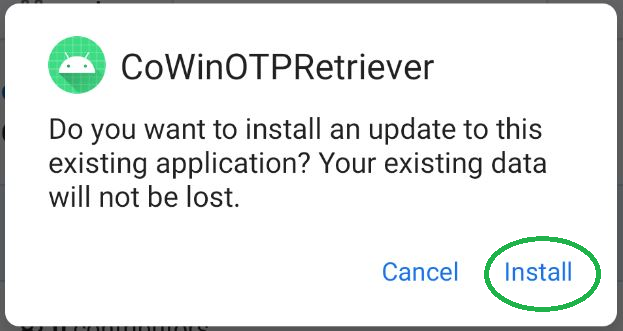 Step 5 Step 5 |
 Step 6 Step 6 |
 Step 7 Step 7 |
 Step 8 Step 8 |
 Step 9 Step 9 |
 Step 10 Step 10 |
 Step 11 Step 11 |