-
Notifications
You must be signed in to change notification settings - Fork 2.3k
New issue
Have a question about this project? Sign up for a free GitHub account to open an issue and contact its maintainers and the community.
By clicking “Sign up for GitHub”, you agree to our terms of service and privacy statement. We’ll occasionally send you account related emails.
Already on GitHub? Sign in to your account
Extensions import broken #27487
Comments
|
++ |
|
Should this be reopened, @rebron @spylogsster ? |
|
@MadhaviSeelam mentioned 1.47. the uplift is opened brave/brave-core#16454 to 1.47. cc @stephendonner @rebron |
|
The above requires |
Verified
|
| Brave | 1.47.161 Chromium: 109.0.5414.61 (Official Build) beta (x86_64) |
|---|---|
| Revision | 846c6eff1c374cde417a9cdc44193545cc07f354-refs/branch-heads/5414@{#1030} |
| OS | macOS Version 11.7.2 (Build 20G1020) |
Prerequisites:
- install all the various browsers
- launch any of them
- for each, download and install at least two (2) or more
extensions - confirm the extensions installed correctly via the correct scheme handler, e.g.
edge://extensions,chrome://extensions,vivaldi://extensions, etc. - run through the following
Shared Steps, for each browser - repeat
Shared Steps
- install
1.47.161 - launch Brave
- open
brave://settings/importData - confirm and choose the respective browser profile
- choose
Import - wait until extensions are finished opening new tabs/changing settings, etc.
- click on
Done - open
brave://extensions - confirm the original extensions from the non-Brave browser have been imported successfully into Brave
Case 1: Chrome - PASSED
Case 2: Chrome Beta - PASSED
Case 3: Chrome Dev - PASSED
Case 4: Chrome Canary - PASSED
Case 5: Microsoft Edge - PASSED
Case 6: Opera - FAILED
Case 7: Vivaldi - PASSED
|
Verification Note: Currently import of extensions from Opera is not supported. @rebron to file a follow up issue. Case 1: Import Extensions via onboarding from Prerequisite: Install Chrome browser with
Confirmed extension is successfully imported and shown in
|
| step 3 | step 4 | step 5-6 | step 8 | step 10 | step 11 |
|---|---|---|---|---|---|
 |
 |
 |
 |
 |
 |
Case 2: Import Extensions via onboarding from Chrome Canary - brave://welcome - PASSED
Prerequisite: Install Chrome Canary browser
Person 1: Snowflake extension and Bookmarks
Person 2: Bookmarks only

- new profile
- launch Brave
- click
Set Brave as default browserbutton - select
Chrome Canary - click
Import - click
Select All - click
Import Profilesbutton - verified
Setup completepage shown - click
Finishbutton - click
Extensionsicon in the toolbar - open
brave://extensions
Confirmed extension is successfully imported along with bookmarks and is shown in brave://extensions
| step 3 | step 4-5 | step 6-7 | step 9 | step 10 | step 11 |
|---|---|---|---|---|---|
 |
 |
 |
 |
 |
 |
Case 3: Import Extensions from Edge - brave://welcome - PASSED
Prerequisite: Install Edge with extensions, bookmarks, saved passwords
Profile 2: bookmarks, saved passwords & extensions (Nimbus)
Profile 3: bookmarks, extensions (Google translate)
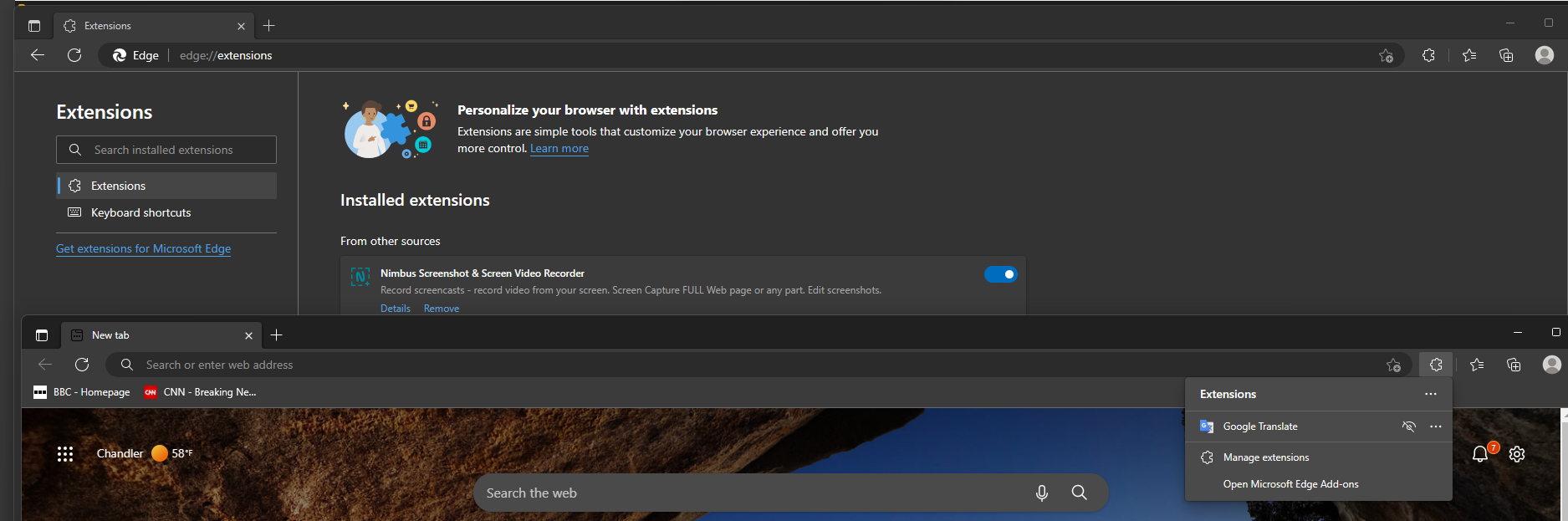
- new profile
- launch Brave
SkipSet Brave as default browserbutton- select
Microsoft Edge - click
Import - select Profile 1 & Profile 2
- click
Import Profilesbutton - verified
Setup completepage shown - click
Finishbutton - click
Extensionsicon in the toolbar - open brave://extensions
Confirmed extensions along with bookmarks from both profiles are successfully imported
| step 3 | step 4-5 | step 6-7 | step 8 | step 10 | step 11 |
|---|---|---|---|---|---|
 |
 |
 |
 |
 |
 |
Case 4: Import Extensions from Chrome Dev - brave://welcome- PASSED

Profile 1: 2 Extensions (Color zilla, Tiny sketch)
Profile 2: No data (No extensions)
1.new profile
2. launch Brave
3. click Set Brave as default browser button
4. select Chrome
5. click Import
6. check Chrome Dev Person 1 and Chrome Person 2
7. click Import Profiles button
8. verified Setup complete page shown
9. click Finish button
10. click Extensions icon in the toolbar
11. open brave://extensions
Confirmed extensions are successfully imported and are shown in brave://extensions
| step 3 | step 4-5 | step 6-7 | step 9 | step 10 | step 11 |
|---|---|---|---|---|---|
 |
 |
 |
 |
 |
 |
Case 5: Import Extensions from Chrome Beta - brave://welcome- PASSED

1.new profile
2. launch Brave
3. click Set Brave as default browser button
4. select Chrome
5. click Import
6. check Chrome Beta Person 1
7. click Import Profiles button
8. verified Setup complete page shown
9. click Finish button
10. click Extensions icon in the toolbar
11. open brave://extensions
Confirmed extensions are successfully imported and are shown in brave://extensions
| step 3 | step 4-5 | step 6-7 | step 9 | step 10 | step 11 |
|---|---|---|---|---|---|
 |
 |
 |
 |
 |
 |
Case 6: Import Extensions from Vivaldi - brave://welcome- PASSED
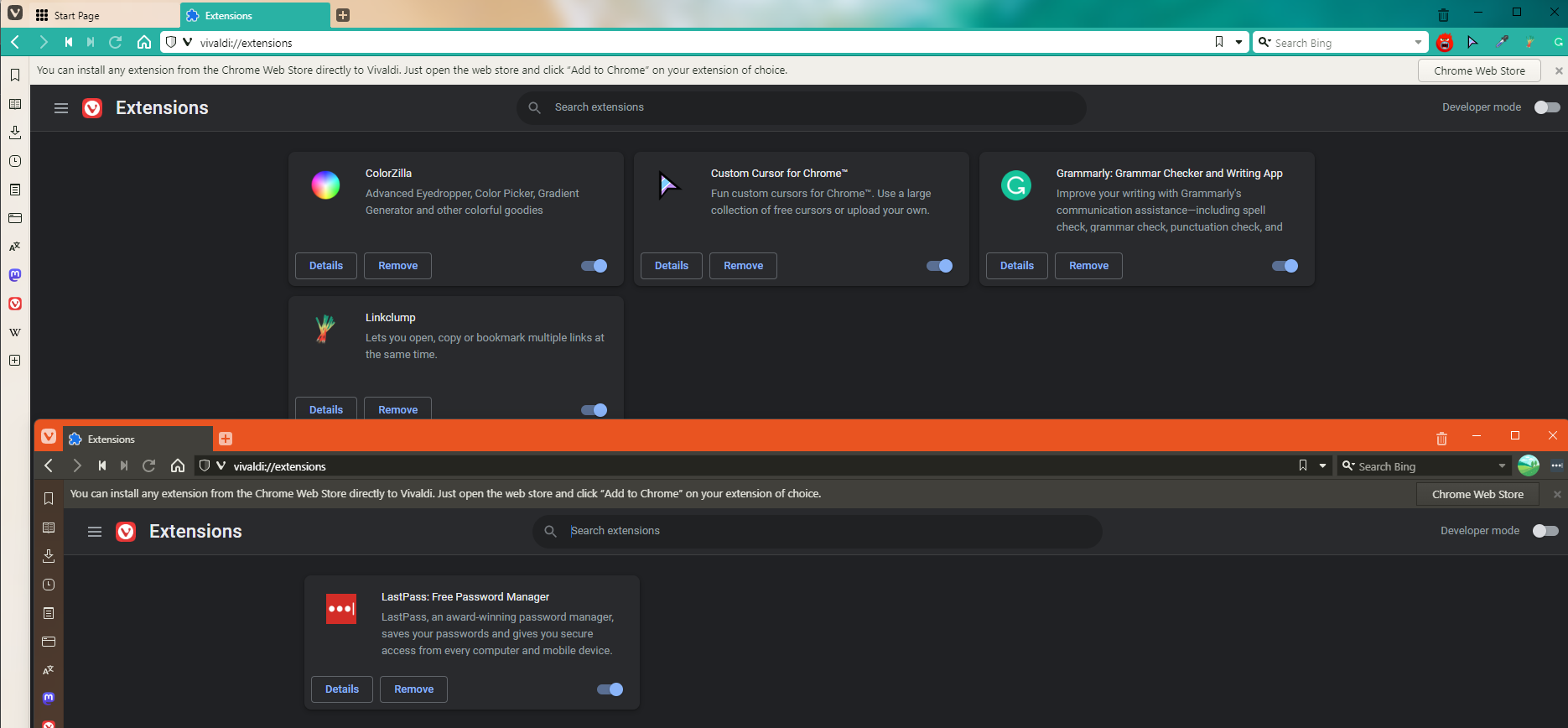
- new profile
- launch Brave
- click
Set Brave as default browserbutton - select
Vivaldi - click
Import - select Vivaldi Person 1 & Vivaldi Person 2
- click
Import profiles - verified
Setup completepage shown - click
Finishbutton - click
Extensionsicon in the toolbar in the new-tab page - open brave://extensions
Confirmed extensions from both profiles are successfully imported and are shown in brave://extensions
| step 3 | step 4-5 | step 6-7 | step 9 | step 10 | step 11 |
|---|---|---|---|---|---|
 |
 |
 |
 |
 |
 |
Case 7: Import Extensions from Vivaldi - brave://settings/importData - PASSED
Prerequisite: Install Vivaldi with extensions and bookmarks

- new profile
- click
Skip - click
Skipon `Import Settings page - click
Finishbutton onHelp make Brave Betterpage - open
brave:/settings/importData - select
Vivaldi Person 1from the drop down - Uncheck all and check only
Extensionsin the Import bookmarks and settings - click
Import - click
Done - click
Extensionsicon in the toolbar - open
brave://extensions
Confirmed extension is successfully imported and shown in brave://extensions
| step 2 | step 3 | step 4 | step 6 | step 7-8 | step 10 | step 11 |
|---|---|---|---|---|---|---|
 |
 |
 |
 |
 |
 |
 |
|
Verification passed on
Note: Currently import of extensions from Opera is not supported. Case 1: Import Extensions via onboarding from
Confirmed extension is successfully imported and shown in
|





















































Description
Trying to import extensions from other browsers and it doesnt work
Steps to Reproduce
Actual result:
Extensions not imported
Expected result:
Extensions imported
Reproduces how often:
100%
Brave version (brave://version info)
Version/Channel Information:
Other Additional Information:
Miscellaneous Information:
The text was updated successfully, but these errors were encountered: