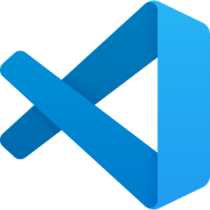A Containerized workspace for Jenkins Shared Libraries written in groovy, using vscode Remote - Containers
- jankins-workspace
- Initial Setup
- Pre-Req Checklist
- Workspace Features
- Updates
- Related Links & Credits
This repository is my local dev env and is meant to serve as an example or demo. It will need some finesse to meet your local host's needs. The devcontainer.json will need to be tweaked to suite your environment before you start.
In my devcontainer.json I am interacting with my $HOME directory's files via docker's mount which you might not be in to. Please review the code this file intends to execute before running via vscode remote containers. and make sure you're good with that. This workspace will still function without mounting your $HOME, but you will need to tweak the devcontainer and comment out anything that references mounting ${env:HOME}, ${env:USERPROFILE} or ~ first so the docker run command that vscode generates will not fail.
- Docker Desktop running locally
- You must have local volume mounts working to get the most out of this guide. You can test you local drive mounting with the following code:
# This should print the contents of your host OS home folder.
docker run --rm -v ~:/data node:lts-alpine ls /dataThis workspace is setup to be a starting development workspace. To hit the ground running with version control integration, the devcontainer.json is set to mount files from your host ~/.ssh folder. If you don't have one of these, you can create the following files on your host, or comment out the .ssh/* entries in the mounts section of the devcontainer.json file.
# Expected ssh files on host
~/.ssh/id_rsa
~/.ssh/id_rsa.pub
~/.ssh/known_hosts
~/.ssh/authorized_keys- vscode or vscode insiders if you're a cool kid.
- You will need v1.38+ to use the
Remote - Containersfeature. - As of 2019-09-18, I'd recommend using Insiders as these features are still in Preview and Insiders gets bug fixes sooner.
- You will need v1.38+ to use the
Note, if you open the root folder of this project in vscode, you should get a prompt to install the recommended extensions.
-
Required
-
Recommended
- For the full list of recommended extensions, checkout the extensions.json file included in this repository.
Inspect the devcontainer.json file, paying close attention to the mounts section. Any bind mounts pointed to folders that don't exist for you will cause the build to fail. Please customize these to meet your needs before your first run.
You should also create a ~/.jankins/.env file prior to your first run if you'd like to change your Jenkins env prior to launch. (or comment out the --env-file in the devcontainer.json's runArgs). Set any environment variable that you'd like your devcontainer to use in here. If you don't do either if these, the container initialization will stub out a default config file at ~/.jankins/.env for you. This file will be created at runtime if it doesn't exist (see devcontainer.json's initializeCommand for more info).
mkdir -p ~/.jankins
touch ~/.jankins/.envSample jankins env file with environment overrides:
JENKINS_USER='admin' # Set the Jenkins Service Account username
JENKINS_PASSWD='admin' # Set the Jenkins Service Account passwd
JENKINS_EXECUTORS=1 # Set the number of Jenkins Executors
JENKINS_ON_BOOT=false # Don't run the Jenkins service in the background when booting the containerSee the Dockerfile and devcontainer.json for more information and configuration points.
🦢 Pro-tip: Any environment setting that you'd like in your workspace can be set here and will propagate with the default repo configuration!
For your first run, connect to your local Jenkins and complete the setup that way that you'd prefer. The Jenkins plugins required for the Validate Jenkinsfile vscode extension should be pre-installed, but you can add additional features as needed for your use case. Customization should be persisted through builds through the use of docker volumes that have been pre-configured in the supplied devcontainer.json.
When you've configured a user account, you can set your login information for the jenkins-pipeline-linter-connector vscode extension, which will allow you to use the Validate Jenkinsfile extension action.
Included in this project is a jankins-workspace.code-workspace file that is used to set workspace level settings and tie multiple folders together to form a cohesive work environment. Once you have re-opened this project in a container, you should be able to launch this workspace.
🦢 Pro-tip: See node-playground and vscode Remote - Containers for more information and examples!
- Groovy Lint, Format and Fix is probably the most useful ext installed in this workspace. This ext and related npm project provide linting and formatting tools for Groovy/Jenkinsfiles and helpful links to CodeNarc documentation.
The linter can also be ran as a cli tool:
npm-groovy-lint
# npm-groovy-lint results in linted files:
# ┌─────────┬───────────┬─────────────┐
# │ (index) │ Severity │ Total found │
# ├─────────┼───────────┼─────────────┤
# │ 0 │ 'Error' │ 0 │
# │ 1 │ 'Warning' │ 0 │
# │ 2 │ 'Info' │ 0 │
# └─────────┴───────────┴─────────────┘jenkins-pipeline-linter-connector vscode extension, adds Validate Jenkinsfile extension action. I usually use this at least once before uploading my jenkinsfile changes to origin to catch anything that that linter didn't catch.
Release management for our components is being managed via Release It! 🚀. If not using this tool, make sure to update the version manually in the target project's package.json, package-lock.json (if the project has these files), and the git tag.
# Example minor release of this workspace project
release-it minor --src.commitMessage="[Release] v%s Added Release Management section and global tooling"
# 🚀 Let's release jankins-workspace (0.1.1...0.2.0)
# Changelog:
# * Added Release Management section and global tooling (74703a5)
# ! npm version 0.2.0 --no-git-tag-version
# $ git status --short --untracked-files=no
# Empty changeset
# !
# ? Commit (Release 0.2.0)? Yes
# !
# ? Tag (0.2.0)? Yes
# !
# ? Push? Yes
# $ git symbolic-ref HEAD [cached]
# $ git for-each-ref --format="%(upstream:short)" refs/heads/master [cached]
# !
# 🏁 Done (in 9s.)At the time of this writing, there's no elegant way to have vscode remote container's docker run execute a --pull to grab a newer copy of the base image if it exists.
🦢 Although it looks like that is in the works!
If you are using the :latest tag and would like an updated version, you can run a pull manually with a command like this:
docker pull calebhankins/jankins:latestSee docker pull for more information.
You can review and override the base image via the devcontainer.json's build.args BASE_IMAGE if you'd like a different base image or a pinned version.
- Jake Wernette's awesome series on Jenkins Shared Libraries.
- jankins, a pre-rolled image with Jenkins, Groovy, Maven and related tooling support already installed.
- node-playground - A Containerized playground for experimenting with Node.js using vscode's Remote - Containers feature.
- vscode Remote - Containers official page
- jankins logo derived from the Jenkins project artwork, supplied by @jvanceACX.
- vscode logo Copyright (c) Microsoft Corporation.