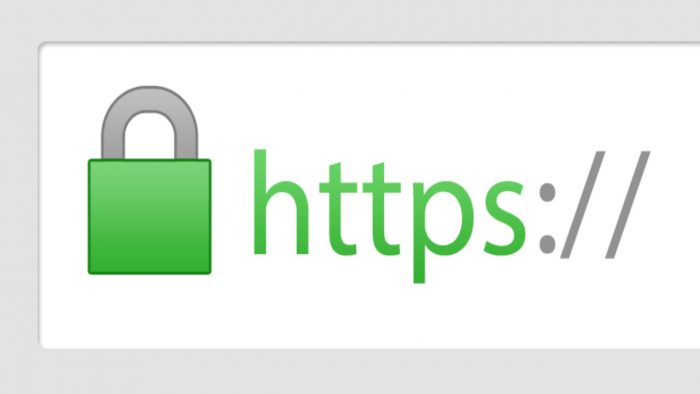All in one installer for your yiimp server.
**Dirty Harry YiiMP Server Installer! ** Automates most of the tedious tasks of the following releases:
- YiiMP
Installation:
Requires a fresh Ubuntu 16.04 or Ubuntu 18.04 installation.
curl https://raw.githubusercontent.com/coolsd/Yiimp-Server-Installer/master/bootstrap.sh | bash
You may run the installer under root or an existing account. If you already have a user account created on your server that account must already be part of the sudo group.
If you are running as root the installer will prompt you to create a new account.
After creating the new user account or updating your existing account, you MUST reboot the machine in order for the accounts permissions to be updated properly.
After rebooting the server to your user to start the installer type:
yiimpserver
The Yiimp Single Server Install is recommend for private or very small pools. It is recommended to have at least 4GB ram in order to function properly. Setup is automated after the following questions are answered:
| Question | Default | Help |
|---|---|---|
| Are you using a domain name | no | If you plan to use something like example.com, make sure DNS is updated |
| Are you using a sub-domain as the main domain | no | If you plan to use something like pool.example.com |
| Domain Name | localhost | Change to your domain either example.com or pool.example.com |
| Stratum Domain | stratum.domain.name | This should be something other then your domain name |
| Install SSL | yes | Installs a 90 day cert from LetsEncrypt |
| Support Email | root@localhost | Used to send you system alerts |
| Your Public IP | pulls ip last used to acess web server | To verify go to http://www.whatsmyip.org |
| DB Root Password | autogenerated 36 character password | Default mysql root password |
| DB Panel User Password | autogenerated 36 character password | Default mysql frontend password |
| DB Stratum Password | autogenerated 36 character password | Default mysql stratum password |
| Admin Portal Access Location | AdminPortal | to access example.com/site/AdminPortal |
Installation will take about 25 minutes to fully complete. You will get a message on the screen letting you know it has finished.
On first reboot it may take up to 10 minutes before the cron screens auto-start. After waiting ten minutes type:
motd
To help make your server more secure we have changed the install locations and directory structure of YiiMP as follows:
| Directory | Files |
|---|---|
| /home/yiimp-data/yiimp | General install location for YiiMP |
| /home/yiimp-data/yiimp/starts | screens and stratum sh files - you do not need to run these |
| /home/yiimp-data/yiimp/site | - |
| /home/yiimp-data/yiimp/site/web | New location for YiiMP web files |
| /home/yiimp-data/yiimp/site/backup | backup location for mysql DB |
| /home/yiimp-data/yiimp/site/configuration | New location of your serverconfig.php |
| /home/yiimp-data/yiimp/site/crons | New location of the main:blocks:loop2 sh files |
| /home/yiimp-data/yiimp/site/log | New location for debug.log and your nginx server log |
| /home/yiimp-data/yiimp/site/stratum | New location for your stratum files |
| /home/yiimp-data/wallets | New location for wallets |
Permissions have been setup correctly allowing your main user write acess to the /home/yiimp-data directories! Changing file or directory permissions after install will cause your YiiMP to not function correctly, you have been warned!!
By default even though all stratum algos start on server start, the ports have been blocked by the firewall. To open a port type:
sudo ufw allow port number
From there your YiiMP Single Server installation is fully completed. You can now go to example.com/site/AdminPortal to access your admin section and start adding your coins.
To view a screen type:
screen -r main|loop2|blocks|debug
To detach from a screen type:
ctrl+a+d
To start, stop or restart main|loop2|blocks|debug type:
screens start|stop|restart main|loop2|blocks|debug
We also suggest that you type:
yiimp
and get to know those commands as well!
The YiiMP Multi-Server Install is recommended for those that want to run larger public pools. This offers the most security and is a lot more complex on the setup.
The following two tables show you the perfered server setup for the multi-server setup:
| Role | OS Version | Recommended Ram |
|---|---|---|
| Web Server | Ubuntu 16.04 or Ubuntu 18.04 | 2GB |
| DB & Stratum Server | Ubuntu 16.04 or Ubuntu 18.04 | 16GB |
| Daemon Server | Ubuntu 16.04 or Ubuntu 18.04 | 8GB+ |
or
| Role | OS Version | Recommended Ram |
|---|---|---|
| Web Server | Ubuntu 16.04 or Ubuntu 18.04 | 2GB |
| DB Server | Ubuntu 16.04 or Ubuntu 18.04 | 2GB |
| Stratum Server | Ubuntu 16.04 or Ubuntu 18.04 | 8GB |
| Daemon Server | Ubuntu 16.04 or Ubuntu 18.04 | 8GB+ |
It is also highly recommended to use a provider that offers private IP's between your servers. If your provider only offers public IP's you must install Wireguard (Installer provided). This will setup a secure VPN connection between your servers for the backend communication.
If installing wireguard do not modify the default private IP's that are provide. Installation will fail!
Just like with the single server install there must be a user account created. If you attempt to run the script under root, it will force you to create a new user account and log in to it.
After the user accounts are created on each server, setup MUST begin on the server that is hosting your database. You do not need to run the installer individually on each server.
During the setup process you will be prompted to enter the user name and password for each of your servers. This is required for the installer to be able to SSH in to each server to perform the installation tasks on that server.
Installation will take about 25 minutes to fully complete. You will get a message on the screen letting you know it has finished.
On first reboot it may take up to 1 minute before the cron screens auto-start. After waiting one minute type:
motd
To help make your server more secure we have changed the install locations and directory structure of YiiMP as follows:
| Directory | Files | Server |
|---|---|---|
| /home/yiimp-data/yiimp | General install location for YiiMP | All |
| /home/yiimp-data/yiimp/starts | screens and stratum sh files - you do not need to run these | Web and Stratum |
| /home/yiimp-data/yiimp/site | - | Web and Stratum |
| /home/yiimp-data/yiimp/site/web | New location for YiiMP web files | Web |
| /home/yiimp-data/yiimp/site/backup | backup location for mysql DB | Web |
| /home/yiimp-data/yiimp/site/configuration | New location of your serverconfig.php | Web |
| /home/yiimp-data/yiimp/site/crons | New location of the main:blocks:loop2 sh files |
Web |
| /home/yiimp-data/yiimp/site/log | New location for debug.log and your nginx server log | Web |
| /home/yiimp-data/yiimp/site/stratum | New location for your stratum files | Stratum |
| /home/yiimp-data/wallets | New location for wallets | Daemon |
Permissions have been setup correctly allowing your main user write acess to the /home/yiimp-data directories! Changing file or directory permissions after install will cause your YiiMP to not function correctly, you have been warned!!
By default even though all stratum algos start on server start, the ports have been blocked by the firewall. To open a port type:
sudo ufw allow port number
You MUST also open the RPC Port number on the daemon server when adding new coins. Failing to open the port will result in a connection time out error.
From there your YiiMP Multi Server installation is fully completed. You can now go to example.com/site/AdminPortal to access your admin section and start adding your coins.
To view a screen type:
screen -r main|loop2|blocks|debug
To detach from a screen type:
ctrl+a+d
To start, stop or restart main|loop2|blocks|debug type:
screens start|stop|restart main|loop2|blocks|debug
We also suggest that you type:
yiimp
and get to know those commands as well!
The following GitHubs have been a source of inspiration and code:
The following forks have been used in the making of the script:
- Pools that used this tutorial: https://onfirepool.ddns.net/
sudo apt install git
sudo apt install curl
sudo apt install make
sudo apt update
sudo apt install build-essential
cd /usr/local/src/
sudo wget http://www.noip.com/client/linux/noip-duc-linux.tar.gz
sudo tar xf noip-duc-linux.tar.gz
cd noip-2.1.9-1/
sudo make install
1.2 - After the make install command, it will request your noip email and password, after that just choose your update options, and your noip is ready to go.
2 - Download a reliable yiimp installer. I recommend using yiimp Dirty Harry (if you use another, replace the command below with the installer of your choice)
sudo curl https://raw.githubusercontent.com/coolsd/Yiimp-Server-Installer/master/bootstrap.sh | bash
After running the command it will ask you to restart the machine, and give instructions on how to proceed with the installation after the restart, in my case I am using Dirty Harry, so the command will be yiimpserver
Select yiimp single server
I'm not using subdomain
Fill in your domain
Select to install the ssl certificate automatically, this will leave your site with the padlock indicating it is secure
Configure link to admin area
I leave auto exchange disabled in my pool, you can leave it enabled, it's up to you
I leave the dedicated ports for the coins enabled, but it's up to your discretion
This part is very important so that you can access the admin panel of your pool - go to https://whatismyipaddress.com/ and put your ipv4 in the config
Now configure your pool passwords, I recommend using the automatically generated ones (but remember to save them) or you can change them to one of your choice
After that you will confirm your settings and give Yes to start the installation
Installation can take many minutes
After the installation is finished it will give you the information to connect as admin in your pool, then save, and ask you to restart the machine - IT IS IMPORTANT THAT YOU RESTART FOR IT TO WORK
Ready now you have yiimp installed on your machine, congratulations, but don't go out releasing fireworks because it probably won't be working, as soon as you access your site it will present the white page of death
This happens because of the PHP version that yiimp uses, ubuntu downloads the latest version not being compatible with the pool
sudo apt install php7.3-memcache
sudo apt install php7.3-memcached
sudo apt install memcached
sudo update-alternatives --config php
select the option corresponding to PHP7.3
sudo service nginx restart
sudo service php7.3-fpm restart
For you to add a port and start stratum automatically, just type the addport command in the terminal
will ask for the currency symbol and the algorithm just fill in correctly that it will start alone
If you install a coin BTC, LTC, DASH, among others, you will have to fix the coin_results.php (this solve RPC Error -8:label argument must be a valid label name or "*" )
Using dirty harry as an example. go to /home/yiimp-data/yiimp/site/web/yaamp/modules/site/coin_resuts.php look for
$account = '';
if ($DCR || $DGB) $account = '';
and then below the other coins, add your coins
else if ($coin->symbol == "BTC") $account = ''; //ONFIRE TEST
else if ($coin->symbol == "DASH") $account = ''; //ONFIRE TEST
else if ($coin->symbol == "LTC") $account = ''; //ONFIRE TEST
example:
$account = '';
if ($DCR || $DGB) $account = '';
else if ($ETH) $account = $coin->master_wallet;
else if ($coin->symbol == "RNG") $account = '';
else if ($coin->symbol == "ZENX") $account = '';
else if ($coin->symbol == "BTC") $account = ''; //TESTE ONFIRE
else if ($coin->symbol == "DASH") $account = ''; //TESTE ONFIRE
else if ($coin->symbol == "LTC") $account = ''; //TESTE ONFIRE
I will give three examples, installing dogeseedz, and tubopay
1 - Download wallet-qt or COIND of the currency you want to install, remembering some coins are working in yiimp with COIND
Depending on your coin, it can take minutes, hours, days, or weeks.
- First in general, set the minimum payment
- In settings, enable the boxes: enable, auto ready, visible, installed, and watch, below them configure the character of the pool (must be generated by wallet-qt or coind ex: ./coind-cli getnewaddress ) in case of dogessed needs enable use segwit too
- On the exchange tab, do not move unless you have enabled auto exchange in the installation
- In the Daemon tab fill in the process name example: dogeseedz-qt or dogeseedzd, after that if your daemon is on the same machine as your pool, put the ip 127.0. of the rpc of the coin (you can put whatever you want), username and password, in rpc type put POW (Attention several coins are POS, seek to inform yourself with the official website of the coin you are installing), after that go to to save
- Now find your coin again and click on its symbol, and go straight to the Daemon tab, it will generate a config for your coin, copy only the red part, and put it in your coin config (example: ./dogeseedz/Dogeseedz. conf ) before saving change the path of blocknotify, in my case it is installed in /usr/bin/blocknotify.sh
- Your coin config will look like this
- Go to your terminal and type: addport fill in the symbol and algorithm of the coin you created, example:( Symbol: SEED Enter, Algo scrypt Enter )
- Take the generated port, go back to your coin configuration, in the daemon tab, under POW or POS, you put the stratum port, click on save and your coin is working