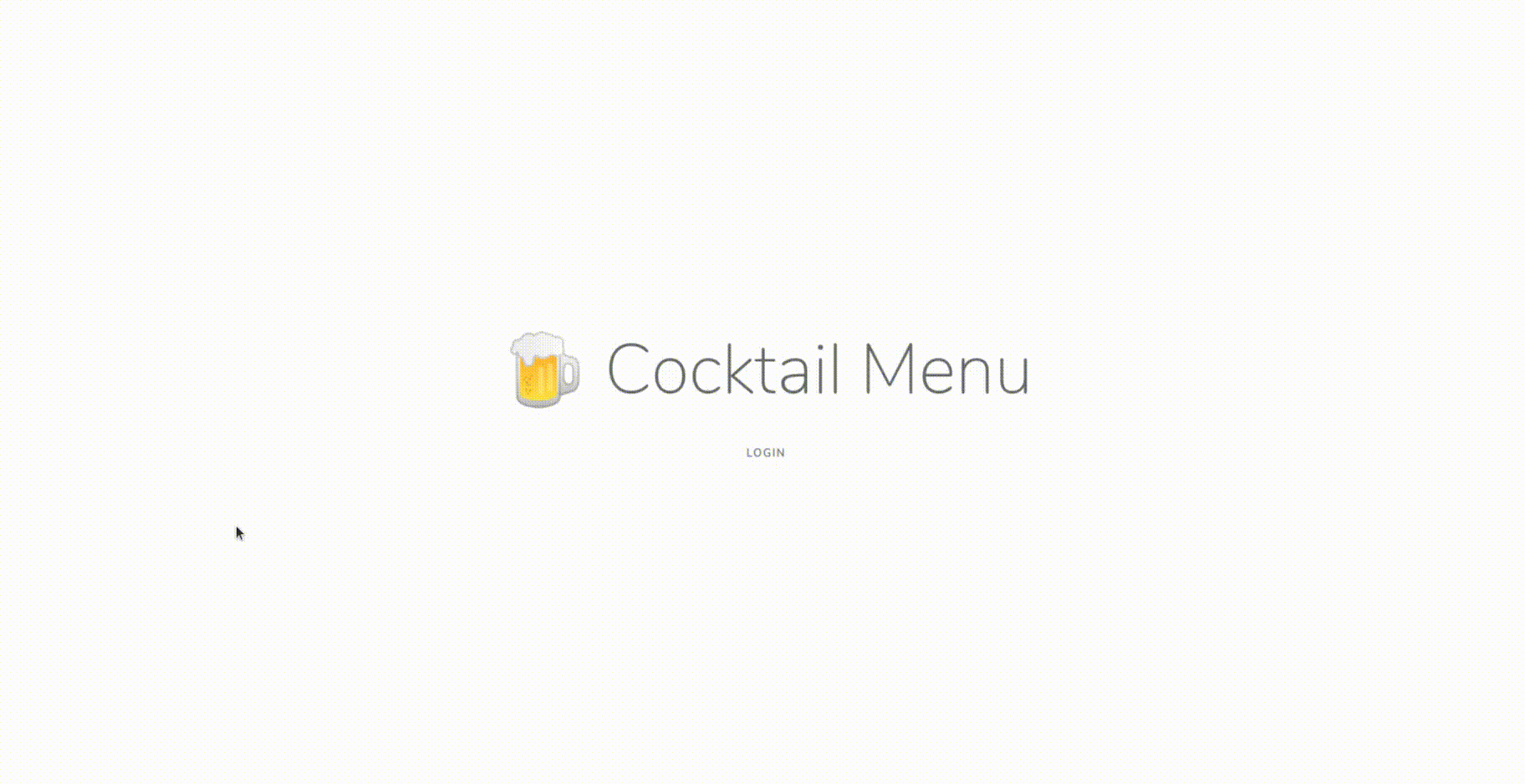An interactive menu where you can choose and order your favourite drinks 🍺🍹
- Docker Compose >= 3.3
To start the application run the following commands:
# Clone this repository
git clone https://github.com/lgcolella/cocktail-menu.git
# Navigate into the project folder
cd cocktail-menu
# Generate the .env from the default one
cp .env.example .env
# Start docker-compose with services
docker-compose up -d
# Setup Laravel and install dependencies
docker-compose exec app bash -c "./scripts/install.sh"According to your env, you may need to give executable permissions to
composer.pharand./scripts/install.shto execute the above commands. You may also need to give readable and writable permission to/storagefolder to make the application working fine.
Then you can visit the application at localhost:8000.
If you installed Docker by using Docker Toolbox, you may need to replace
localhostwith the output ofdocker-machine ip.
If you want manage the database with a visual GUI, you can use Adminer at localhost:8080 (The database credentials are those in the .env file).
# Start application and related services
docker-compose up -d
# Shut down application and services
docker-compose down
# Shut down application, services and delete volumes, orphans containers and images
docker-compose down -v --remove-orphans --rmi=all
# Log to the bash of the app container
docker-compose exec app bashWhen you log into the app container, you can run any php or nodejs script. For example:
# Build the frontend assets
npm run prod
# Build the frontend assets on change
npm run watch
# Prettify the code
npm run prettify
# Update the Composer autoloader
composer dump-autoload
# Run the Artisan Tinker shell
php artisan tinkerThe application uses https://www.thecocktaildb.com/ as API to retrieve data about drinks.