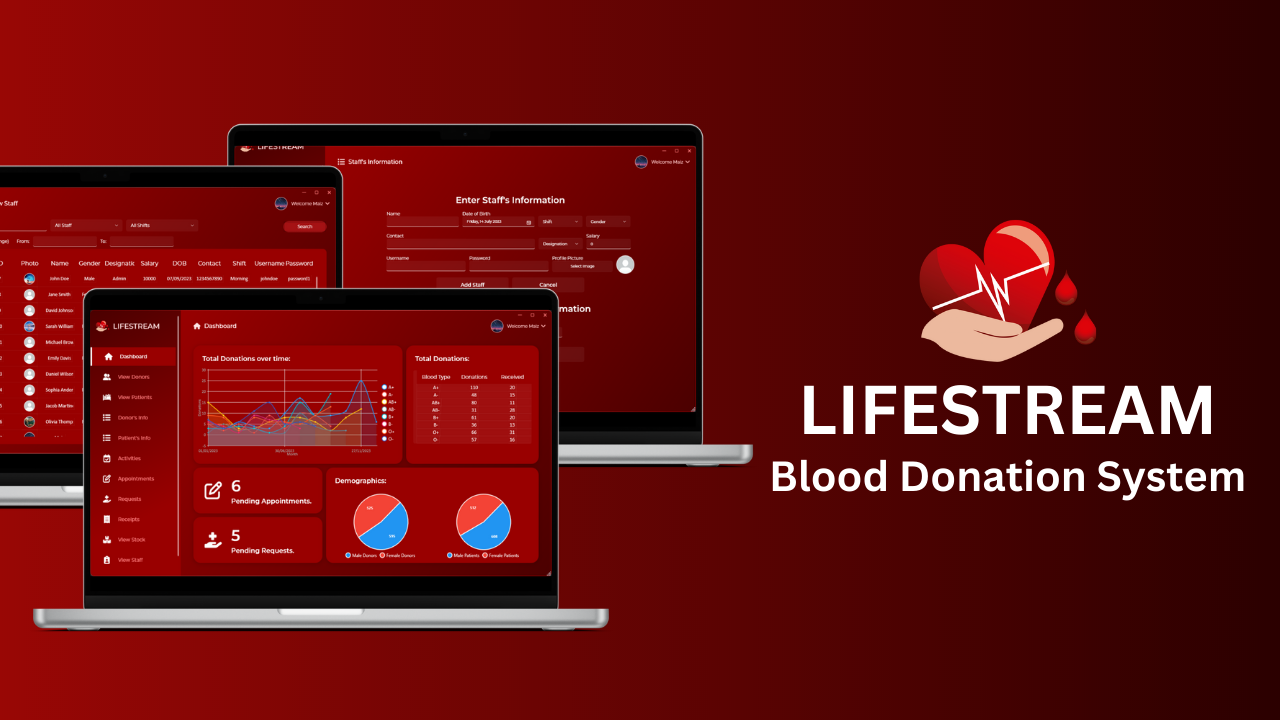Lifestream is a blood donation management system designed to streamline blood donation activities and facilitate efficient management of donor information, appointments, and requests. It provides a user-friendly interface for staff members to perform various tasks related to blood donations and ensures smooth coordination between donors, appointments, and blood requests.
Detailed documentation for the Lifestream - Blood Bank System can be found here.
- Download the installation file from latest releases or by clicking on the following link: Download Lifestream
- Extract the contents of the
Lifestream-1.0.0.zipfile to a desired location on your computer. - Inside, you will find a file named
setup.exe. Double-click on it to run the setup.
To uninstall Lifestream:
- Go to the "Apps & features" settings on your computer.
- In the list of installed applications, locate "Lifestream" and click uninstall.
Here are some screenshots of the Lifestream - Blood Bank System:
You can find all the application screenshots here.
The ERD illustrates the logical structure and relationships between the entities (tables) in the Lifestream - Blood Bank System's database.
The Lifestream - Blood Bank System is built using the following technologies:
- .NET Framework 4.8: The application is developed using the .NET Framework 4.8, which provides a robust and stable development platform for Windows applications.
- WPF (Windows Presentation Foundation): The user interface is built using WPF, a powerful framework for creating desktop applications with rich UI and interactive user experiences.
- MSSQL Server / Azure Database: The application uses either Microsoft SQL Server or Azure Database as the backend database to store and manage donor information, appointments, and requests.
- NuGet Packages:
- Lepoco: Used for UI design and controls, providing a modern and visually appealing user interface.
- LiveCharts.Wpf: Used for creating interactive and dynamic charts to visualize blood donation data.
- FontAwesome.Sharp: Used to incorporate a wide range of icons and fonts into the application for enhanced visual elements.
To deploy the Lifestream - Blood Bank System on your own Windows machine, follow these steps:
- Download the source code from the GitHub repository.
- Ensure that you have the following dependencies installed:
- Visual Studio (2019 or later) with .NET Framework 4.8 development tools.
- .NET Framework 4.8 runtime.
- Azure Cloud account with Azure Data Studio (or SQL Server Management Studio - SSMS) installed.
- Open the project in Visual Studio.
- Update the connection string in the
RepositoryBase.csfile located atLifestream-WPF/Repositories/RepositoryBase.cs. Replace"AZURE_CONNECTION_STRING"with your own connection string. - Build the solution to restore NuGet packages and compile the project.
- Publish the project using Visual Studio to create the executable files.
- Copy the published files to the target machine.
- Install .NET Framework 4.8 runtime on the target machine if it's not already installed.
- Run the executable file to start the Lifestream - Blood Bank System.
To set up the database for the Lifestream - Blood Bank System, follow these steps:
- Download the BloodBank.bacpac file from the GitHub repository.
- Open Azure Data Studio or SQL Server Management Studio (SSMS).
- Connect to your Azure Database or local MSSQL Server.
- Right-click on the Databases folder and choose "Import Data-tier Application."
- Select the downloaded BloodBank.bacpac file and follow the import wizard to restore the database.
- Once the database is restored, update the connection string in the
RepositoryBase.csfile of the application to point to the newly restored database.
- Make sure to have Visual Studio (2019 or later) and .NET Framework 4.8 installed on your machine before proceeding with the deployment.
- The
BloodBank.bacpacfile contains the pre-configured database schema for the Lifestream - Blood Bank System. You can use it to quickly set up the database. - For any issues or questions, please refer to the project's GitHub repository or contact the project owner.