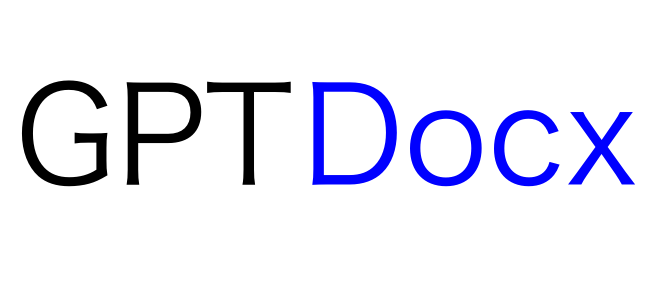gptdocx is an npm module designed to simplify the process of creating Word documents using the ChatGPT language model from OpenAI. With this module, you can easily generate dynamic and content-rich Word documents programmatically.
Generating Word documents has never been easier. gptdocx leverages the power of ChatGPT to provide a seamless interface for creating documents with natural language inputs. Whether you need to draft reports, letters, or any textual content, this module streamlines the process, making it accessible through Node.js and TypeScript.
Before using gptdocx, ensure that you have the following prerequisites:
-
Node.js: Make sure Node.js is installed on your system. You can download it here.
-
OpenAI API Key: Obtain an API key from OpenAI by creating an account and navigating to the OpenAI developer portal. Make sure there is a sufficient balance in your account to cover API usage.
-
.env File: Create a
.envfile at the root of your project and add your OpenAI API key using the following format:OPENAI_API_KEY=your_api_key_here -
Files Directory: Create a
filesdirectory at the root of your current working directory. This directory will be used to store the generated Word documents.
-
Install the
gptdocxmodule:npm install gptdocx
-
Import the module in your Node.js project:
const gptdocx = require('gptdocx'); // or import gptdocx from 'gptdocx';
-
Use the
GPTDocxobject to generate Word documents:const { GPTDocx, BASIC } = gptdocx; const filePath = await new GPTDocx({ format: BASIC, prompt: "Write Paper on coffee.", }).createFile();
-
Run your Node.js script:
node your_script.js
Running the code above will create a new word document in the files with context from ChatGPT on the subject coffee.
The GPTDocx object uses Docx and DocxTemplater to build .docx files. If you configure format as an object, GPTDocx will use Docx to build the word document. This approach requires a little more overhead, but adds greater flexibility as you supply the format and style of the document yourself. However, if you use an exported format, GPTDocx will use Docxtemplater to build the document. Docxtemplater requires templates to map data to the word document. The formats exported from the gptdocx module tells the GPTDocx object what format and template to use in the request.
const gptdocx = require('gptdocx');
const { GPTDocx, SIMPLE } = gptdocx;
const filePath = await new GPTDocx({
format: SIMPLE,
prompt: "Write a paragraph.",
}).createFile();In the example above, GPTDocx creates a word document using the SIMPLE format which corresponds to a template that GPTDocx can locate and use to build the document. No styling is needed as the is already predesigned with fonts, headings, etc.
const filePath = await new GPTDocx({
format: {
sys: {
format: "json",
name: "demoFormat",
values: {
content: [
{
title: "",
body: "",
},
],
},
},
styles: { // optional
title: {
paragraph: {
heading: "Heading4",
spacing: {
before: 100,
after: 10,
},
},
text: {
color: "#000000",
bold: true,
},
},
body: {
paragraph: {
spacing: {
before: 100,
after: 100,
},
},
text: {
color: "#333333",
},
},
},
},
prompt: "Write a paper about Whales.",
}).createFile();In the example above, GPTDocx will send the prompt to ChatGPT with the property values for context. The styles object maps the Docx Styles to the properties in the values object. Nearly everything in Docx can be placed into a class Paragraph which can include a class TextRun, therefore, GPTDocx uses properties paragraph and text within styles and maps the styles to the respective classes. More Examples.
Contributions are welcome! If you encounter any issues or have suggestions for improvements, please open an issue on the GitHub repository. If you'd like to contribute directly, feel free to submit a pull request.
This project is licensed under the MIT License - see the LICENSE file for details.