-
Notifications
You must be signed in to change notification settings - Fork 822
New issue
Have a question about this project? Sign up for a free GitHub account to open an issue and contact its maintainers and the community.
By clicking “Sign up for GitHub”, you agree to our terms of service and privacy statement. We’ll occasionally send you account related emails.
Already on GitHub? Sign in to your account
WSL is not starting #9075
Comments
|
/logs |
|
Hello! Could you please provide more logs to help us better diagnose your issue? To collect WSL logs, download and execute collect-wsl-logs.ps1 in an administrative powershell prompt: The scipt will output the path of the log file once done. Once completed please upload the output files to this Github issue. Click here for more info on logging Thank you! |
|
Thank you @gilbmporto. I'm not seeing any wsl logs in the file you share. Does wsl start if you just run |
|
It doesn't start anywhere at all. After a really long time, inside the windows terminal, this appeared: The operation could not be started because a necessary resource was not installed. [process closed with the code 4294967295 (0xffffffff)] |
|
I want to say, as well, that until yesterday, it was working normally. After the automatic windows update, which was made yesterday at night, this issue started. |
|
Interesting. I wonder if the virtual machine platform feature got in a bad state. Can you try to disable the |
|
Yes, just did it right now and it still does not start. ): |
|
I have encountered exactly the same issue. After the latest update WSL will not start. But I have noticed that if I open WSL immediately after a fresh boot then it will be OK. If I leave it for a few minutes after a fresh boot then it become unresponsive. |
|
FYI this entry is appearing in the event log: Failed to map guest I/O buffer for read access with status 0xC00000A1. |
I see. In my case, it doesn't start whatsoever. It just keeps loading, until it terminates itself a very long time then. |
|
Thank you @gilbmporto. I'd be curious to see logs right after startup. Can you please try to:
/logs |
|
Hello! Could you please provide more logs to help us better diagnose your issue? To collect WSL logs, download and execute collect-wsl-logs.ps1 in an administrative powershell prompt: The scipt will output the path of the log file once done. Once completed please upload the output files to this Github issue. Click here for more info on logging Thank you! |
|
There it goes: WslLogs-2022-10-28_16-30-47.zip PS: This language is brazilian portuguese, but I suppose that, what matters anyway is the error code. |
|
I'm having the same issue. I restarted my computer but am still getting the error below (same error code as OP):
Unfortunately the diagnostic script itself fails for me, so I can't run that. However, what did work for me is to just go into command prompt and run |
|
I have managed to get WSL to restart by force killing the WslService process: sc queryex WslService I grabbed the PID from the output of the above and then: taskkill /PID "PID" /F This force restarted the WSL service and I was able to regain access. |
Tried this here... Didn't work. :( |
I see. In my case, I tried that as well, but it didn't work here too. |
|
Thank you for the logs @gilbmporto. Looking at the logs, this looks like a control flow guard related error. Can you share the output of both (in an elevated powershell):
|
|
Same problem here, I have to always restart the machine after first turning it on in the morning |
|
I have also just started seeing this. I can no longer launch WSL. I use it daily and have not made any intentional change to it, so most likely related to an update. All wsl commands seem to hang, not just attempting to start it. Running wsl.exe from powershell hangs. |
|
After investing this issue we found a bug in vmcompute.exe that prevents the service from starting in Control Flow guard is disabled at the system level (you can see if that's the case by running If the output is |
Does Incidentally, after sacrificing a goat under the full moon and a few reboots I did get WSL to start on this machine 😅 |
|
Interestingly, Closing since the issue is resolved. |
There is NO WAY your response with only 1 like is the answer for something i've been losing my mind over the past 2 days hahah thank you very much!! for anyone wondering the build i was getting this problem:
|
I run |
I am still not able to resolve the issue. I can access the wsl as a root user by |
This was the answer... I'm pretty sure this bug regressed. Can we re-open this issue? |
|
I can't launch my WSL after a windows update I think, by typing Fortunately the ext4.vhdx seems fine, and I can mount it on another working distro with so I try something like And I wonder if there is any command like |
|
finally fixed it. nothing in the comments above helped me. I navigated to the .wslconfig files placed in |
OMG i love you, tsm!!!!! works like a charm after reboot |

Version
22621.755
WSL Version
Kernel Version
5.15.68.1
Distro Version
2004.2022.1.0
Other Software
No response
Repro Steps
Trying to open the WSL2 enviroment through windows terminal and through VS Code.
Expected Behavior
WSL2 should be initialized.
Actual Behavior
It's not being initialized through any means at all. Not through windows terminal, or VS Code, or Linux subsystem. I already tried everything, it simply doesn't initialize.
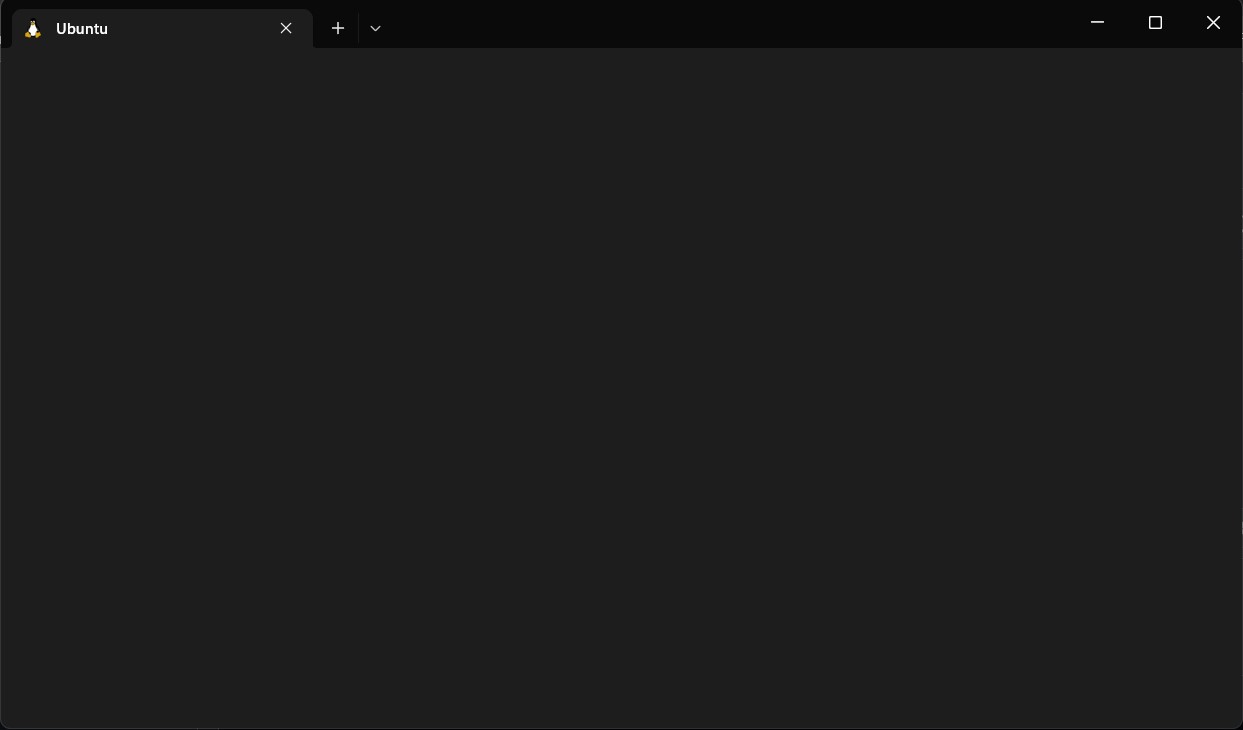
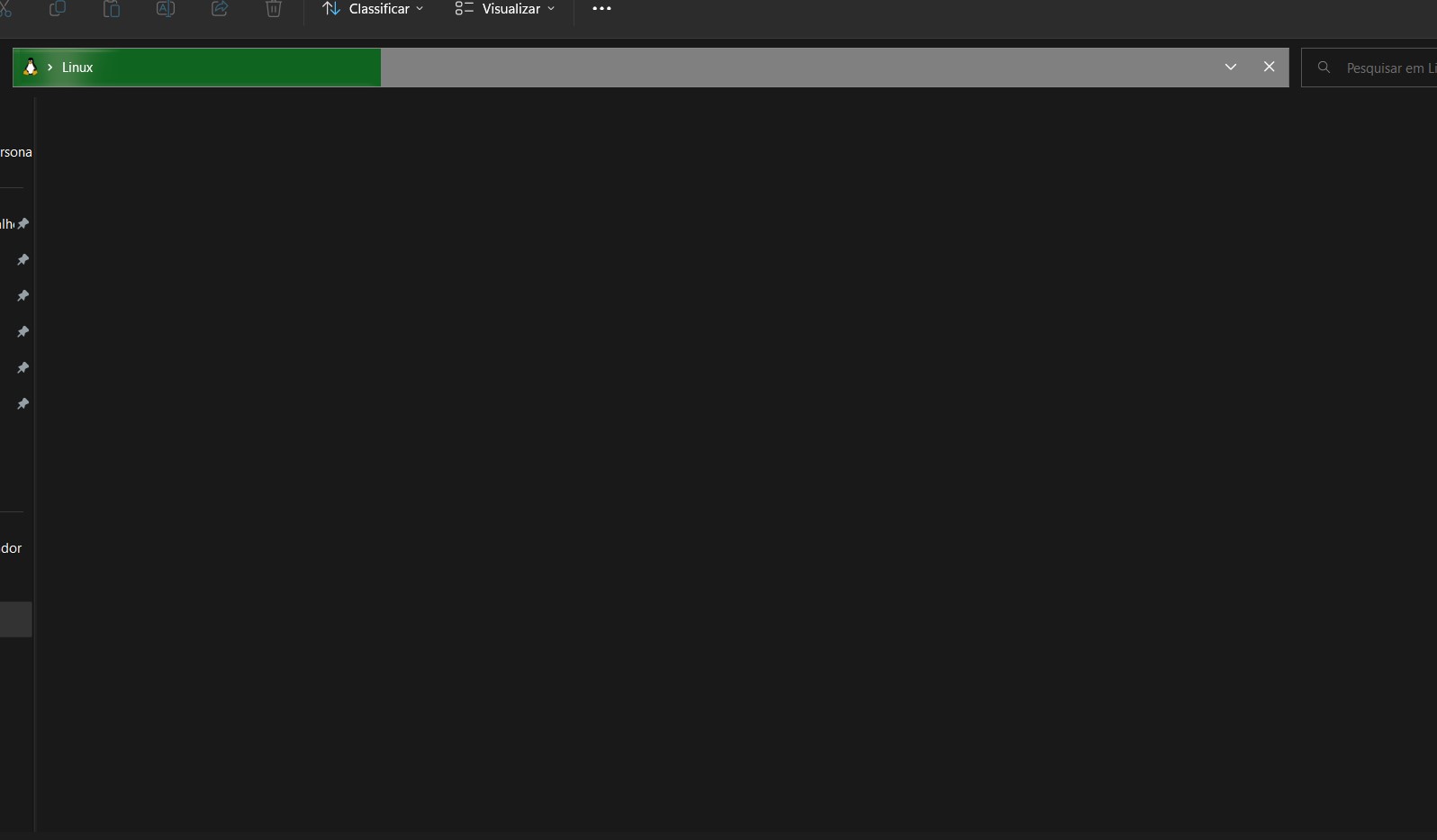
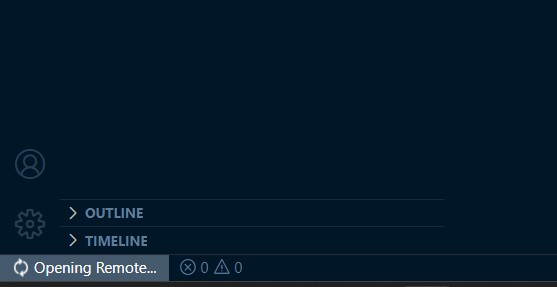
Diagnostic Logs
No response
The text was updated successfully, but these errors were encountered: