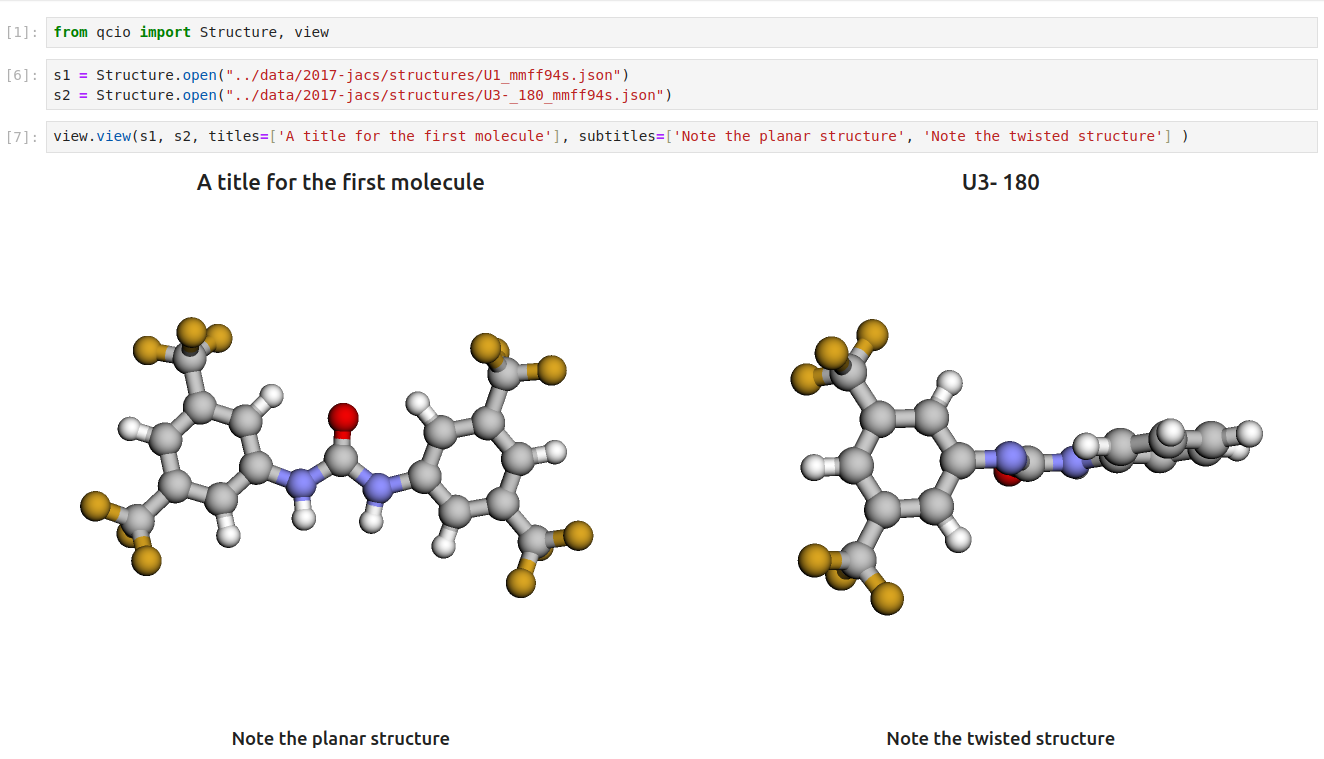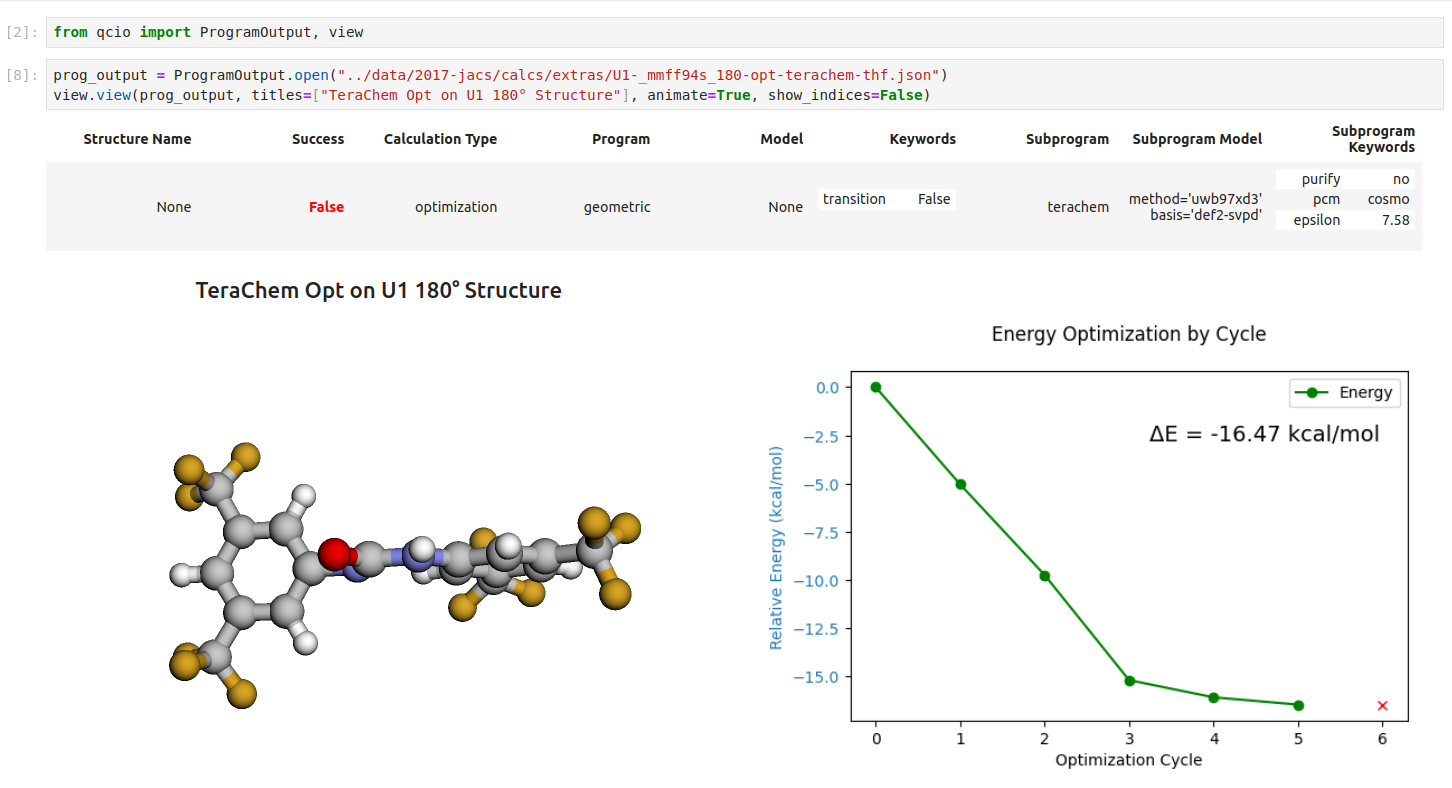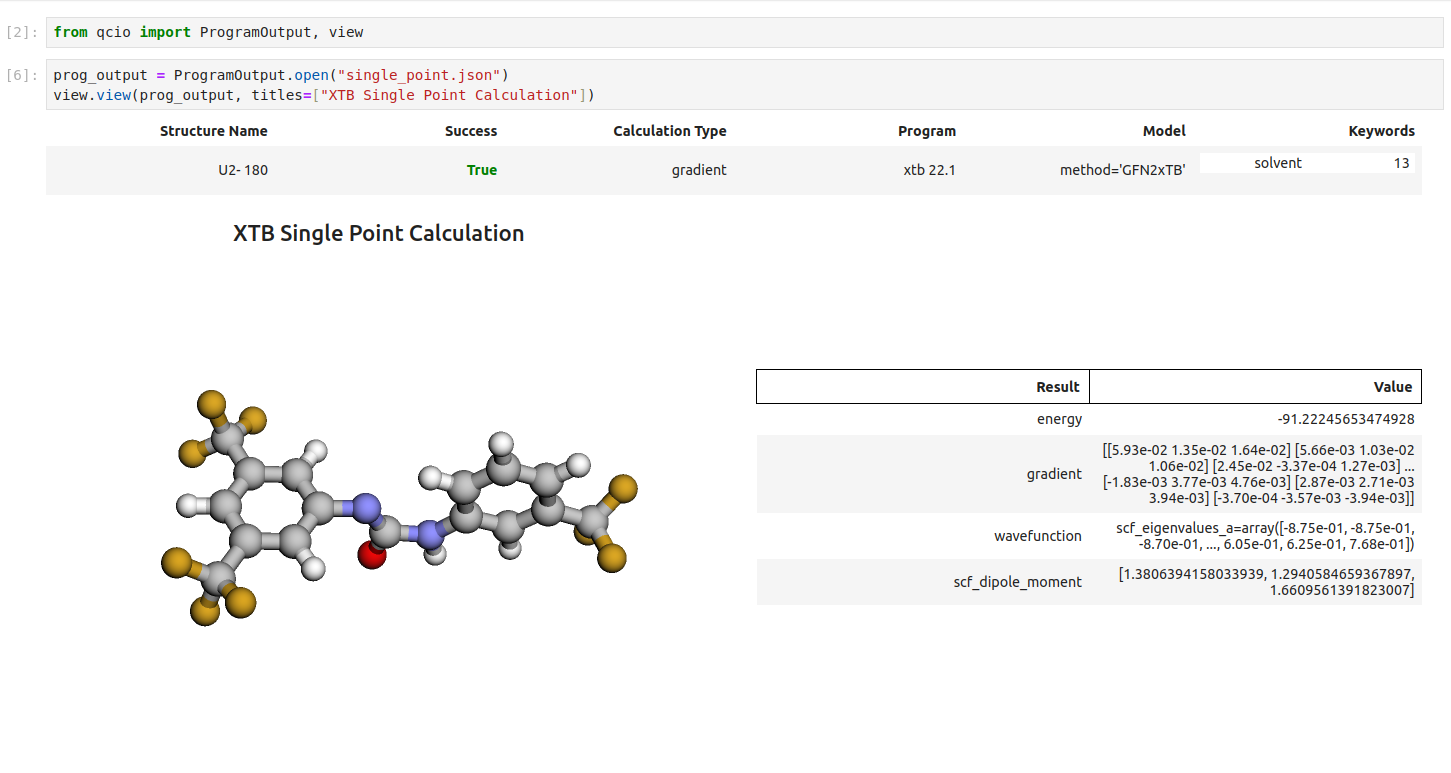chemcloud is a python client for the ChemCloud Server. The client provides a simple yet powerful interface to perform computational chemistry calculations using nothing but modern Python and an internet connection.
Documentation: https://mtzgroup.github.io/chemcloud-client
chemcloud works in harmony with a suite of other quantum chemistry tools for fast, structured, and interoperable quantum chemistry.
- qcio - Elegant and intuitive data structures for quantum chemistry, featuring seamless Jupyter Notebook visualizations. Documentation
- qcparse - A library for efficient parsing of quantum chemistry data into structured
qcioobjects. - qcop - A package for operating quantum chemistry programs using
qciostandardized data structures. Compatible withTeraChem,psi4,QChem,NWChem,ORCA,Molpro,geomeTRIC, and many more, featuring seamless Jupyter Notebook visualizations. - BigChem - A distributed application for running quantum chemistry calculations at scale across clusters of computers or the cloud. Bring multi-node scaling to your favorite quantum chemistry program, featuring seamless Jupyter Notebook visualizations.
ChemCloud- A web application and associated Python client for exposing a BigChem cluster securely over the internet, featuring seamless Jupyter Notebook visualizations.
pip install chemcloud- Create a ChemCloud account at https://chemcloud.mtzlab.com/signup (or the address of the ChemCloud Server you want to communicate with).
- Instantiate a client
- Configure client (only required the very first time you use
CCClient)
from chemcloud import CCClient
client = CCClient()
client.configure() # only run this the very first time you use CCClient
# See supported compute engines on the ChemCloud Server
client.supported_engines
['psi4', 'terachem', ...]
# Test connection to ChemCloud
client.hello_world("Colton")
'Welcome to ChemCloud, Colton'- Run calculations just like you would with
qcopexcept callingclient.computeinstead ofqcop.compute. Rather than getting back anOutputobject directly,client.computereturns aFutureOutputobject which can be used to get the output of the computation once it is complete.
from qcio import Structure, ProgramInput
from chemcloud import CCClient
client = CCClient()
# Create the structure
h2o = Structure.open("h2o.xyz")
# Define the program input
prog_input = ProgramInput(
structure=h2o,
calctype="energy",
model={"method": "hf", "basis": "sto-3g"},
keywords={"purify": "no", "restricted": False},
)
# Submit the calculation to the server
future_output = client.compute("terachem", prog_input, collect_files=True)
# Status can be checked at any time
future_result.status
# Get the output (blocking)
output = future_output.get()
# Inspect the output
output.input_data # Input data used by the QC program
output.success # Whether the calculation succeeded
output.results # All structured results from the calculation
output.stdout # Stdout log from the calculation
output.pstdout # Shortcut to print out the stdout in human readable format
output.files # Any files returned by the calculation
output.provenance # Provenance information about the calculation
output.extras # Any extra information not in the schema
output.traceback # Stack trace if calculation failed
output.ptraceback # Shortcut to print out the traceback in human readable formatExamples of various computations can be found in the examples directory.
Visualize all your results with a single line of code!
First install the visualization module:
pip install qcio[view]or if your shell requires '' around arguments with brackets:
pip install 'qcio[view]'Then in a Jupyter notebook import the qcio view module and call view.view(...) passing it one or any number of qcio objects you want to visualizing including Structure objects or any ProgramOutput object. You may also pass an array of titles and/or subtitles to add additional information to the molecular structure display. If no titles are passed qcio with look for Structure identifiers such as a name or SMILES to label the Structure.
Seamless visualizations for ProgramOutput objects make results analysis easy!
Single point calculations display their results in a table.
If you want to use the HTML generated by the viewer to build your own dashboards use the functions inside of qcio.view.py that begin with the word generate_ to create HTML you can insert into any dashboard.
If you have any issues with chemcloud or would like to request a feature, please open an issue.