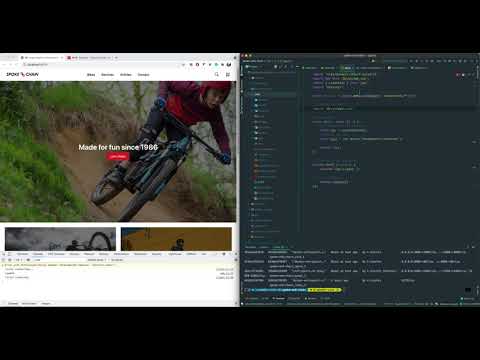This is conversion of the Craft CMS demo site Spoke and Chain to a Docker-ized setup that uses Vite.js modern frontend tooling.
(Click to Play Video)
Related articles & podcasts:
- Vite.js Next Generation Frontend Tooling + Craft CMS article
- An Annotated Docker Config for Frontend Web Development article
- Using Make & Makefiles to Automate your Frontend Workflow article
- Vite.js modern frontend tooling podcast
- Introduction to Vite in Craft CMS video
All you'll need is Docker desktop for your platform installed, then spin up the Spoke & Chain site in local development.
Ensure you're using the Docker Compose API v2 for the make commands to all work properly.
Ensure no other local development environments are running that might have port conflicts, then:
- Clone the git repo with:
git clone https://github.com/nystudio107/spoke-and-chain.git
- Go into the project's directory:
cd spoke-and-chain
- Start up the site by typing this in the project's root directory:
make dev
If it appears to hang at Building php_xdebug, your PhpStorm or other IDE is likely waiting for an Xdebug connection; quit PhpStorm or stop it from listening for Xdebug during the initial build.
- Once the site is up and running (see below), navigate to:
http://localhost:8000
The Vite dev server for Hot Module Replacement (HMR) serving of static resources runs off of http://localhost:3000
🎉 You're now up and running Nginx, PHP, MySQL 8, Redis, Xdebug, & Vite without having to do any devops!
The first time you do make dev it will be slow, because it has to build all the Docker images.
Subsequent make dev commands will be much faster.
Wait until you see the following to indicate that the PHP container is ready:
php_1 | Craft is installed.
php_1 | Applying changes from your project config files ... done
php_1 | [01-Dec-2020 18:38:46] NOTICE: fpm is running, pid 22
php_1 | [01-Dec-2020 18:38:46] NOTICE: ready to handle connections
...and the following to indicate that the Vite container is ready:
vite_1 | > Local: http://localhost:3000/
vite_1 | > Network: http://172.28.0.3:3000/
vite_1 |
vite_1 | ready in 10729ms.
All the Twig files, JavaScript, Vue components, CSS, and even the Vite config itself will reflect changes immediately Hot Module Replacement, so feel free to edit things and play around.
A password-scrubbed seed database will automatically be installed; you can log into the CP at http://localhost:8000/admin via these credentials:
URL: http://localhost:8000/admin
User: admin
Password: password
This project uses Docker to shrink-wrap the devops it needs to run around the project.
To make using it easier, we're using a Makefile and the built-in make utility to create local aliases. You can run the following from terminal in the project directory:
make dev- starts up the local dev server listening onhttp://localhost:8000/make build- builds the static assets via the Vite buildchainmake clean- removes thecms/composer.lock& the entirecms/vendor/directory as well as thebuildchain/package-lock.json& the entirebuildchain/node_modules/directorymake composer xxx- runs thecomposercommand passed in, e.g.make composer installmake craft xxx- runs thecraftconsole command passed in, e.g.make craft project-config/applyin the php containermake npm xxx- runs thenpmcommand passed in, e.g.make npm installmake nuke- restarts the project from scratch by runningmake clean(above), then shuts down the Docker containers, removes any mounted volumes (including the database), and then rebuilds the containers from scratchmake ssh- opens up a Unix shell inside the PHP container for the project
Tip: If you try a command like make craft project-config/apply --force you’ll see an error, because the shell thinks the --force flag should be applied to the make command. To side-step this, use the -- (double-dash) to disable further option processing, like this: make -- craft project-config/apply --force
With the containers up and running, here are a few things you can try:
- Edit a CSS file such as
src/css/components/header.cssto add something like this, and change the colors to see the CSS change instantly via HRM:
* {
border: 3px solid red;
}- Edit the
src/vue/Confetti.vuevue component, changing thedefaultSizeand see your changes instantly via HMR (the slider will move)
To update to the latest Composer packages (as constrained by the cms/composer.json semvers) and latest npm packages (as constrained by the buildchain/package.json semvers), do:
make update
To start from scratch by removing buildchain/node_modules/ & cms/vendor/, then update to the latest Composer packages (as constrained by the cms/composer.json semvers) and latest npm packages (as constrained by the buildchain/package.json semvers), do:
make update-clean
Here's the full, unmodified Spoke & Chain README.md from Pixel & Tonic:
Spoke & Chain is a fictitious bicycle shop custom-built to demonstrate Craft CMS and Craft Commerce. This repository houses the source code for our demo, which you can spin up for yourself by visiting craftcms.com/demo.
We’ve also included instructions below for setting up the demo in a local development environment with Craft Nitro.
Spoke & Chain shows core Craft CMS features and a fully-configured Craft Commerce store:
- Articles and pages with custom layouts and flexible content.
- Front-end global search for products and articles.
- Categorized products with variants, categories, filtering, and sorting.
- Customer membership area with subscription-based services, order tracking and returns, and account management.
- Full, customized checkout process with coupon codes.
- Configured for healthy SEO and built targeting WCAG AA compliance.
- Craft CMS 3
- Craft Commerce 3
- PostgreSQL (11.5+) / MySQL (5.7+)
- PHP (7.2.5+), built on the Yii 2 framework
- Native Twig templates with reactive Sprig components
If you’d like to get Spoke & Chain running in a local environment, we recommend using Craft Nitro:
- Follow Nitro’s installation instructions for your OS.
- Make sure you’ve used
nitro db newto create a MySQL 8 or MariaDB 10 database engine. - Run
nitro createwith the URL to this repository:nitro create craftcms/spoke-and-chain spokeandchain
- hostname:
spokeandchain.nitro - web root:
web - PHP version:
8.0 - database?
Y - database engine:
mysql-8.0-*.database.nitro(ormariadb-latest-*.database.nitro) - database name:
spokeandchain - update env file?
Y
- hostname:
- Move to the project directory and add a Craft account for yourself by following the prompts:
cd spokeandchain nitro craft users/create --admin
💡 If you’re using a different local environment, see Craft’s Server Requirements and Installation Instructions.
Run npm install with node 12.19.0 or later. (If you’ve installed nvm run nvm use, then npm install.)
If you’ve chosen a different environment setup, make sure your .env is configured for it. These environment variables are specifically used by webpack-dev-server:
DEVSERVER_PUBLICDEVSERVER_PORTDEVSERVER_HOSTTWIGPACK_MANIFEST_PATHTWIGPACK_PUBLIC_PATH
You can then run any of the development scripts found in package.json:
npm run serveto build and automatically run webpack with hot module reloading for local developmentnpm run buildto build front end assets for production
💡 When using
npm run serve, switch your site’s URL fromhttps://tohttp://.
This project uses PurgeCSS to automatically remove redundant or unused styles generated by Tailwind CSS.
PurgeCSS is disabled by default for the serve script, meaning your site will be loaded with every available CSS class. It also means you’ll need to check the site after running build to be sure important classes aren’t inadvertently stripped away.
Classes actively being used should be detected automatically, but you can encourage them to be recognized by making sure full class names appear in your template, stylesheet, and JavaScript files.
❌ For example, don’t dynamically combine text-red- with a variable for this loop:
{% set classes = ['100', '500', '900'] %}
{% for class in classes %}
<div class="text-red-{{ class }}"></div>
{% endfor %}✅ Loop through complete class names like so they each appear in full:
{% set classes = ['text-red-100', 'text-red-500', 'text-red-900'] %}
{% for class in classes %}
<div class="{{ class }}"></div>
{% endfor %}If you can’t avoid programmatic concatenation, use Tailwind’s safelist option in tailwind.config.js.
Cypress tests cover multiple parts of the website:
- control panel – make sure the content structure is properly defined.
- front end – check that the website’s different sections work as expected.
- accessibility – evaluate the website for WCAG 2.0 compliance.
Set the environment variables Cypress needs to run by copying cypress.example.json to cypress.json and adjusting it:
cp cypress.example.json cypress.json
Open the Cypress Test Runner from the project root:
npx cypress open
Open accessibility tests only:
npx cypress open --config testFiles=./front/a11y/*.spec.js
The source code of this project is licensed under the BSD Zero Clause License unless stated otherwise.
The imagery used by this project is the property of Marin Bikes, and used with permission. You are not free to use it for your own projects.