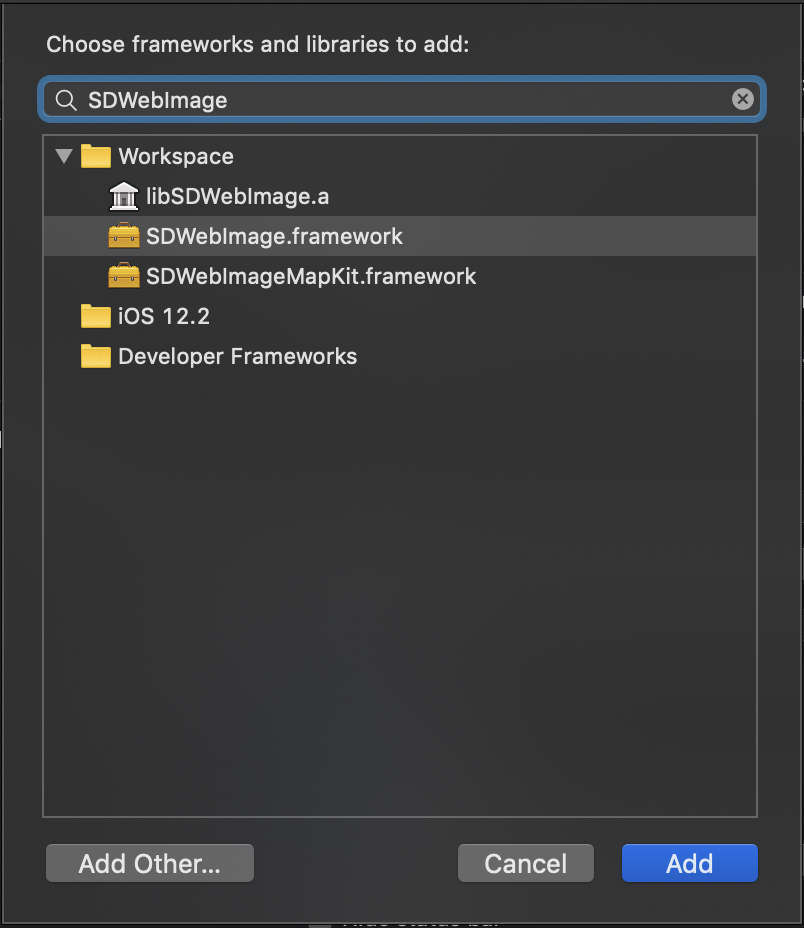-
-
Notifications
You must be signed in to change notification settings - Fork 6k
Installation Guide
There are four ways to use SDWebImage in your project:
- using CocoaPods
- using Carthage
- using Swift Package Manager
- manual install (xcframework, build-only or embed Xcode Project)
CocoaPods is a dependency manager for Objective-C, which automates and simplifies the process of using 3rd-party libraries in your projects. See the Get Started section for more details.
platform :ios, '8.0'
pod 'SDWebImage', '~> 5.0'
Swift project previously have to use use_frameworks! to make all Pods into dynamic framework to let CocoaPods works.
However, start with CocoaPods 1.5.0+ (with Xcode 9+), which supports to build both Objective-C && Swift code into static framework. You can use modular headers to use SDWebImage as static framework, without the need of use_frameworks!:
platform :ios, '8.0'
# Uncomment the next line when you want all Pods as static framework
# use_modular_headers!
pod 'SDWebImage', :modular_headers => true
See more on CocoaPods 1.5.0 — Swift Static Libraries
If not, you still need to add use_frameworks! to use SDWebImage as dynamic framework:
platform :ios, '8.0'
use_frameworks!
pod 'SDWebImage'
There are 2 subspecs available now: Core and MapKit (this means you can install only some of the SDWebImage modules. By default, you get just Core, so if you need MapKit, you need to specify it).
Podfile example:
pod 'SDWebImage/MapKit'
Carthage is a lightweight dependency manager for Swift and Objective-C. It leverages CocoaTouch modules and is less invasive than CocoaPods.
To install with carthage, follow the instruction on Carthage
github "SDWebImage/SDWebImage"
Swift Package Manager (SwiftPM) is a tool for managing the distribution of Swift code as well as C-family dependency. From Xcode 11, SwiftPM got natively integrated with Xcode.
SDWebImage support SwiftPM from version 5.1.0. To use SwiftPM, you should use Xcode 11 to open your project. Click File -> Swift Packages -> Add Package Dependency, enter SDWebImage repo's URL. Or you can login Xcode with your GitHub account and just type SDWebImage to search.
After select the package, you can choose the dependency type (tagged version, branch or commit). Then Xcode will setup all the stuff for you.
If you're a framework author and use SDWebImage as a dependency, update your Package.swift file:
let package = Package(
// 5.1.0 ..< 6.0.0
dependencies: [
.package(url: "https://github.com/SDWebImage/SDWebImage.git", from: "5.1.0")
],
// ...
)SDWebImage supports to build SDWebImage as xcframework on Xcode 11 from version 5.1.0. This is the simplest way to build SDWebImage.
To build xcframework, you can clone the repo and open SDWebImage.xcodeproj, choose the SDWebImage XCFramework target. Then just click Build (Command + R). You'll start to build all individual platform's framework and produce a xcframework product on your build directory. After all the builds success, Finder will pop-up and select this file.
On Xcode 10, this step only build frameworks and placing them in build directory, without producing a xcframework product.
You can also use the shell script to build xcframework, run the following below:
- Check your command line Xcode version
sudo xcode-select -s /path/to/Xcode.app
or
export DEVELOPER_DIR=/path/to/Xcode.app/Contents/Developer
- Run the script to build frameworks
./Scripts/build-frameworks.sh
- Run the script to merge XCFramework
./Scripts/create-xcframework.sh
If you need any advanced XCFramework customization, edit the script and xcconfig by yourself :)
For most user, to use SDWebImage, just need to build SDWebImage source code into a framework or static library.
For framework, you can choose to use Dynamic Framework (Link during runtime) or Static Framework (Link to the main executable file like Static Library).
It's strongly recommended to use Framework instead of Static Library. Framework can bundle resource and header files together, and have module map for clang module. Which make it easy to use.
And more importantly, Swift can only import the Objective-C code by using modular framework, or using the Bridging Header. (Bridging header contains its own disadvantage but this is beyond the topic).
git clone https://github.com/SDWebImage/SDWebImage.git
Then open the SDWebImage.xcodeproj.
-
SDWebImagefor dynamic framework. You can also change theMach-O TypetoStatic Libraryto build static framework inBuild Settings. -
SDWebImage Staticfor static library. -
SDWebImageMapKitfor MapKit sub component only.
-
My Macfor macOS platform. -
Generic iOS Devicefor iOS platform. -
Generic tvOS Devicefor tvOS platform. -
Generic watchOS Devicefor watchOS platform. - Simulator Device for Simulator platform.
If you want to build framework for Real Device, don't try to click Build (Command + R). Because by default it will use the DEBUG configuration, which is not suitable for production. It's mostly used for Simulator.
Instead, you can use Archive. But before we click the button, you need some prepare in the Build Settings.
Change the Skip Install to NO. Or the archived product will not contains any framework.
You can do this by modify the xcconfig file Module-Shared.xcconfig. Or you can change it using Xcode GUI.
SKIP_INSTALL = NO
Now, you can click the Archive button (Product -> Archive). After the build success. Xcode will pop-up the Organizer window.
Click Distribute Content. Then ensure the Built Products is selected. Click Next and select a build folder your want to export. Click Export.
You can find a SDWebImage.framework, or libSDWebImage.a and the Headers Files inside the build folder.
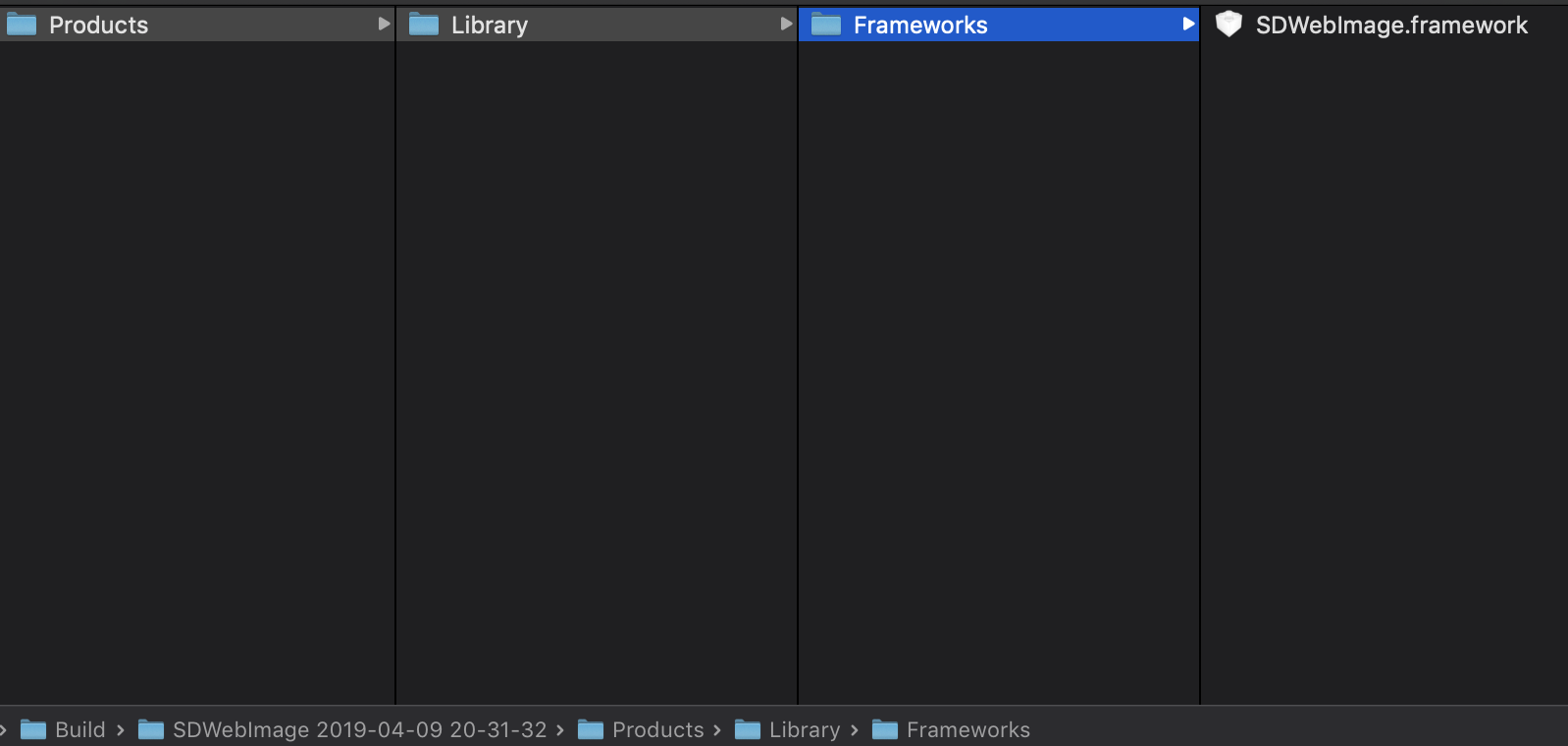
If you need to build Universal Framework (for Simulator and Real Device). You need some command line to combine the framework.
For example, if you already built two frameworks, iOS/SDWebImage.framework for iOS Real Device, Simulator/SDWebImage.framework for Simulator.
mkdir Universal/
cp -R iOS/SDWebImage.framework Universal/SDWebImage.framework
lipo -create Simulator/SDWebImage.framework/SDWebImage iOS/SDWebImage.framework/SDWebImage -output Universal/SDWebImage.framework/SDWebImage
For Static Library, just do the same thing.
mkdir Universal/
lipo -create Simulator/libSDWebImage.a iOS/libSDWebImage.a -output Universal/libSDWebImage.a
Under your Project folder. You can create a Vendor folder to place the Framework or Static Library.
For Framework (Dynamic or Static), the Headers are inside the framework. Just copy the SDWebImage.framework into the Vendor folder.
If your project is App project and using Dynamic Framework. You need to click Embedded Binaries. Select Add Other... and select the SDWebImage.framework. Xcode automatically add it into the Linked Frameworks and Libraries as well.
If not (Framework project or using Static Framework). Click
click Linked Frameworks and Libraries. Select Add Other... and select the SDWebImage.framework.
Then all things done if you use Framework.
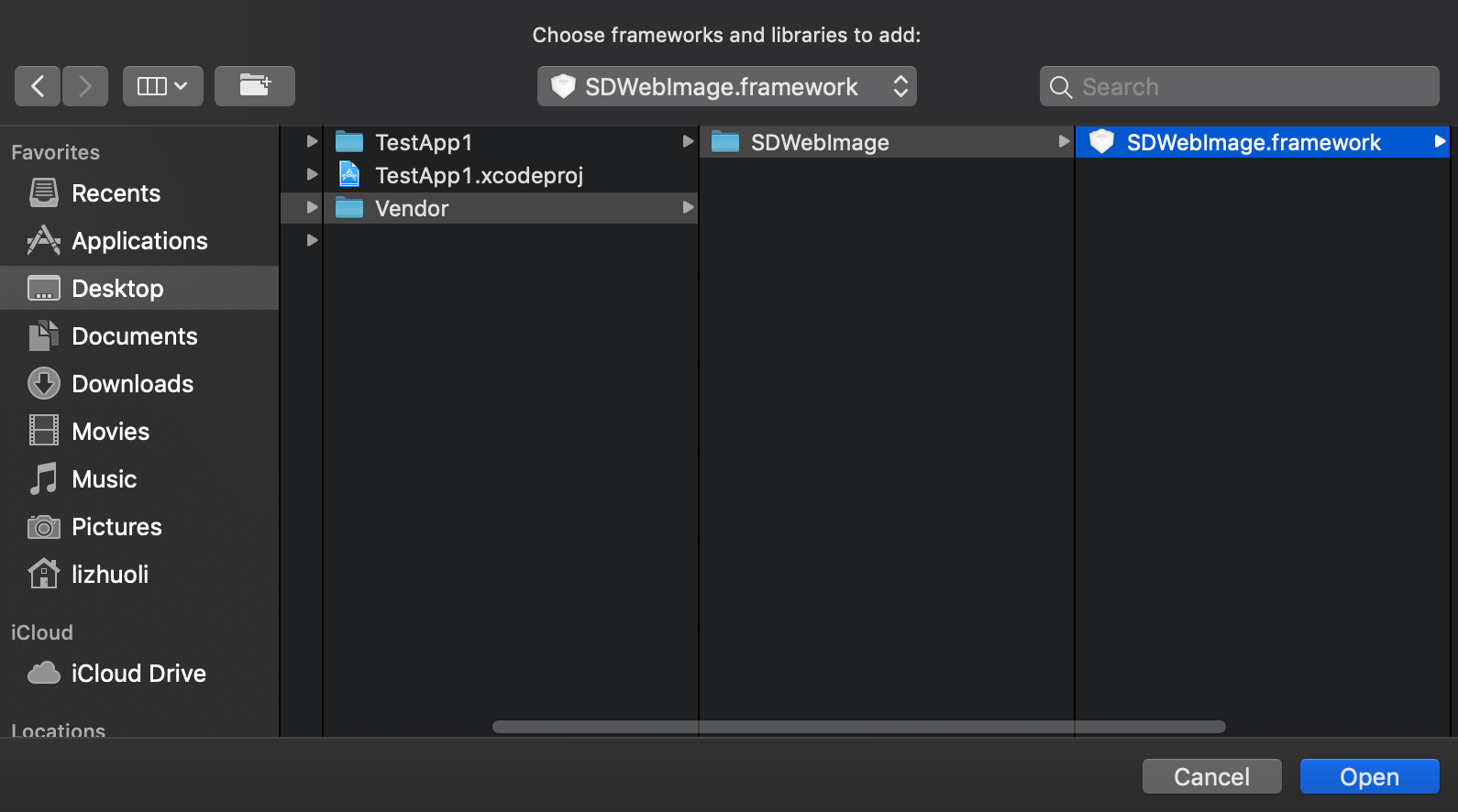
For Static Library, you need copy both the libSDWebImage.a as well as the Headers into the Vendor folder.
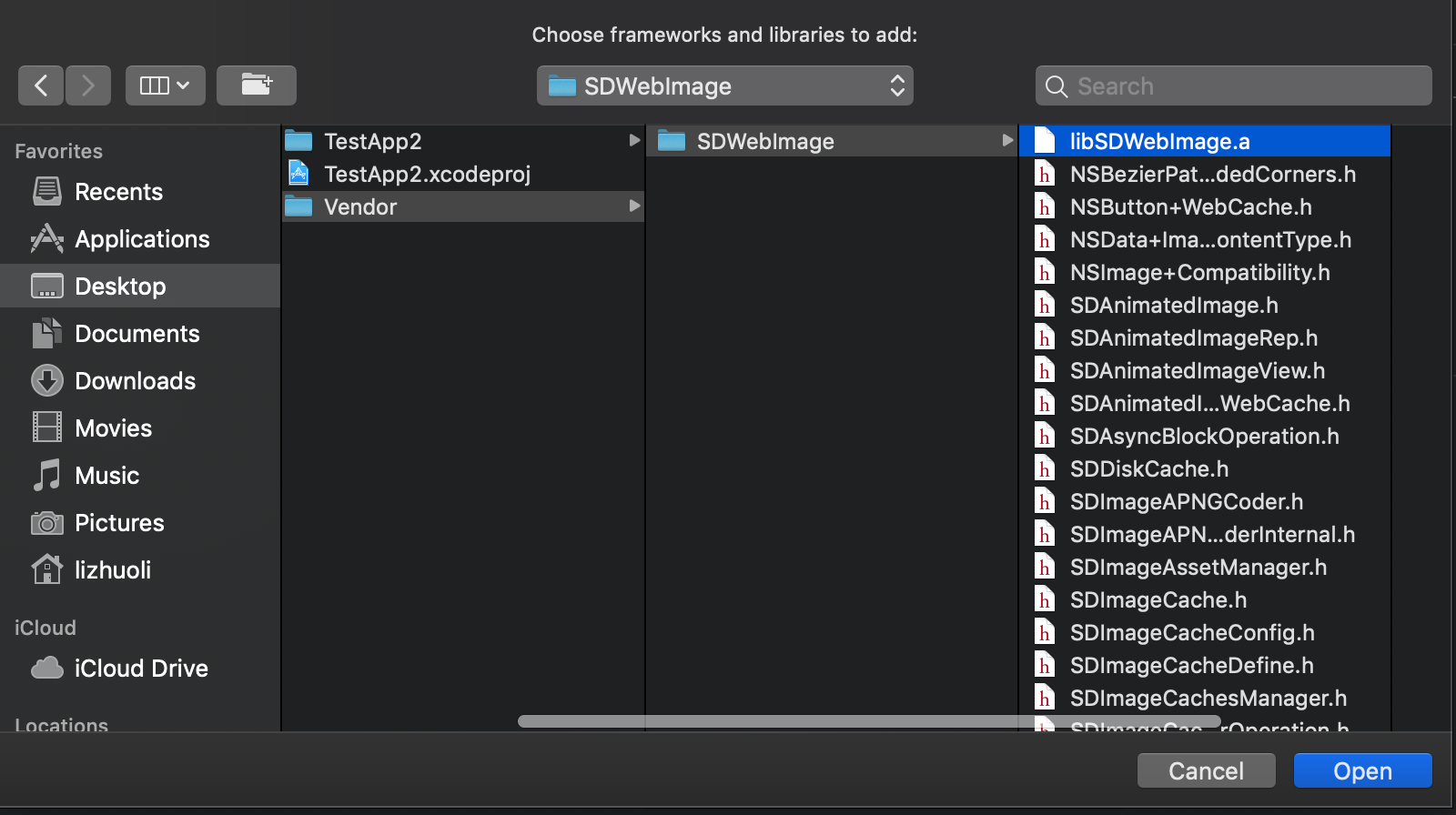
Open your application Xcode Project, click Linked Frameworks and Libraries. Select Add Other... and select the libSDWebImage.a.
After link, you need to specify the Header Search Path for headers. Check Build Settings's Header Search Path, add the Header Search Path, where there must be a SDWebImage parent directory of SDWebImage.h this umbrella header file.
The example above can using the following path.
$(SRCROOT)/Vendor
Then all things done if you use Static Library.
Technical Note TN2435 - Embedding Frameworks In An App
You can also embed SDWebImage as a Sub Xcode Project using in your Xcode Project/Workspace. This can be used for some specify environment which does not support external dependency manager.
To embed the Sub Xcode Project, you can simply add SDWebImage entire project using Git Submodule.
cd Vendor/
git submodule add https://github.com/SDWebImage/SDWebImage.git
Note: If your project don't using Git Submodule, just copy the entire repo of SDWebImage to that Vendor folder, and you can add to your own Version Control tools.
However, using Git Submodule can make it easy to upgrade framework version and reduce Git repo size.
Just drag the SDWebImage.xcodeproj you cloned, into your Xcode Workspace/Project 's Project Navigator.
For Xcode Workspace, you can put it the same level of your App Project.
For Xcode Project, you can put it inside your App Project.
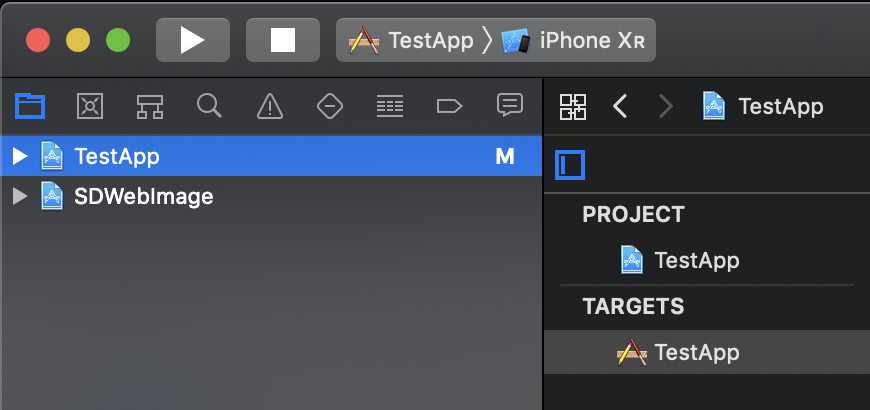
To use SDWebImage, you should link the SDWebImage target.
Go to your App/Framework target's General page. Then click Linked Frameworks and Libraries, and add the SDWebImage.framework or libSDWebImage.a (Depends on your use case).
Then all things done.