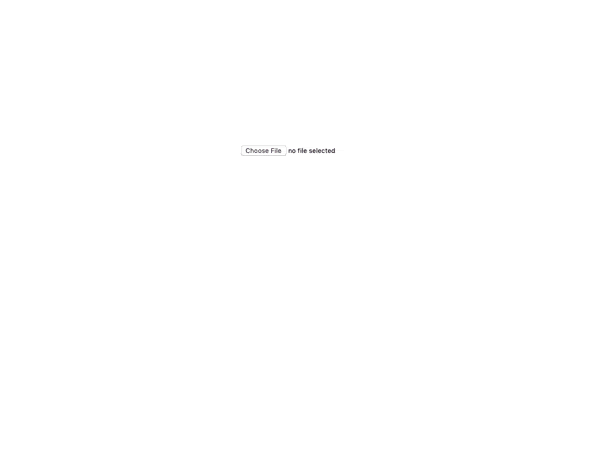An image cropping tool for React with no dependencies.
- Responsive (you can use pixels or percentages).
- Touch enabled.
- Free-form or fixed aspect crops.
- Fully keyboard accessible (a11y).
- No dependencies/small footprint (<5KB gzip).
- Min/max crop size.
- Crop anything, not just images.
If React Crop doesn't cover your requirements then take a look at Pintura (our sponsor). It features cropping, rotating, filtering, annotation, and lots more.
npm i react-image-crop --save
yarn add react-image-crop
pnpm add react-image-crop
This library works with all modern browsers. It does not work with IE.
Include the main js module:
import ReactCrop from 'react-image-crop'Include either dist/ReactCrop.css or ReactCrop.scss.
import 'react-image-crop/dist/ReactCrop.css'
// or scss:
import 'react-image-crop/src/ReactCrop.scss'import ReactCrop, { type Crop } from 'react-image-crop'
function CropDemo({ src }) {
const [crop, setCrop] = useState<Crop>()
return (
<ReactCrop crop={crop} onChange={c => setCrop(c)}>
<img src={src} />
</ReactCrop>
)
}See the sandbox demo for a more complete example.
<link href="https://unpkg.com/react-image-crop/dist/ReactCrop.css" rel="stylesheet" />
<script src="https://unpkg.com/react-image-crop/dist/index.umd.cjs"></script>Note when importing the script globally using a <script> tag access the component with ReactCrop.Component.
onChange: (crop: PixelCrop, percentCrop: PercentCrop) => void
A callback which happens for every change of the crop (i.e. many times as you are dragging/resizing). Passes the current crop state object.
Note you must implement this callback and update your crop state, otherwise nothing will change!
<ReactCrop crop={crop} onChange={(crop, percentCrop) => setCrop(crop)} />crop and percentCrop are interchangeable. crop uses pixels and percentCrop uses percentages to position and size itself. Percent crops are resistant to image/media resizing.
crop?: Crop
Starting with no crop:
const [crop, setCrop] = useState<Crop>()
<ReactCrop crop={crop} onChange={c => setCrop(c)}>
<img src={src} />
</ReactCrop>Starting with a preselected crop:
const [crop, setCrop] = useState<Crop>({
unit: '%', // Can be 'px' or '%'
x: 25,
y: 25,
width: 50,
height: 50
})
<ReactCrop crop={crop} onChange={c => setCrop(c)}>
<img src={src} />
</ReactCrop>centerCrop and makeAspectCrop helpers. See How can I center the crop? or the CodeSanbox Demo for examples.
aspect?: number
The aspect ratio of the crop, e.g. 1 for a square or 16 / 9 for landscape. Omit/pass undefined for a free-form crop.
minWidth?: number
A minimum crop width, in pixels.
minHeight?: number
A minimum crop height, in pixels.
maxWidth?: number
A maximum crop width, in pixels.
maxHeight?: number
A maximum crop height, in pixels.
keepSelection?: boolean
If true is passed then selection can't be disabled if the user clicks outside the selection area.
disabled?: boolean
If true then the user cannot resize or draw a new crop. A class of ReactCrop--disabled is also added to the container for user styling.
locked?: boolean
If true then the user cannot create or resize a crop, but can still drag the existing crop around. A class of ReactCrop--locked is also added to the container for user styling.
className?: string
A string of classes to add to the main ReactCrop element.
style?: React.CSSProperties
Inline styles object to be passed to the image wrapper element.
onComplete?: (crop: PixelCrop, percentCrop: PercentCrop) => void
A callback which happens after a resize, drag, or nudge. Passes the current crop state object.
percentCrop is the crop as a percentage. A typical use case for it would be to save it so that the user's crop can be restored regardless of the size of the image (for example saving it on desktop, and then using it on a mobile where the image is smaller).
onDragStart?: (e: PointerEvent) => void
A callback which happens when a user starts dragging or resizing. It is convenient to manipulate elements outside this component.
onDragEnd?: (e: PointerEvent) => void
A callback which happens when a user releases the cursor or touch after dragging or resizing.
renderSelectionAddon?: (state: ReactCropState) => React.ReactNode
Render a custom element inside the crop selection.
ruleOfThirds?: boolean
Show rule of thirds lines in the cropped area. Defaults to false.
circularCrop?: boolean
Show the crop area as a circle. If your aspect is not 1 (a square) then the circle will be warped into an oval shape. Defaults to false.
This isn't part of the library but there is an example over here CodeSandbox Demo.
You might find that some images are rotated incorrectly. Unfortunately this is a browser wide issue not related to this library. You need to fix your image before passing it in.
You can use the following library to load images, which will correct the rotation for you: https://github.com/blueimp/JavaScript-Load-Image/
You can read an issue on this subject here: #181
If you're looking for a complete out of the box image editor which already handles EXIF rotation then consider using Pintura.
This library is deliberately lightweight and minimal for you to build features on top of. If you wish to perform more advanced image editing out of the box then consider using Pintura.
The easiest way is to use the percentage unit:
crop: {
unit: '%',
width: 50,
height: 50,
x: 25,
y: 25
}Centering an aspect ratio crop is trickier especially when dealing with %. However two helper functions are provided:
- Listen to the load event of your media to get its size:
<ReactCrop crop={crop} aspect={16 / 9}>
<img src={src} onLoad={onImageLoad} />
</ReactCrop>- Use
makeAspectCropto create your desired aspect and thencenterCropto center it:
function onImageLoad(e) {
const { naturalWidth: width, naturalHeight: height } = e.currentTarget
const crop = centerCrop(
makeAspectCrop(
{
// You don't need to pass a complete crop into
// makeAspectCrop or centerCrop.
unit: '%',
width: 90,
},
16 / 9,
width,
height
),
width,
height
)
setCrop(crop)
}Also remember to set your crop using the percentCrop on changes:
const onCropChange = (crop, percentCrop) => setCrop(percentCrop)And your aspect prop should be set to the same value: <ReactCrop aspect={16 / 9} ... />.
To develop run pnpm install && pnpm dev and open the localhost server in your browser. Update code and it will reload. When you're ready, open a pull request.