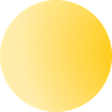
The package helps you use the Uploadcare's transformation and CDN services from a Next.js app smoothly and easily.
It provides the uploadcareLoader function, which you can use as a custom loader for the Next's Image component, and the UploadcareImage component with the custom loader enabled by default.
Look at the demo here.
The only dependency is Next.js >= 10.0.5.
yarn add @uploadcare/nextjs-loader
Inform Next that you're going to use a custom image loader through next.config.js:
// next.config.js
module.exports = {
images: {
loader: "custom"
}
}Add your public Uploadcare key to your .env* config file. You can copy it from Dashboard -> API Keys -> Public key.
#.env
NEXT_PUBLIC_UPLOADCARE_PUBLIC_KEY="YOUR_PUBLIC_KEY"Alternatively, in case you're using a custom proxy endpoint, set the proxy domain.
#.env
NEXT_PUBLIC_UPLOADCARE_CUSTOM_PROXY_DOMAIN="proxy.example.com"If you're using a proxy, provide your application's base URL (also whitelisted), which is required to process local images properly:
#.env
NEXT_PUBLIC_UPLOADCARE_APP_BASE_URL="https://your-domain.com/"That's it. You may now use @uploadcare/nextjs-loader in your app (see Usage).
Below are optional parameters which you may not need:
#.env
# A comma-separated list of transformation parameters. Default: format/auto, stretch/off, progressive/yes
NEXT_PUBLIC_UPLOADCARE_TRANSFORMATION_PARAMETERS="format/auto, stretch/off, progressive/yes"
# Uploadcare CDN domain. Default: ucarecdn.com
NEXT_PUBLIC_UPLOADCARE_CUSTOM_CDN_DOMAIN="cdn.example.com"Please note
NEXT_PUBLIC_UPLOADCARE_TRANSFORMATION_PARAMETERSoverride corresponding default parameters and keep others in place.
Image transformation settings example:
# .env
NEXT_PUBLIC_UPLOADCARE_TRANSFORMATION_PARAMETERS="format/auto, quality/smart_retina, stretch/off, progressive/yes"
The default image transformation parameters are format/auto, stretch/off, progressive/yes.
If quality isn't explicitly specified, the plugin will use quality/smart by default.
Option 1. Use the UploadcareImage component and leave us the rest ;)
import UploadcareImage from '@uploadcare/nextjs-loader';
<UploadcareImage
alt="A test image"
src="https://your-domain/image.jpg"
width="400"
height="300"
/>The UploadcareImage component supports the same parameters as the Next Image component.
Option 2. Pass uploadcareLoader to the Image component:
import Image from 'next/image';
import { uploadcareLoader } from '@uploadcare/nextjs-loader';
<Image
alt="A test image"
src="https://your-domain/image.jpg"
width="400"
height="300"
quality="80"
loader={uploadcareLoader}
/>Option 3 (Next.js v13+ only). Use the loaderFile setting to enable Uploadcare image loader for all images by default.
- Configure the
loaderFilein yournext.config.jslike the following:
module.exports = {
images: {
loader: 'custom',
loaderFile: './node_modules/@uploadcare/nextjs-loader/build/loader.js',
},
}- Use
Imageas usual, with Uploadcare loader enabled implicitly:
import Image from 'next/image';
<Image
alt="A test image"
src="https://your-domain/image.jpg"
width="400"
height="300"
quality="80"
/>Option 4. Use the next-image-loader plugin to enable Uploadcare image loader for all images by default
In that case, you may not need the loader: "custom" setting in your next.config.js.
-
Install next-image-loader and enable it as described in its README.
-
Create
image-loader.config.jsin the project root (in the same directory asnext.config.js) and add this code to it:
// image-loader.config.js
import { imageLoader } from 'next-image-loader/build/image-loader';
import { uploadcareLoader } from '@uploadcare/nextjs-loader';
imageLoader.loader = uploadcareLoader;- Use
Imageas usual, with Uploadcare loader enabled implicitly:
import Image from 'next/image';
<Image
alt="A test image"
src="https://your-domain/image.jpg"
width="400"
height="300"
quality="80"
/>Please note that you can still use any other loader for a separate image like this:
import Image from 'next/image';
import anotherLoader from '[another-loader-project-name]';
<Image
alt="A test image"
src="https://your-domain/image.jpg"
width="400"
height="300"
quality="80"
loader={anotherLoader}
/>where anotherLoader will be used instead of the Uploadcare loader for this particular image.
Read Next.js Image Component docs about placeholder and blurDataURL.
There are two possible use cases:
If you pass placeholder="blur" to the Image or UploadcareImage component, the blurDataURL property will be used as the placeholder. In this case you must provide the blurDataURL property using our getBlurDataURL server-side helper.
Here is the getBlurDataURL interface:
function getBlurDataURL(
src: string,
width = 10,
quality = 1
): Promise<string>Usage example:
import UploadcareImage, { getBlurDataURL } from '@uploadcare/nextjs-loader';
const BLUR_IMAGE_URL = "https://your-domain/image.jpg"
export const getStaticProps = async () => {
const blurDataURL = await getBlurDataURL(BLUR_IMAGE_URL);
return {
props: { blurDataURL }
};
};
export default ({ blurDataURL }) => {
return (
<UploadcareImage
alt="Blurred image"
src={BLUR_IMAGE_URL}
width="400"
height="300"
placeholder="blur"
blurDataURL={blurDataURL}
/>
)
}You can use both UploadcareImage and Image component with custom loader. In this case Next.js will generate base64 encoded image for blurDataURL automatically during build time.
import staticImage from 'image.jpg'
<UploadcareImage
alt="A test image"
src={staticImage}
width="400"
height="300"
quality="80"
placeholder="blur"
/>-
If you have jpegs larger than 3000px and you want loader to resize them up to 5000px, you need to pass filename with
jpegorjpgextension to the src url. See Output image dimensions docs for more details. When no filename provided, we'll treat the image as non-jpeg and can resize it up to 3000px only. -
If you pass a local image url, the loader returns it AS IS if the app is run in the development mode or if the
NEXT_PUBLIC_UPLOADCARE_APP_BASE_URLis not set. -
Next.js Image component allows numeric only
qualityvalue. Uploadcare CDN supports string-based quality only (see our docs). So numeric quality values will be mapped onto string ones using the following intervals:- 1-38 - lightest
- 39-70 - lighter
- 71-80 - normal
- 81-88 - better
- 89-100 - best
Issue 1: Console warning like this:
Image with src "${src}" has a "loader" property that does not implement width. Please implement it or use the "unoptimized" property instead. Read more: https://nextjs.org/docs/messages/next-image-missing-loader-width
Next checks whether the image url which loader generates has the exact value which user passed through the width property of the Image component. And because the Uploadcare loader doesn't process SVG and GIF images, it just returns the same src value without adding any transformation parameters to it (including width). That's why Next reports the console warning.
Fix: Ignore the warning for now.
