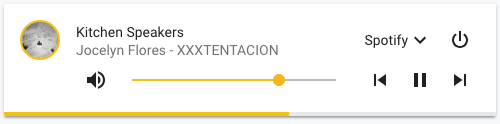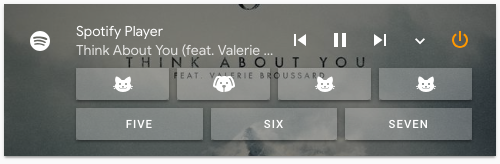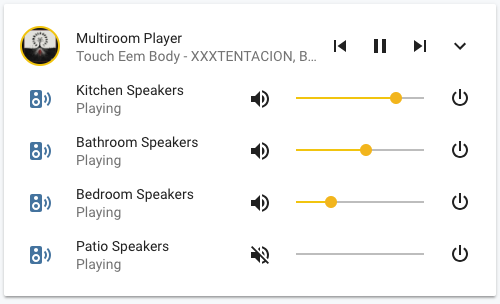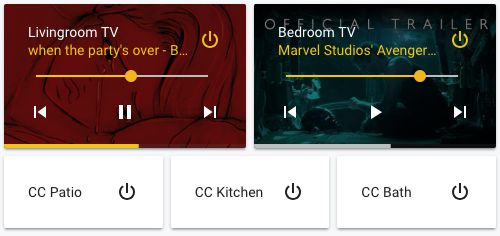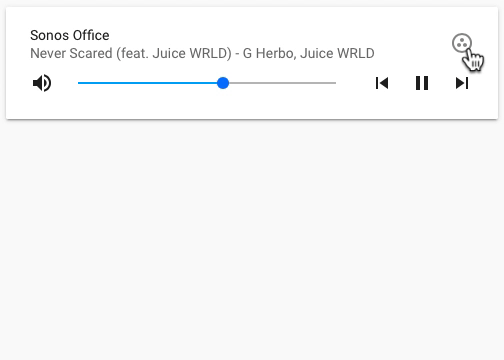A minimalistic yet customizable media player card for Home Assistant Lovelace UI.
Inspired by Custom UI: Mini media player and custom-lovelace.
-
Download and copy
mini-media-player-bundle.jsfrom the latest release into yourconfig/wwwdirectory. -
Add a reference to
mini-media-player-bundle.jsinside yourui-lovelace.yaml.
resources:
- url: /local/mini-media-player-bundle.js?v=1.0.3
type: module-
Move into your
config/wwwdirectory -
Grab
mini-media-player-bundle.js
$ wget https://github.com/kalkih/mini-media-player/releases/download/v1.0.3/mini-media-player-bundle.js- Add a reference to
mini-media-player-bundle.jsinside yourui-lovelace.yaml.
resources:
- url: /local/mini-media-player-bundle.js?v=1.0.3
type: module-
Make sure you've the custom_updater component installed and working.
-
Add a new reference under
card_urlsin yourcustom_updaterconfiguration inconfiguration.yaml.
custom_updater:
card_urls:
- https://raw.githubusercontent.com/kalkih/mini-media-player/master/tracker.json-
Find your
mini-media-player-bundle.jsfile inconfig/wwwor wherever you ended up storing it. -
Replace the local file with the latest one attached in the latest release.
-
Add the new version number to the end of the cards reference url in your
ui-lovelace.yamllike below.
resources:
- url: /local/mini-media-player-bundle.js?v=1.0.3
type: moduleYou may need to empty the browsers cache if you have problems loading the updated card.
| Name | Type | Default | Since | Description |
|---|---|---|---|---|
| type | string | required | v0.1 | custom:mini-media-player |
| entity | string | required | v0.1 | An entity_id from an entity within the media_player domain. |
| title | string | optional | v0.1 | Set a custom card title. |
| name | string | optional | v0.6 | Override the entities friendly name. |
| icon | string | optional | v0.1 | Specify a custom icon from any of the available mdi icons. |
| more_info | boolean | true | v0.1 | Enable the "more info" popup dialog when pressing on the card. |
| group | boolean | optional | v0.1 | Removes paddings, background color and box-shadow. |
| hide | object | optional | v1.0.0 | Manage visible UI elements, see hide object for available options. |
| artwork | string | default | v0.4 | cover to display current artwork in the card background, full-cover to display full artwork, none to hide artwork, full-cover-fit for full cover without cropping. |
| tts | object | optional | v1.0.0 | Show Text-To-Speech input, see TTS object for available options. |
| source | string | optional | v0.7 | Change how the source is shown, icon to only display the, full display the full source name. |
| info | string | optional | v1.0.0 | Change how the media information is displayed, short to limit media information to one row, scroll to scroll overflowing media info. |
| volume_stateless | boolean | false | v0.6 | Swap out the volume slider for volume up & down buttons. |
| max_volume | number | true | v0.8.2 | Specify a volume limit for the volume slider (number between 1 - 100). |
| replace_mute | string | optional | v0.9.8 | Replace the mute button, available options are play, stop, next. |
| toggle_power | boolean | true | v0.8.9 | Set to false to change the power button behaviour to media_player.turn_on/media_player.turn_off. |
| idle_view | object | optional | v1.0.0 | Display a less cluttered view when idle, See Idle object for available options. |
| background | string | optional | v0.8.6 | Background image, specify the image url "/local/background-img.png" e.g. |
| speaker_group | object | optional | v1.0.0 | Speaker group management for supported platforms, see Speaker_group object for available options. |
| shortcuts | object | optional | v1.0.0 | Media shortcuts in a list or as buttons, see Shortcut object for available options. |
| Name | Type | Default | Description |
|---|---|---|---|
| when_idle | boolean | optional | Render the idle view when player state is idle. |
| when_paused | boolean | optional | Render the idle view when player state is paused |
| when_standby | boolean | optional | Render the idle view when player state is standby |
| after | string | optional | Specify a number (minutes) after which the card renders as idle (only supported on platforms exposing media_position_updated_at). |
| Name | Type | Default | Description |
|---|---|---|---|
| platform | string | required | Specify TTS platform, e.g. google or amazon_polly, alexa for the "Alexa as Media Player" custom_component, ga for use with Google Assistant Webserver or Assistant Relay, sonos for use with modified sonos_say script. |
| language | string | optional | The output language. |
| entity_id | string/list | optional | The entity_id of the desired output entity or a list of entity_id's, can also be all to broadcast to all entities. |
| volume | float | optional | Volume level of tts message (0 - 1), only supported by sonos at the moment. |
Using the ga platform will restrict the use of language & entity_id options, this also applies to alexa & sonos (sonos_say script).
Using ga also requires that a custom notify service is set up with the name ga_broadcast, example below.
# configuration.yaml
notify:
- name: ga_broadcast
platform: rest
resource: http://[xxx.x.x.xxx]:5000/broadcast_messageSee Speaker_group management for example usage.
| Name | Type | Default | Description |
|---|---|---|---|
| entities | list | required | A list containing speaker entities of one of supported platforms, to enable group management of those speakers. |
| platform | string | optional | Specify a media_player platform that supports speaker grouping by using 'join' and 'unjoin' services. sonos is working and yamaha_musiccast will be added shortly in Home-assisstant. Curently default to sonos. |
| sync_volume | boolean | optional | Keep volume Synchronize between grouped speakers. |
| expanded | boolean | optional | Make the speaker group list expanded by default. |
| show_group_count | boolean | true | Have the number of grouped speakers displayed (if any) in the card name. |
| Name | Type | Default | Description |
|---|---|---|---|
| entity_id | string | required | The entity_id for the speaker entity. |
| name | string | required | A display name. |
| volume_offset | number | optional | Volume offset (0-100) when used with sync_volume. |
See card with media shortcuts for example usage.
| Name | Type | Default | Description |
|---|---|---|---|
| list | list | optional | A list of shortcut items to be presented as a list, see shortcut item object. |
| buttons | list | optional | A list of shortcut items to be presented as buttons. |
| hide_when_off | boolean | false | Hide the shortcuts while the entity is off. |
| columns | integer (1-4) | 2 | Specify the max number of buttons per row. |
| Name | Type | Default | Description |
|---|---|---|---|
| name | string | optional | A display name. |
| icon | string | optional | A display icon (any mdi icon). |
| type | string | required | A media type. Must be one of music, tvshow, video, episode, channel, playlist, source or script |
| id | string | required | A media identifier. The format of this is component dependent. For example, you can provide URLs to Sonos & Cast but only a playlist ID to iTunes & Spotify. A source name can also be specified to change source, use together with type source or a script entity for use with script. |
| Name | Type | Default | Description |
|---|---|---|---|
| name | boolean | false | The name. |
| icon | boolean | false | The entity icon. |
| info | boolean | false | The media information. |
| power | boolean | false | The power button. |
| source | boolean | false | The source button. |
| controls | boolean | false | The media playback controls. |
| volume | boolean | false | The volume controls. |
| mute | boolean | false | The mute button. |
| progress | boolean | false | The progress bar. |
| artwork_border | boolean | true | The border of the default artwork picture. |
| power_state | boolean | true | Dynamic color of the power button to indicate on/off. |
| icon_state | boolean | true | Dynamic color of the entity icon to indicate on/off. |
| shuffle | boolean | true | The shuffle button (only for players with shuffle_set support). |
The following variables are available and can be set in your theme to change the appearence of the card.
| name | Default | Description |
|---|---|---|
| mini-media-player-accent-color | var(--accent-color) | Accent color |
| mini-media-player-media-cover-info-color | white | Color of the media information while artwork cover exists |
More coming...
- type: custom:mini-media-player
entity: media_player.kitchen_speakersSetting either volume and/or controls to true in the hide option object will render the player as a single row.
- type: custom:mini-media-player
entity: media_player.example
icon: mdi:spotify
artwork: cover
hide:
volume: true
source: true
power_state: falseYou can specify media shortcuts through the shortcuts option, either as a list or as buttons or why not both?
- entity: media_player.spotify
type: custom:mini-media-player
artwork: cover
source: icon
hide:
volume: true
shortcuts:
columns: 4 # Max buttons per row
buttons:
# Start predefined playlist
- icon: mdi:cat
type: playlist
id: spotify:user:spotify:playlist:37i9dQZF1DZ06evO2O09Hg
# Change the source to bathroom
- icon: mdi:dog
type: source
id: Bathroom
# Trigger script
- icon: mdi:dog
type: script
id: script.script_name
... # etc.Set the group option to true when nesting mini media player cards inside other cards that already have margins/paddings.
- type: entities
entities:
- type: custom:mini-media-player
entity: media_player.multiroom_player
group: true
source: icon
info: short
hide:
volume: true
power: true
- type: custom:mini-media-player
entity: media_player.kitchen_speakers
group: true
hide:
controls: true
- type: custom:mini-media-player
entity: media_player.bathroom_speakers
group: true
hide:
controls: true
- type: custom:mini-media-player
entity: media_player.bedroom_speakers
group: true
hide:
controls: true
- type: custom:mini-media-player
entity: media_player.patio_speakers
group: true
hide:
controls: trueBy using vertical and horizontal stacks, you can achieve many different setups.
- type: horizontal-stack
cards:
- entity: media_player.tv_livingroom
type: custom:mini-media-player
info: short
artwork: cover
hide:
mute: true
icon: true
power_state: false
- entity: media_player.tv_bedroom
type: custom:mini-media-player
info: short
artwork: cover
hide:
mute: true
icon: true
power_state: false
- type: horizontal-stack
cards:
- entity: media_player.cc_patio
type: custom:mini-media-player
hide:
icon: true
- entity: media_player.cc_kitchen
type: custom:mini-media-player
hide:
icon: true
- entity: media_player.cc_bath
type: custom:mini-media-player
hide:
icon: trueSpecify all your speaker entities in a list under the option speaker_group -> entities. They obviously need to be of the same platform.
- The card does only allow changes to be made to groups where the entity of the card is the coordinator/master speaker.
- Checking a speakers in the list will make it join the group of the card entity. (
media_player.sonos_officein the example below). - Unchecking a speaker in the list will remove it from any group it's a part of.
- type: custom:mini-media-player
entity: media_player.sonos_office
hide:
power: true
icon: true
source: true
speaker_group:
platform: sonos
show_group_count: true
entities:
- entity_id: media_player.sonos_office
name: Sonos Office
- entity_id: media_player.sonos_livingroom
name: Sonos Livingroom
- entity_id: media_player.sonos_kitchen
name: Sonos Kitchen
- entity_id: media_player.sonos_bathroom
name: Sonos Bathroom
- entity_id: media_player.sonos_bedroom
name: Sonos BedroomIf you are planning to use the speaker_group option in several cards, creating a separate yaml file for the list is highly recommended, this will result in a less cluttered ui-lovelace.yaml and also make the list easier to manage and maintain.
You then simply reference the file containing the list using entities: !include filename.yaml for every occurrence of entities in your ui-lovelace.yaml.
This is however only possible when you have lovelace mode set to yaml in your HA configuration, see Lovelace YAML mode for more info.
If you plan to contribute back to this repo, please fork & create the PR against the dev branch.
Clone this repository into your config/www folder using git.
$ git clone https://github.com/kalkih/mini-media-player.gitAdd a reference to the card in your ui-lovelace.yaml.
resources:
- url: /local/mini-media-player/dist/mini-media-player-bundle.js
type: moduleRequires nodejs & npm
- Move into the
mini-media-playerrepo, checkout the dev branch & install dependencies.
$ cd mini-media-player && git checkout dev && npm install-
Make changes to the source
-
Build the source by running
$ npm run build-
Refresh the browser to see changes
Make sure cache is cleared or disabled
-
(Optional) Watch the source and automatically rebuild on save
$ npm run watchThe new mini-media-player-bundle.js will be build and ready inside /dist.
Make sure you have javascript_version: latest in your configuration.yaml under frontend:.
Make sure you have the latest version of mini-media-player-bundle.js.
If you have issues after updating the card, try clearing your browsers cache or restart Home Assistant.
If you are getting "Custom element doesn't exist: mini-media-player" or running older browsers try replacing type: module with type: js in your resource reference, like below.
resources:
- url: ...
type: jsThis project is under the MIT license.