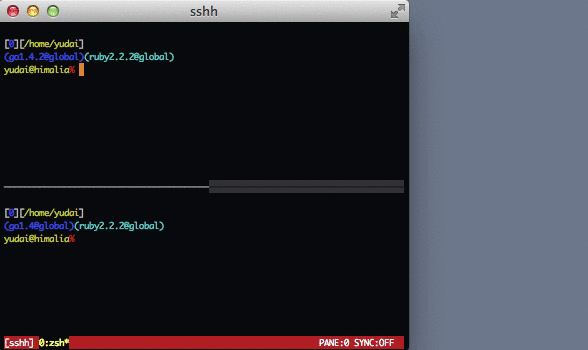SSHH is a simple helper tool which executes the same SSH command running at a specified window/pane on tmux sessions. You can quickly duplicate your current SSH session into a new pane or window without searching your command history by using the sshh command.
SSHH is inspired by the cdd command.
Put the sshh file to any directory included in the $PATH environment variable and give the execution permission to the file.
wget "https://raw.githubusercontent.com/yudai/sshh/master/sshh" && chmod a+x sshhYou can use the sshh command simply as a CLI tool.
Usage: sshh [window_index],[pane_index] [session_name]# Run the same SSH command running at pane 0 window 3 in the current session
$ sshh 3
# Run the same SSH command running at pane 2 of window 3 in the current session
$ sshh 3,2
# Run the same SSH command at pane 3 of the current window
$ sshh ,3
# Run the same SSH command at window 1 in the session named `develop`
$ sshh 1 developWhen the process running at the specified window/pane is not the ssh command, sshh shows a prompt to ask if you really want to run it.
By adding (a little bit tricky) bind-key settings, you can open a new pane and duplicate your current SSH session into it at once. If you are a Zsh user, add the following lines to your .tmux.conf. Users of the other shells need to replace the zsh in the lines with your prefered shell command.
# Assign C-s to split pane horizontally and start a new SSH session
bind-key C-s run-shell "tmux split-window -h \"SSHH_INDEX=$(tmux display -p \",#{pane_index}\") zsh -l\"" \; send-keys ' sshh ${SSHH_INDEX}' ENTER
# Assign C-w to split pane vertically and start a new SSH session
bind-key C-w run-shell "tmux split-window -v \"SSHH_INDEX=$(tmux display -p \",#{pane_index}\") zsh -l\"" \; send-keys ' sshh ${SSHH_INDEX}' ENTER
When you want to open a new window, you can write like:
bind-key C-n run-shell "tmux new-window \"SSHH_INDEX=$(tmux display -p \"#{window_index},#{pane_index}\") zsh -l\"" \; send-keys ' sshh ${SSHH_INDEX}' ENTER