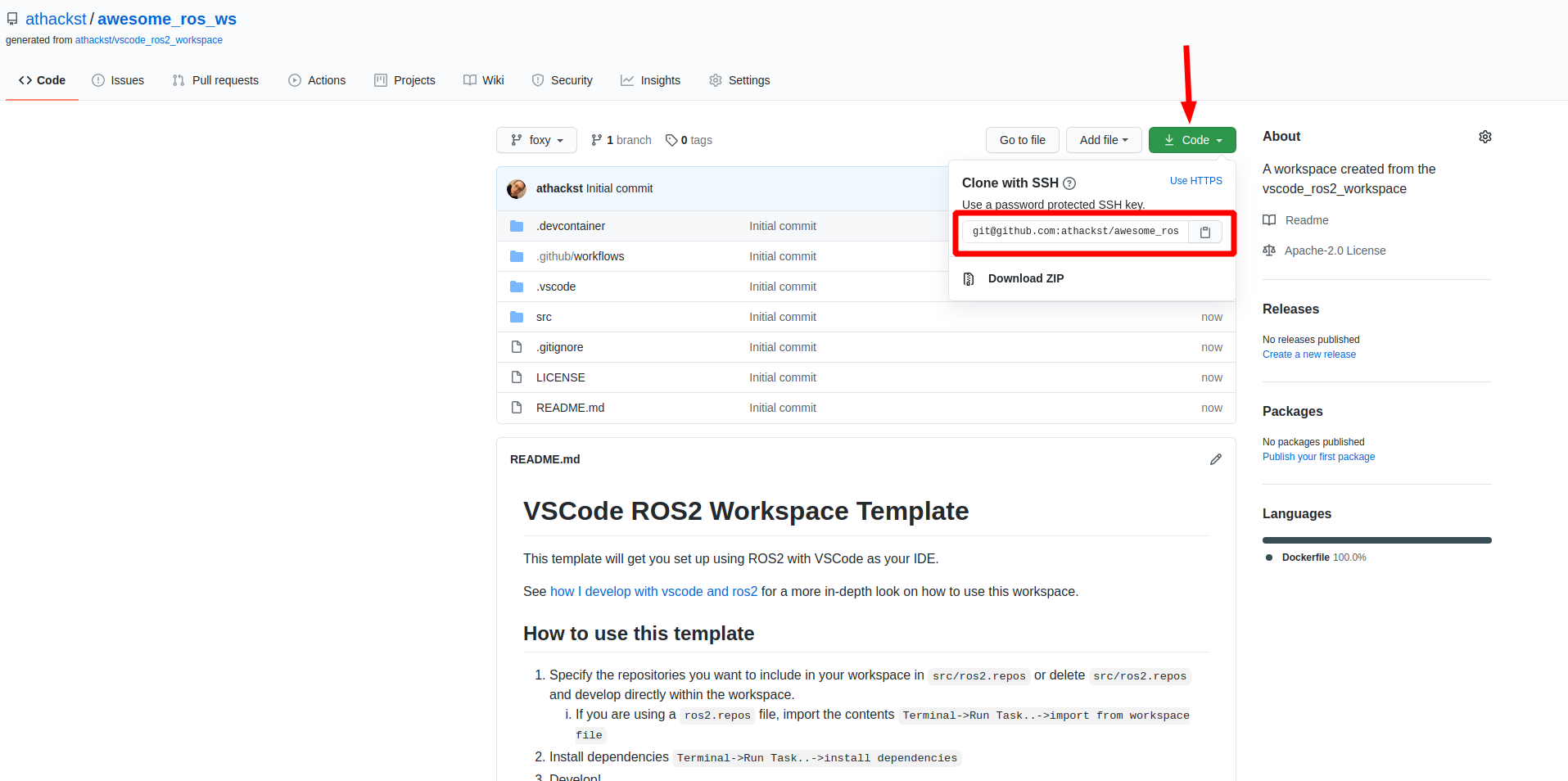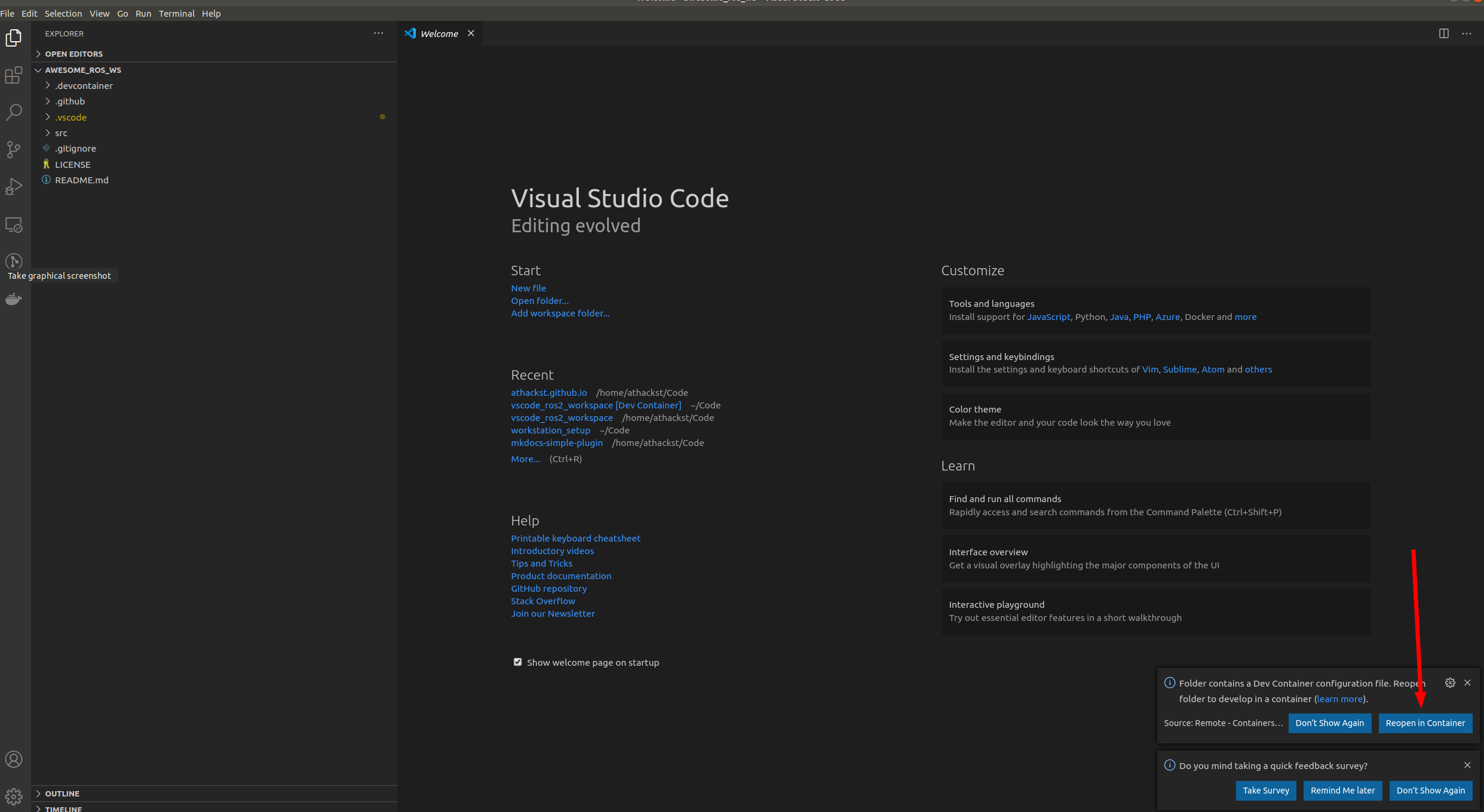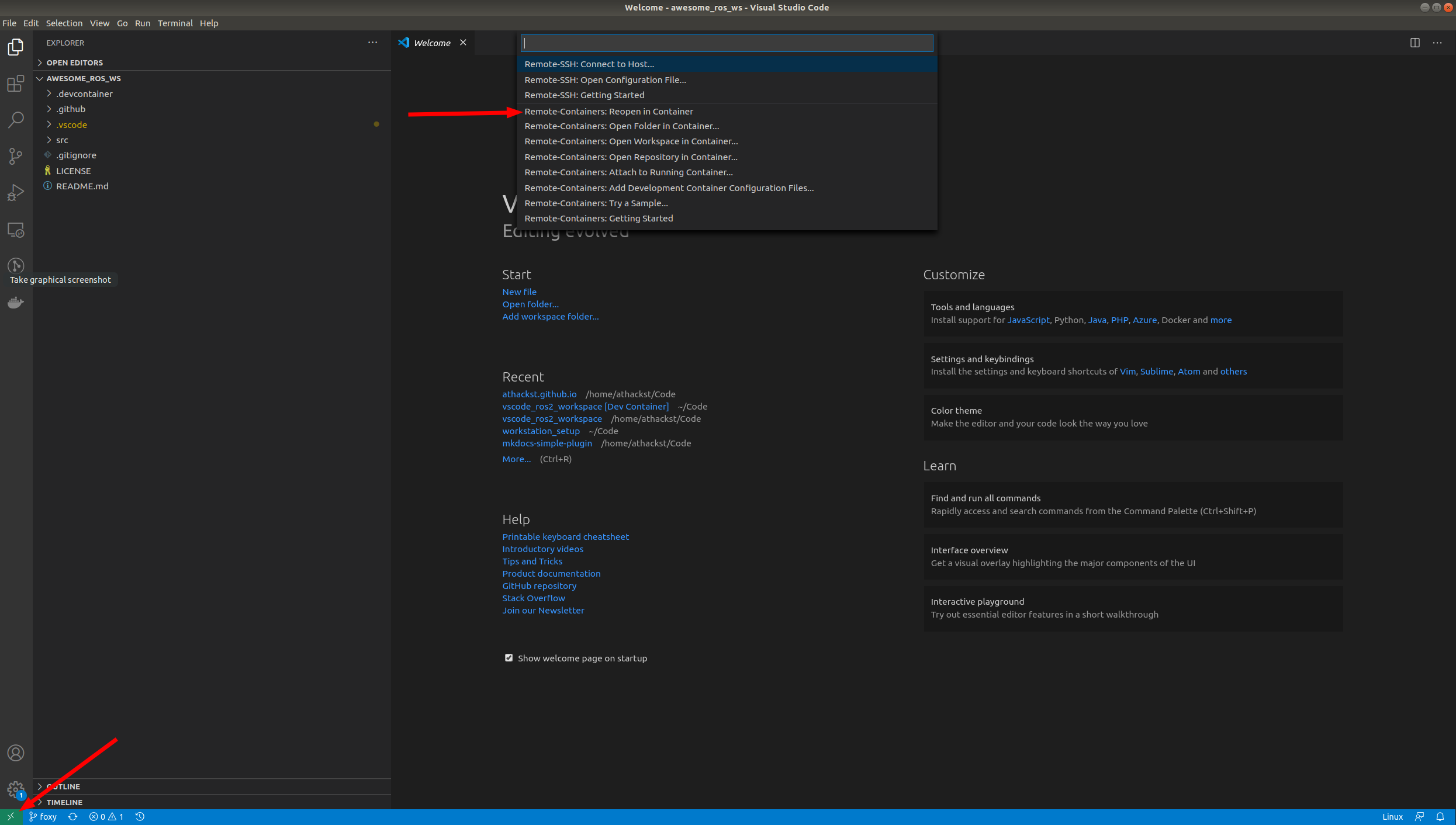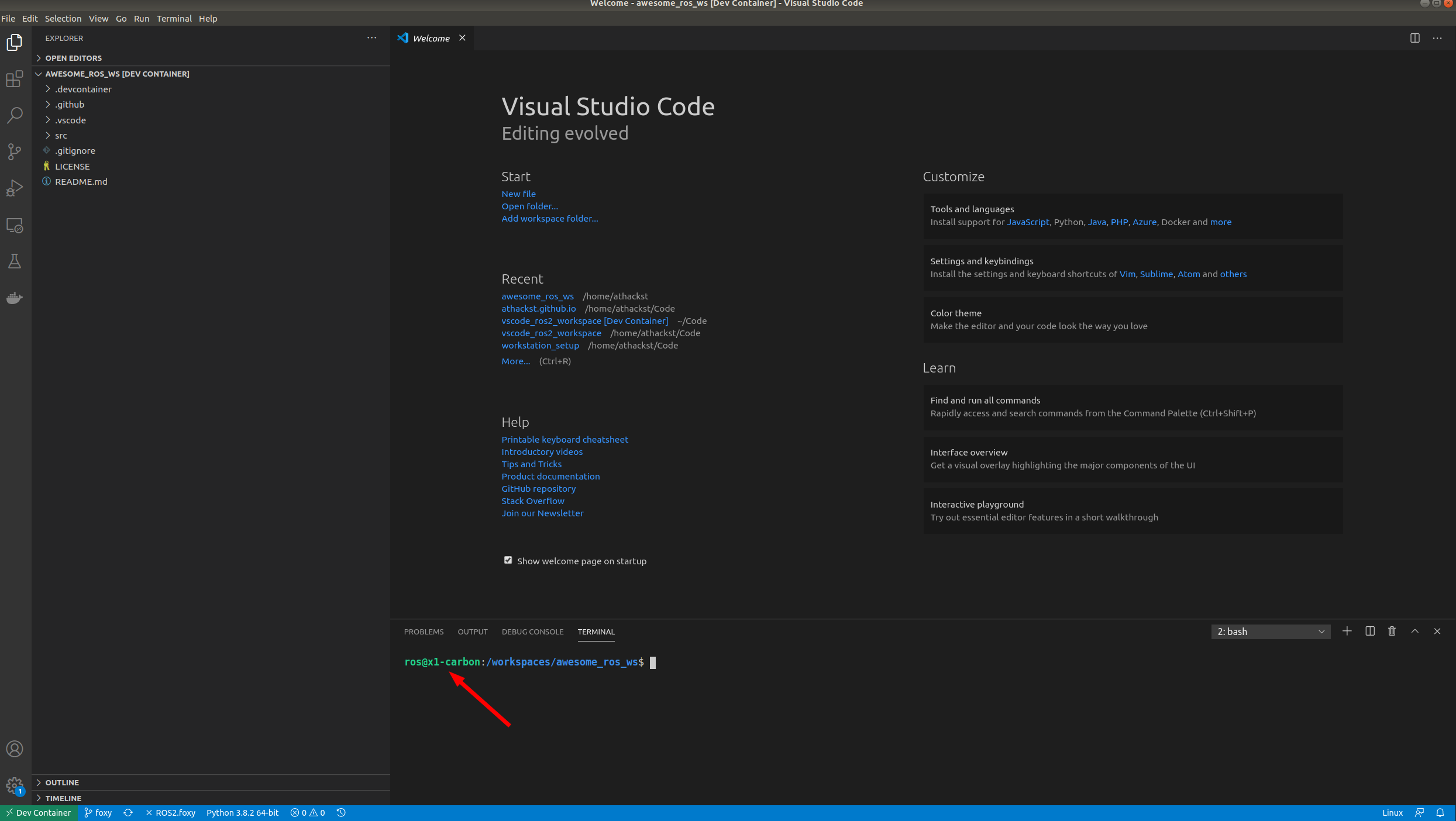This repo will get you set up using ROS2 with VSCode as your IDE.
Based on Allison Thackston's template, see how she develops with vscode and ros2 for a more in-depth look on how to use this workspace.
ROS2-approved formatters are included in the IDE.
- c++ uncrustify; config from
ament_uncrustify - python autopep8; vscode settings consistent with the style guide
There are many pre-defined tasks, see .vscode/tasks.json for a complete listing.
You are welcome to adjust them to suit your needs.
Take a look at how I develop using tasks for an idea of how Allison uses tasks in her development.
This template sets up debugging for python files, gdb for cpp programs and ROS launch files. See .vscode/launch.json for configuration details.
The template also comes with basic continuous integration set up. See .github/workflows/ros.yaml.
To remove a linter, just delete its name from this line:
matrix:
linter: [cppcheck, cpplint, uncrustify, lint_cmake, xmllint, flake8, pep257]You should already have Docker and VSCode with the remote containers plugin installed on your system.
Now you can clone this repo as normal
Now that you've cloned your repo onto your computer, you can open it in VSCode (File->Open Folder).
When you open it for the first time, you should see a little popup that asks you if you would like to open it in a container. Say yes!
If you don't see the pop-up, click on the little green square in the bottom left corner, which should bring up the container dialog
In the dialog, select "Remote Containers: Reopen in container"
VSCode will build the Dockerfile inside .devcontainer for you. If you open a terminal inside VSCode (Terminal->New Terminal), you should see that your username has been changed to ros, and the bottom left green corner should say "Dev Container"
Check your docker-compose.yml and adjust values as required, specifically Optional values.
This allows you to en-/disable the dedicated NVIDIA GPU or use external devices.
- Specify the repositories you want to include in your workspace in
src/ros2.reposor deletesrc/ros2.reposand develop directly within the workspace. - If you are using a
ros2.reposfile, import the contentsTerminal->Run Task..->import from workspace file - Install dependencies
Terminal->Run Task..->install dependencies - (optional) Adjust scripts to your liking. These scripts are used both within tasks and CI.
setup.shThe setup commands for your code. Default to import workspace and install dependencies.build.shThe build commands for your code. Default to--merge-installand--symlink-installtest.shThe test commands for your code.
- Develop!
Check the output in the Dev Containers terminal, it should give you an OpenGL renderer string which specifies your GPU vendor.
Run this command to see if the GUI show up, TAB autocomplete should work.
Requires ros2-<distro>-desktop to be installed in .devcontainer/Dockerfile
ros2 run turtlesim turtlesim_nodeStart another terminal and run this node to control the turtle with your keyboard, instructions are printed into the terminal.
ros2 run turtlesim turtle_teleop_keyFinally check whether the Qt and 3D applications work without glitches, e.g., when resizing:
ros2 run rviz2 rviz2Check if configuring the container finished.
The vscode remote containers extension should handle the magic for you, but does only so after successfully running the postCreateCommand.
WSL2 supports different networking modes, NAT being the default. Communication with external devices requires to forward ports and set firewall rules, e.g., using this tool. However, this approach only supports TCP ports, not UDP ports.
Recently, Microsoft added the mirrored which enables working with external devices over all protocols. However, simple examples do not work using the DDS discovery mechanism. Starting the ros2 daemon resolves this issue, but might require additional steps if you have a multi machine setup.
ros2 daemon startTave a look at these GitHub issues to find out about the progress on this issue: