-
Notifications
You must be signed in to change notification settings - Fork 24
1.2. Installing for Linux (Developer)
A basic HADataC installation involves the following four steps:
-
acquiring required software for installing/running the HADatAc Console
-
downloading the HADatAC Console code from this GitHub repository, and
-
executing its installation script.
The instructions below describe how to obtain and install these components, and test if the installation is working properly.
Before anything, however, we need to verify that the host machine has a git client to retrieve the code, and an sbt utility to run the console. In the command line of your machine, verify that you have a git client installed in your machine:
git
If you do not have git, you need to install one: http://git-scm.com/downloads. Still from the command line, verify that you have sbt applications installed in your machine:
sbt
If not, you need to install one: http://www.scala-sbt.org/.
You will also need:
- Java JDK 8: http://java.com/en/download/ (or use your distribution's java)
sudo apt install default-jdk
sudo add-apt-repository ppa:webupd8team/java
sudo apt update
sudo apt install oracle-java8-installer
-
wget
sudo apt install wget
-
Unzip:
sudo apt install unzip
On the terminal, go to your home directory by typing the following (cd is change directory) :
cd ~
Once your are in your home directory (~ is a shortcut for your home directory), clone HADatAc code by typing the following command:
git clone https://github.com/paulopinheiro1234/hadatac.git
After cloning HADatAC, you should have a hadatac folder under your home directory. Go into the hadatac directory under your home directory by typing the following:
cd ~/hadatac
Once you are in the hadatac folder (you can check if you are in the right folder by typing pwd), type the following:
./install_hadatac.sh
This process will take a while so let it run. It will copy the files, download and install the two SOLR instances required by HADatAc, and initialize the instances.
During the process of executing the script, you will be asked for an installation folder. If possible, just accept the installation folder suggested by the script. If not, specify a different installation directory. Keep note of what is your installation file since you will need to use it in the next step.
Open your browser to verify if the SOLR installations were successful
- Open another tab with the url: http://localhost:8983/solr/
Run the following command to start BLAZEGRAPH:
sh {BASE_DIR}/jetty-distribution-9.4.12.v20180830/bin/jetty.sh start
And verify if the BLAZEGRAPH installations were successful,
- Open another tab with the url: http://localhost:8080/blazegraph/
To create required namespaces for hadatac triplestore, run
sh ./create_namespaces.sh
Go back to terminal, and go to your installation folder by typing the following, after making sure that you replace the (your hadatac installation directory) by your actual hatadac installation directory:
cd (your hadatac installation directory)
Now type the following:
sbt
Note:Navigate to the hadatac folder using cd in the terminal window, before typing sbt This step will take a long time the first time.
In the terminal window you should see [hadatac]
In the terminal window type:
run
Wait for confirmation message that the project is running.
Browser open hadatac url: http://localhost:9000/hadatac/
Wait for page to open, it will take a while.
Copyright (c) 2019, HADatAc.org
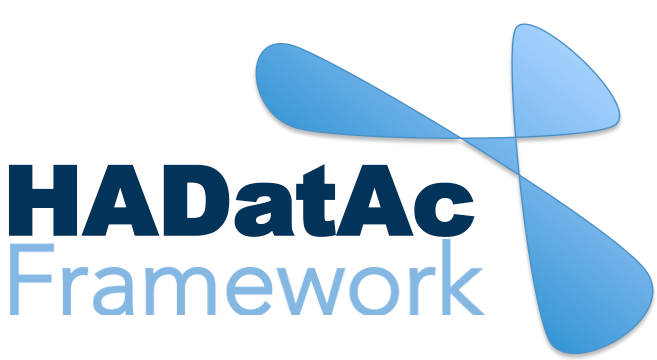
-
Installation
1.1. Installing for Linux (Production)
1.2. Installing for Linux (Development)
1.3. Installing for MacOS (Development)
1.4. Deploying with Docker (Production)
1.5. Deploying with Docker (Development)
1.6. Installing for Vagrant under Windows
1.7. Upgrading
1.8. Starting HADatAc
1.9. Stopping HADatAc -
Setting Up
2.1. Software Configuration
2.2. Knowledge Graph Bootstrap
2.2.1. Knowledge Graph
2.2.2. Bootstrap without Labkey
2.2.3. Bootstrap with Labkey
2.3. Config Verification -
Using HADatAc
3.1. Initial Page
3.1.1. Home Button
3.1.2. Sandbox Mode Button
3.2. File Ingestion
3.2.1. Ingesting Study Content
3.2.2. Manual Submission of Files
3.2.3. Automatic Submission of Files
3.2.4. Data File Operations
3.3. Manage Working Files 3.3.1. [Create Empty Semantic File from Template]
3.3.2. SDD Editor
3.3.3. DD Editor
3.4. Manage Metadata
3.4.1. Manage Instrument Infrastructure
3.4.2. Manage Deployments 3.4.3. Manage Studies
3.4.4. [Manage Object Collections]
3.4.5. Manage Streams
3.4.6. Manage Semantic Data Dictionaries
3.4.7. Manage Indicators
3.5. Data Search
3.5.1. Data Faceted Search
3.5.2. Data Spatial Search
3.6. Metadata Browser and Search
3.7. Knowledge Graph Browser
3.8. API
3.9. Data Download -
Software Architecture
4.1. Software Components
4.2. The Human-Aware Science Ontology (HAScO) -
Metadata Files
5.1. Deployment Specification (DPL)
5.2. Study Specification (STD)
5.3. Semantic Study Design (SSD)
5.4. Semantic Data Dictionary (SDD)
5.5. Stream Specification (STR) -
Content Evolution
6.1. Namespace List Update
6.2. Ontology Update
6.3. [DPL Update]
6.4. [SSD Update]
6.5. SDD Update -
Data Governance
7.1. Access Network
7.2. User Status, Categories and Access Permissions
7.3. Data and Metadata Privacy - HADatAc-Supported Projects
- Derived Products and Technologies
- Glossary